Rockwell Automation 1755-OF8 GuardPLC Controller Systems User Manual
Page 188
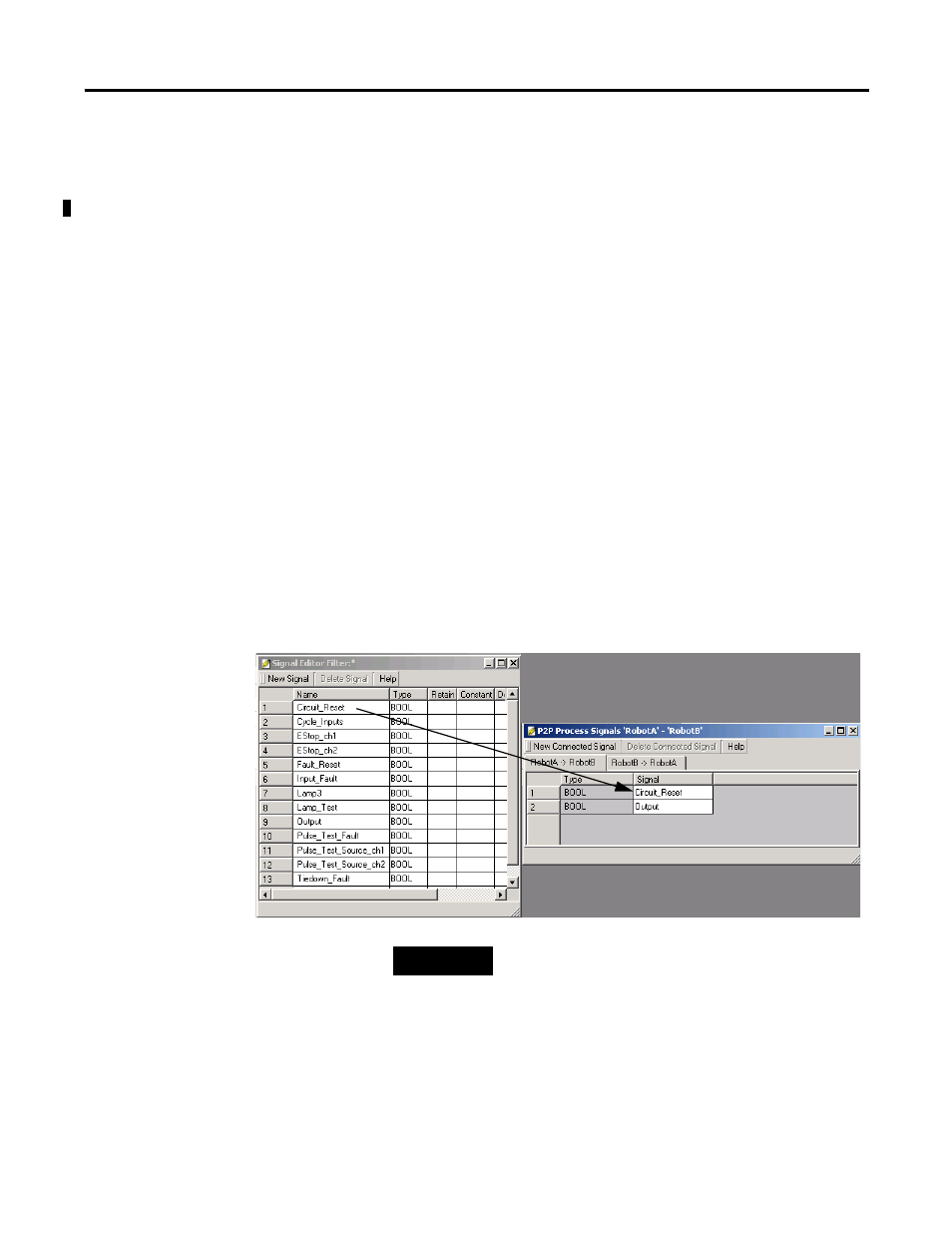
188
Publication 1753-UM001C-EN-P - March 2010
Chapter 17 Configure Peer-to-Peer Communication
3. Open the Signal Editor by choosing Editor from the Signals
menu.
4. Click Connect Process Signals in the Peer-to-Peer Editor.
5. Arrange the Signal Editor and the Peer-to-Peer (P2P) Process
Signals dialog boxes side by side.
When you open it for the first time, the P2P Process Signals
dialog box is empty.
6. Using the tabs below the button bar of the P2P Process Signals,
choose the direction of data exchange.
In the example below, the direction of data exchange is from
RobotA to RobotB.
7. In the Signal Editor, click a signal name and drag & drop it in
the P2P Process Signals.
You can also add signals by using the New Connected Signals
button. This creates a new line in the list, in which you must
enter the case-sensitive signal name exactly as defined in the
Signal Editor.
TIP
Sending a signal from one controller to another (PES
1
→
PES
2
) makes the value of this signal available in PES
2
. To
process this value in the logic of PES
2
, identical signal
names must be used in the logic of both PES
1
and PES
2
.
- 1755-HSC GuardPLC Controller Systems 1755-IF8 GuardPLC Controller Systems 1755-IB24XOB16 GuardPLC Controller Systems 1755-A6 GuardPLC Controller Systems 1755-L1 GuardPLC Controller Systems 1754-L28BBB GuardPLC Controller Systems 1753-IB20XOB8 GuardPLC Controller Systems 1753-OB16 GuardPLC Controller Systems 1753-IB16 GuardPLC Controller Systems 1753-L32BBBP-8A GuardPLC Controller Systems 1753-L32BBBM-8A GuardPLC Controller Systems 1753-L28BBBP GuardPLC Controller Systems 1753-L28BBBM GuardPLC Controller Systems
