Add new event – ETC Unison Paradigm ACP Configuration Manual v2.1.2 User Manual
Page 75
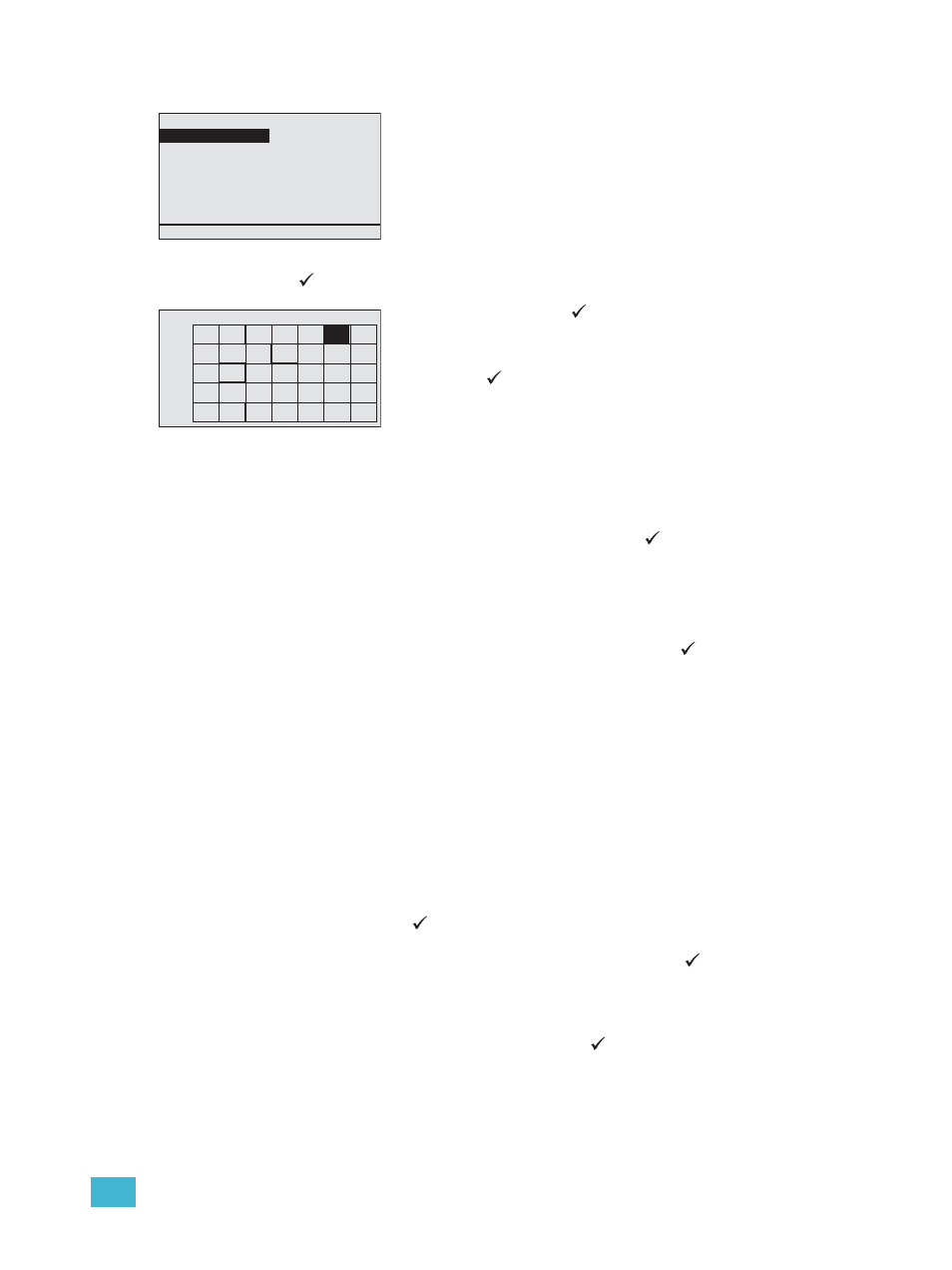
3
Programming
70
Add New Event
Step 1:
Scroll to “Add New Event” from the “Timed Events Setup” menu and press enter
(
). The “Add New Event” menu list displays for event setup.
Step 4:
Edit the configured date, start times, end times, actions, and recurrence as
desired.
•
When “Date” is selected for edit, the calendar view displays. Navigate the
calendar and select a new date. Press enter (
) to accept the highlighted
selection.
•
When “Start” or “End” are selected for edit, a menu list displays with a
selection of times the event can take place. Options include “Time of Day”,
“Before Sunrise”, “After Sunrise”, “Before Sunset”, and “After Sunset”. When
“End” is the selected edit, “Duration” also displays as an option for selection.
Navigate to the desired selection and press enter (
).
•
When “Start” or “End” have been selected for edit, and “Time of Day”
was selected, use the button pad to specify a Start Time and End Time
the event should take place. Clock time formats are dependant on the
clock preferences, either 12 hour (indicated by a.m. and p.m.) or 24 hour
clock.
•
If astronomical time was specified, such as “Before Sunrise”, “After
Sunrise”, “Before Sunset”, and “After Sunset”, specify an hours and
minutes offset setting from the specified astronomical time.
•
When “End” is selected for edit and “Duration” is specified, enter the
hours and minutes for the event.
•
Select “Action” for edit to display all available actions that can be assigned
to an event such as control of presets, control channels, groups, walls,
sequences, macros, and overrides. Scroll to select the desired action and
press enter (
).
•
When “Recurrence” is selected, the “Configure Recurrence” menu displays
the default recurrence type of “Once”. Press enter (
) to select a new
recurrence type. The “Recurrence Type” menu list displays.
•
Recurrence types include once (default), hourly, daily, weekly, monthly,
yearly, holiday, custom dates, or none. Scroll to select the desired
recurrence type and press enter (
).
•
Depending on the selection, additional menu lists may display for
selection. For example, when “Weekly” is selected, you may choose
specific days of the week for the event recurrence.
Add New Event
Date:
3/1/12
Start:
Time Of Day
Start Time:
1:00pm
Action:
None
End:
Duration
Time:
0h 0m hhmm am
Action:
None
Recurrence: None
New events created from the Paradigm ACP are provided a
default but unique name such as “Timed Event #” (where # is
the lowest unique number available). Adding a new timed event
and viewing/editing a time event share similar process and
displays.
MAR
S
M
T
W
T
F
S
2012
1
2
3
4 5 6 7 8 9 10
11 12 13 14 15 16 17
18 19 20 21 22 23 24
25 26 27 28 29 30 31
Step 2:
Press enter (
) to set a date for the new event. The
calendar view displays for selection.
Step 3:
Scroll the calendar to select the date and press enter
(
). The menu returns to the “Add New Event”
display. The “Add New Event” display provides
access to set the “Start” and “End” times, the action
to be initiated during the event, and the tools to setup
an event for recurrence.
