Arch control menu, Presets – ETC Unison Paradigm ACP Configuration Manual v2.1.2 User Manual
Page 56
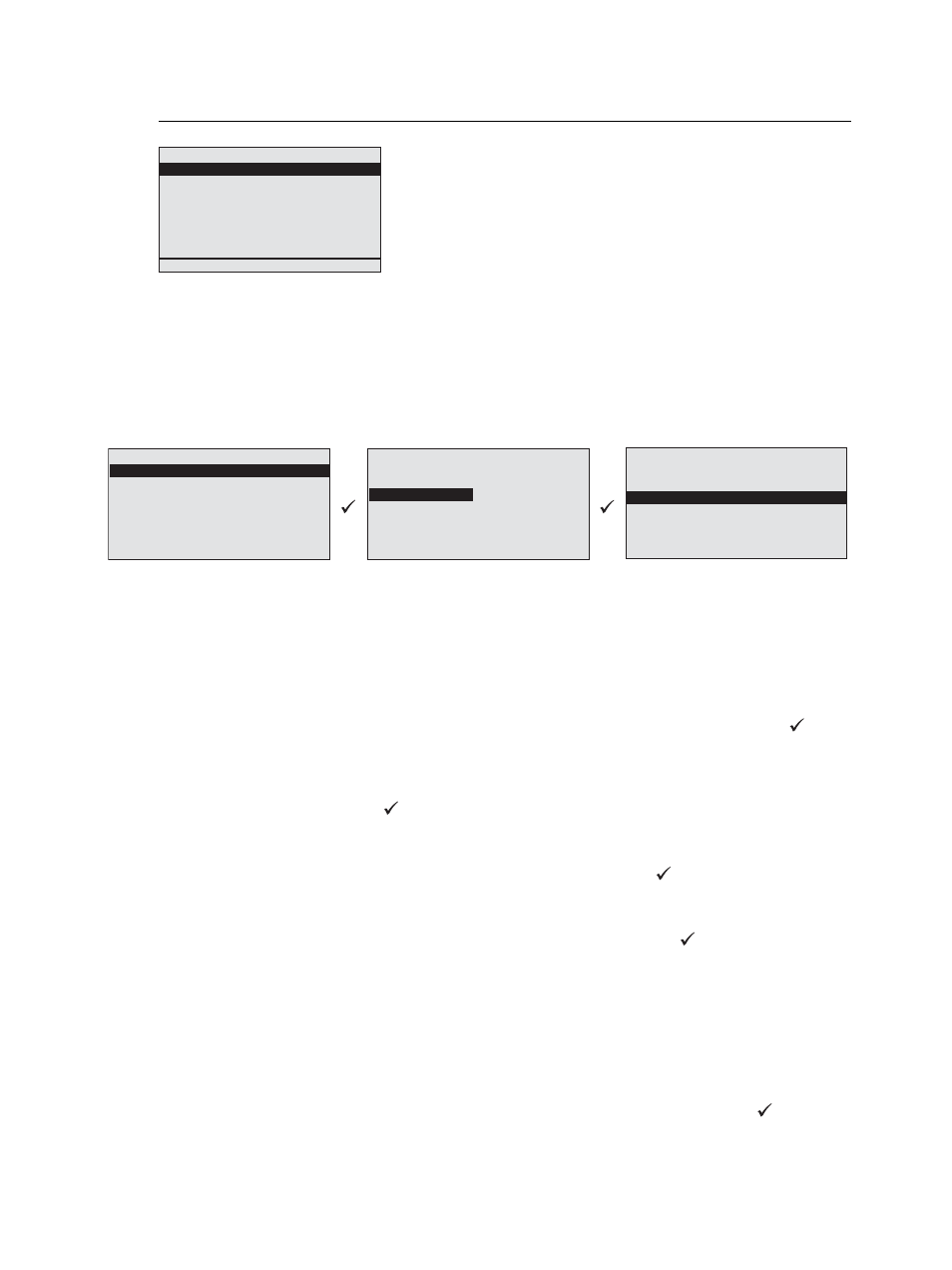
51
Paradigm Architectural Control Processor Configuration Manual
Arch Control Menu
When no architectural configuration is present in the Paradigm ACP, the only architectural
control available for use is “Clear Arch Output” menu option. See
Presets
The “Presets” menu provides the tools to display status, activate, deactivate, record, and
configure fade timing for presets created in the LightDesigner configuration.
Preset activation, deactivation, and record use the specified space as the control scope.
Activation plays latest takes precedence (LTP) activation with default control priority of 100.
Fade time adjustments from the processor apply a single fade time value to all preset
attributes. If timing cannot be shown as single number (a.k.a. each attribute has specific
timing value or split fade times as configured in the LightDesigner configuration), the fade
time will display “Custom”. Any edit to this setting from the processor increments all
attributes from “Custom” to “1sec”.
Step 1:
Scroll to select “Presets” from the “Arch Control” menu and press enter (
). The
“Select Space” menu list displays all spaces and subspaces associated with
presets listed in alphabetical order.
Step 2:
Scroll to select the desired space containing specific presets for controls and
press enter (
). Alternatively you may select
spaces. All presets that can affect the selected space displays with status. Status
can be active, altered, or inactive.
Step 3:
Scroll to select the desired preset and press enter (
). The selected preset
details display, including status and priority status if the preset is active. User
controls include activate or deactivate, record, and fade time.
Step 4:
Scroll to select desired control action and press enter (
).
When the control action selected is “Activate” or “Deactivate”...
the preset responds in the same manner as it would if the preset was activated
or deactivated from an architectural control station.
When the control action selected is “Record”...
the preset records current levels, overwriting previously recorded levels.
When the control action selected is “Fade Time:”...
the current recorded fade time is displayed. You may choose to change the
current fade time to any value from 0-65535 seconds. Press enter (
) to accept
changes.
Arch Control
Presets
Control Channels
Groups
Walls
Sequences
Macros
Overrides
Clear Arch Output
The “Arch Control” menu provides access to architectural
control objects such as presets, Architectural control channels
(zones and fixtures), groups, walls, sequences, macros, and
overrides that were created in the LightDesigner configuration.
All edits and actions from the “Arch Control Menu” are made
with default control priority.
Off:
Active:
Pri:10
Activate
Deactivate
Record
Fade Time: 2
secs
Atrium
Active
Kitchen
Inactive
Off:
Active
Preset 1:
Inactive
Preset 2:
Inactive
Preset 3:
Inactive
Preset 4:
Inactive
Select Space
Atrium
Hall
Section 1
Section 2
Section 3
Section 4
