Load architectural configuration, See “load, See “load architectural – ETC Unison Paradigm ACP Configuration Manual v2.1.2 User Manual
Page 65: N o t e
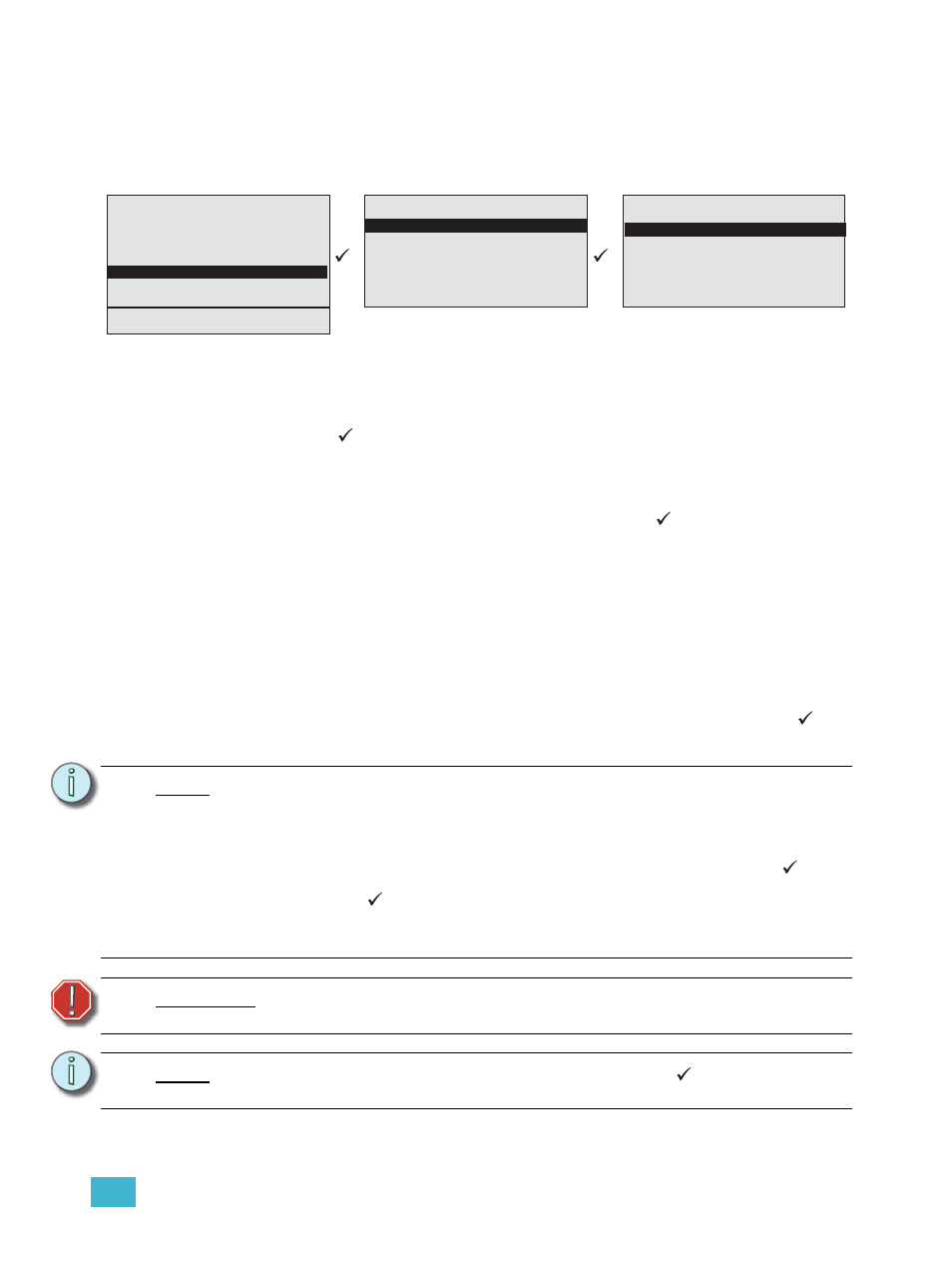
3
Programming
60
Load Architectural Configuration
The “Load Arch Config” menu provides you with tools to load an existing Paradigm
architectural configuration from a removable media device, such as an SD media card or
USB flash drive, or from the Network. Loading a new architectural configuration file
overwrites any previous architectural configuration on the Paradigm ACP.
Step 1:
Install a removable media device (either SD media card or USB flash drive) into
the correct slot on the front of the ACP. You may have both media types installed
at the same time if desired.
Step 2:
Scroll to “Load Arch Config” from within the “File Operations” menu and press
enter (
). The “Load Arch Config” menu list displays all media types that are
available for loading a configuration file, including other system Paradigm
processors if found online.
Step 3:
Scroll to select the which location the desired configuration file is located for
loading onto the local Paradigm ACP. Press enter (
) to accept the selection.
If SD or USB media is selected:
•
“Load Arch Config” displays with the directory of all available Paradigm
configurations. Select the configuration file for loading. Load status displays
when loading is successful. When the load process is complete, the display
returns to the “File Operations” menu.
If Load from Network is selected:
•
“Select Processor” displays a list of all currently online Paradigm processors
in the system. Select the desired processor to retrieve the configuration from.
The file will begin downloading from the Network.
If the load process fails due to a communication error, press enter (
) to
return to the “Load Arch Config” menu list, check your physical connections
and Ethernet infrastructure for problems and try again.
N o t e :
When loading an configuration from removable media to a Paradigm ACP that is
part of a multi-processor networked system, a dialog will ask which processor(s)
should receive this file if others are also online. Select “This processor only” to only
update the local Paradigm ACP, or select “All System processors” to send the
configuration file to all Paradigm ACPs. A new dialog displays listing each online
processor and its IP address. Scroll to the processor and press enter (
) to
select specific processors from the list. A selected process will display a
checkmark
. Scroll to and select “Send to Selected” to commit the request.
You are notified by dialog when each processor receives the new configuration file
and prompted if any errors occur during this process.
W A R N I N G :
Do not remove media during this process. Doing so could damage your
media or prevent your system from operating properly.
N o t e :
If the load process fails due for any reason, press enter (
) to return to the “Load
Arch Config” menu, select a different file and try again.
Load Arch Config
USB:\folder
<...>
Paradigm_cfg1
Paradigm_cfg5
Paradigm_cfg9
Paradigm_cfg11
Load Arch Config
Load from USB Media
Load from SD Media
Load from Network
1 Save Rack Configs
2 Save Dimming Config
3 Load Dimming Config
4 Save Arch Config
5 Load Arch Config
6 Restore Defaults
7 Update Firmware
8 Save LCD Files
9 Save Log Files
File Operations
