Save dimming configuration, Load dimming configuration – ETC Unison Paradigm ACP Configuration Manual v2.1.2 User Manual
Page 62
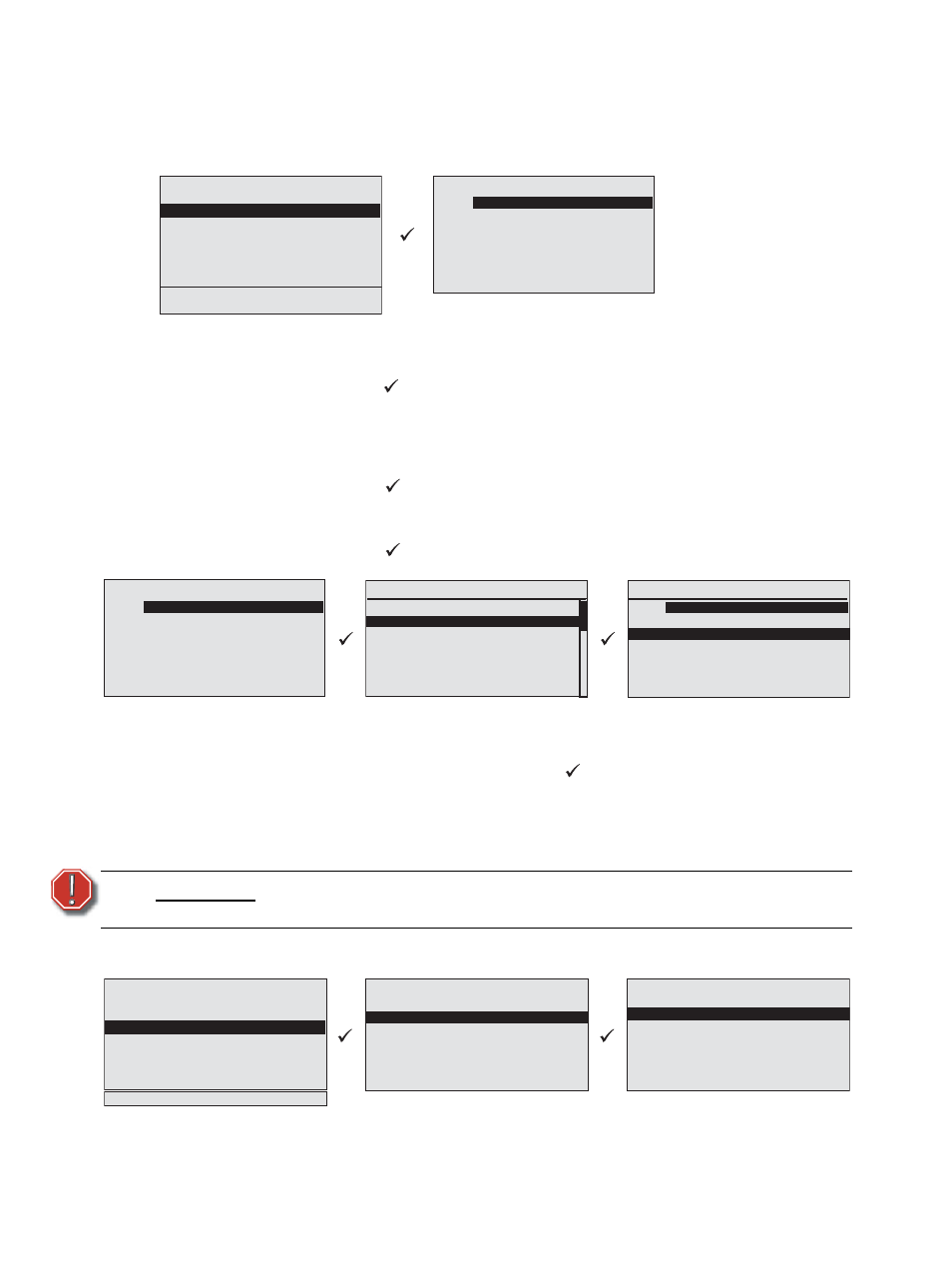
57
Paradigm Architectural Control Processor Configuration Manual
Save Dimming Configuration
The “Save Dimming Config” operation is only available when the Paradigm ACP is hosted
by a DRd enclosure. This operation only saves the dimming configuration file to the root
directory of the removable media.
Step 1:
Install the removable media into the correct slot on the front of the ACP.
Step 2:
Scroll to select “Save Dimming Config” from the “File Operations” menu and
press enter (
). The “Save Dimming Config” menu list will display. Filename
defaults to the name of the currently running configuration. When no specific
filename has been previously saved or loaded, “DRd12_1” is the default (DRd
and the type of rack you are saving from whether that is a DRd6, DRd12, or
DRd24.
Step 3:
Press enter (
) to change the dimming configuration filename. The “Save
Filename” menu list displays for selection. You may choose from a selection of
configuration filenames.
Step 4:
Press enter (
) to accept the filename selection. The display returns to the
“Save Dimming Config” menu.
Step 5:
Beneath the configuration filename lists the installed and available removable
media. If both media types are installed both are listed, otherwise only the
installed and valid type is available for selection. Scroll to select the desired or
available media type and press enter (
). The configuration file saves to the
root directory of the selected removable media device. Reference below for
removable media error information. As the configuration file is saving, any errors
will stop the save process. If an error has stopped the saving process, simply
follow the instructions on the display. When the configuration file is saved
successfully, the “File Operations” menu displays.
Load Dimming Configuration
The “Load Dimming Configuration” operation is only available when the Paradigm ACP is
W A R N I N G :
Do not remove media during this process. Doing so could damage your
media or prevent your system from operating properly.
Save Dimming Config
Name:
DRd12_1
Save to USB Media
Save to SD Media
1 Save Rack Configs
2 Save Dimming Config
3 Load Dimming Config
4 Save Arch Config
5 Load Arch Config
6 Restore Defaults
7 Update Firmware
8 Save LCD Files
9 Save Log Files
File Operations
Save Dimming Config
Name:
DRd12_1
Save to USB Media
Save to SD Media
Save Filename
DRd12_1
DRd12_
2
DRd12_
3
DRd12_
4
DRd12_
5
DRd12_
6
DRd12_
7
Save Dimming Config
Name:
DRd12_
2
Save to USB Media
Save to SD Media
Load Dimming Config
SD:\folder
<...>
DRd6_1
DRd12_2
DRd12_3
DRd6_4
1 Save Rack Configs
2 Save Dimming Config
3 Load Dimming Config
4 Save Arch Config
5 Load Arch Config
6 Restore Defaults
7 Update Firmware
8 Save Log Files
File Operations
Load Dimming Config
Load from USB Media
Load from SD Media
