File operations menu, Save rack configurations – ETC Unison Paradigm ACP Configuration Manual v2.1.2 User Manual
Page 61
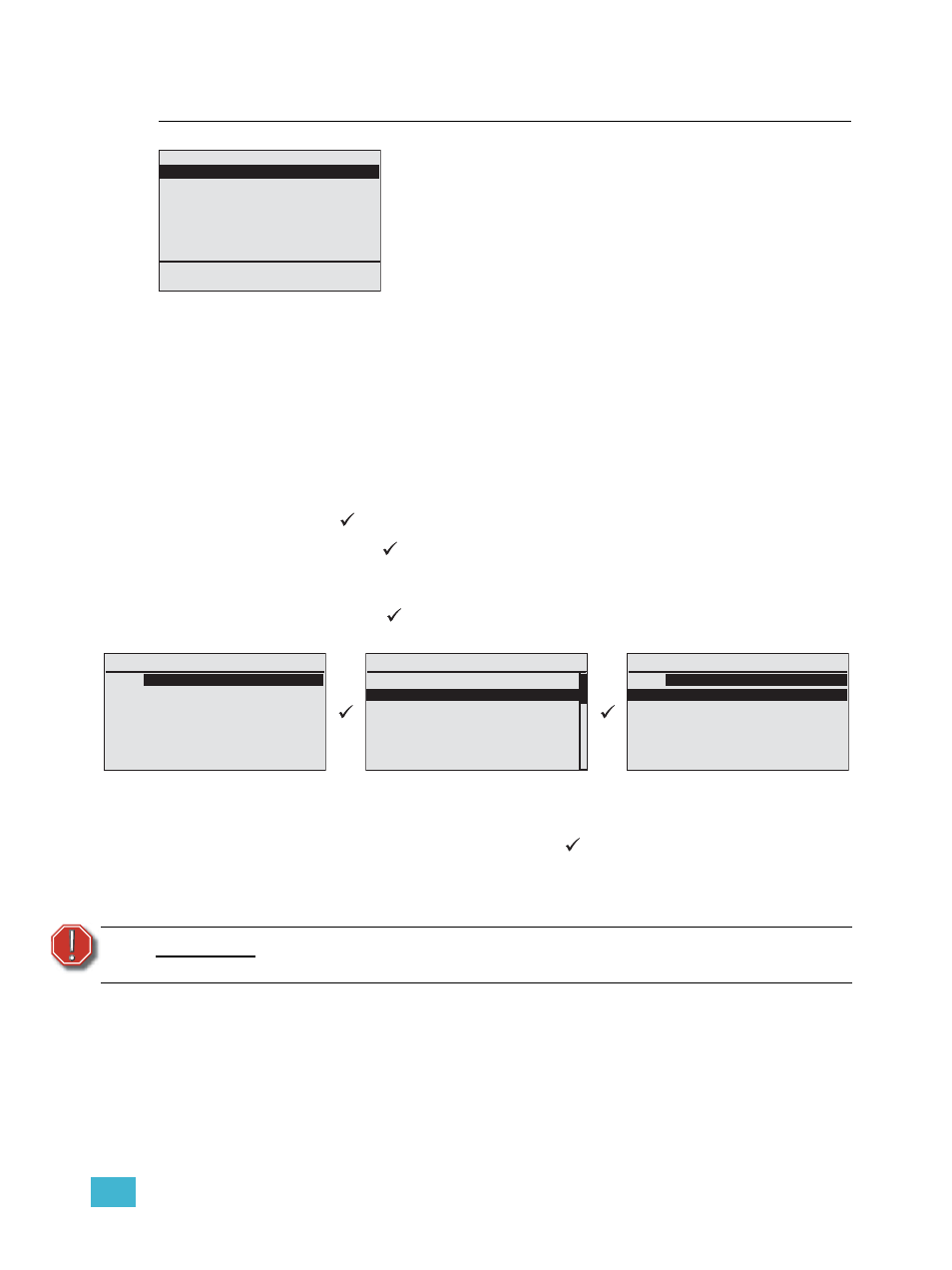
3
Programming
56
File Operations Menu
Save Rack Configurations
The “Save Rack Configs” operation is only available when the Paradigm ACP is hosted by
a DRd enclosure. This operation saves two files to the selected media destination with the
same (user selected) filename but with different file extensions. The Paradigm architectural
configuration receives a “.pcf” file extension and the dimming rack configuration receives a
“.drd” file extension. Files are always saved to the root directory of the removable media
device.
Step 1:
Install the removable media into the correct slot on the front of the ACP.
Step 2:
Scroll to select “Save Rack Configs” from the “File Operations” menu and press
enter (
). The “Save Rack Configs” menu list will display.
Step 3:
Press enter (
) to change the rack configuration filename. The “Save Filename”
menu list displays for selection. You may choose from a selection of
configuration filenames.
Step 4:
Press enter (
) to accept the filename selection. The display returns to the
“Save Rack Configs” menu list.
Step 5:
Beneath the configuration filename lists the installed and available removable
media. If both media types are installed both are listed, otherwise only the
installed and valid type is available for selection. Scroll to select the desired or
available media type and press enter (
). Reference below for removable
media error information. As the configuration file is saving, any errors will stop
the save process. If an error has stopped the saving process, simply follow the
instructions on the display. When the configuration files are saved successfully,
the “File Operations” menu displays.
W A R N I N G :
Do not remove media during this process. Doing so could damage your
media or prevent your system from operating properly.
1 Save Rack Configs
2 Save Dimming Config
3 Load Dimming Config
4 Save Arch Config
5 Load Arch Config
6 Restore Defaults
7 Update Firmware
8 Save LCD Files
9 Save Log Files
File Operations
The “File Operations” menu provides you with the tools to save
and load your Paradigm ACP and dimming configurations,
restore system default properties, update firmware and save
log files as required.
Operations from this menu, with the exception of “Restore
Defaults”, provide operations for saving and loading of files
using SD media and USB flash drive removable media types.
Save Rack Configs
Name:
Paradigm_cfg1
Save to USB Media
Save to SD Media
Save Filename
Paradigm_cfg1
Paradigm_cfg2
Paradigm_cfg3
Paradigm_cfg4
Paradigm_cfg5
Paradigm_cfg6
Paradigm_cfg7
Save Rack Configs
Name:
Paradigm_cfg2
Save to USB Media
Save to SD Media
