Menu navigation – ETC Unison Paradigm ACP Configuration Manual v2.1.2 User Manual
Page 27
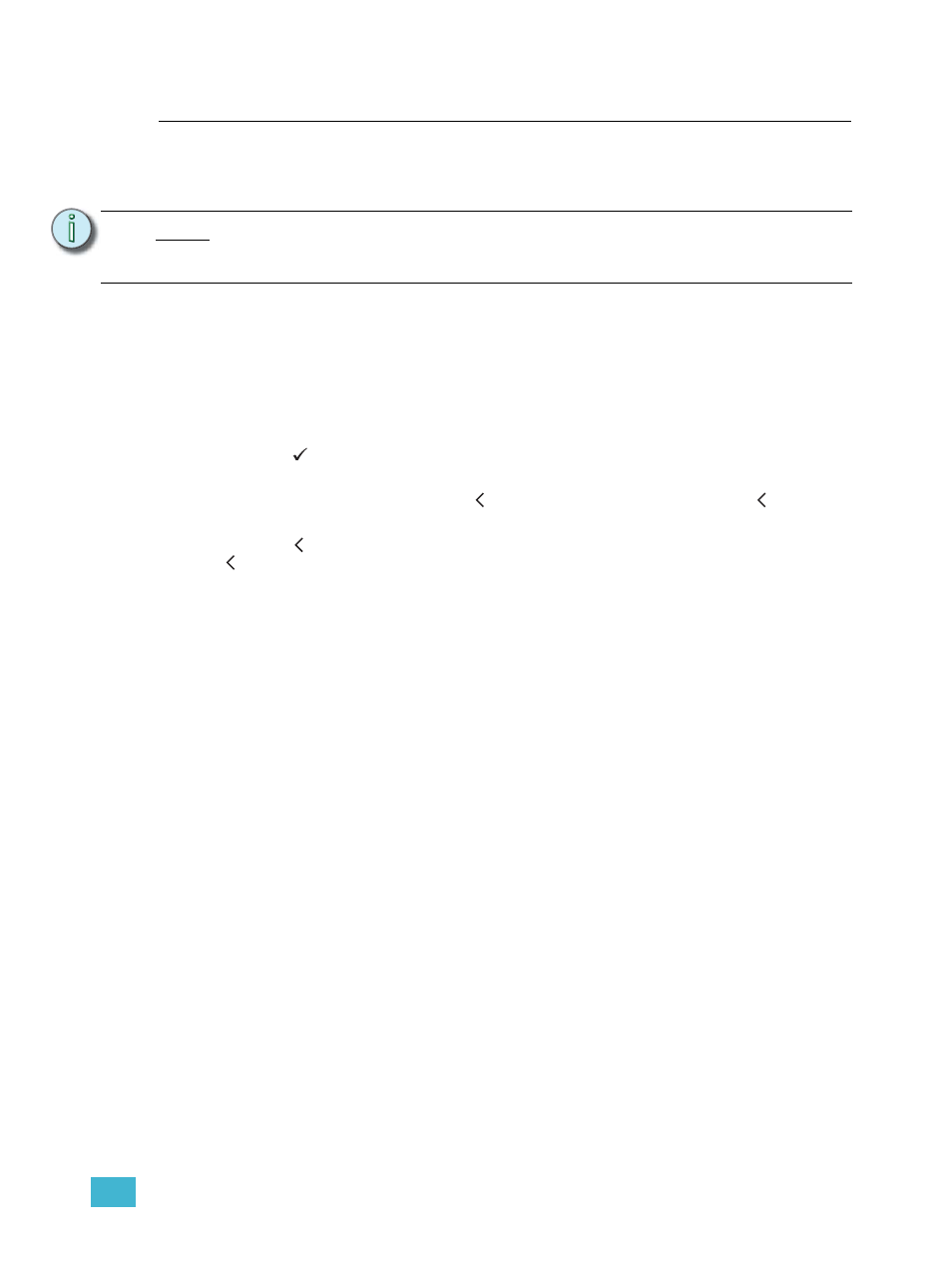
2
Paradigm ACP Basic Navigation
22
Menu Navigation
The Paradigm ACP menu is designed with consistent navigation from the user interface
either using the numeric button pad or the touch wheel.
The main menu is the root for all menu navigation. When a menu item is selected from the
main menu, a secondary menu displays including multiple functions for selection.
When a menu item is selected, an operation menu displays for your action or edit of objects.
Operations for your action and/or edit use descriptive text which is followed by a colon “:”
and a value.
The numeric button pad or the touch wheel may be used to edit specific objects from the
operation menu, such as dimmer number, levels, etc. Once an edit has been made, press
the enter (
) button to accept the selection.
Use the touch wheel to navigate to the next object for action or edit. To return to the
previous operation, press the back ( ) button. Continue pressing the back (
) button to
return to the menu list and eventually the main menu.
The back ( ) button may also be used with any “Yes” or “No” dialog box. Pressing the back
( ) button is similar to selecting “No”.
N o t e :
To navigate the menu using the numeric button pad, press the #nav/thru button
on the button pad. This enables number navigation and displays the specified
numbers to the left of an existing menu list.
