ETC Cobalt Family v7.0.0 User Manual
Page 989
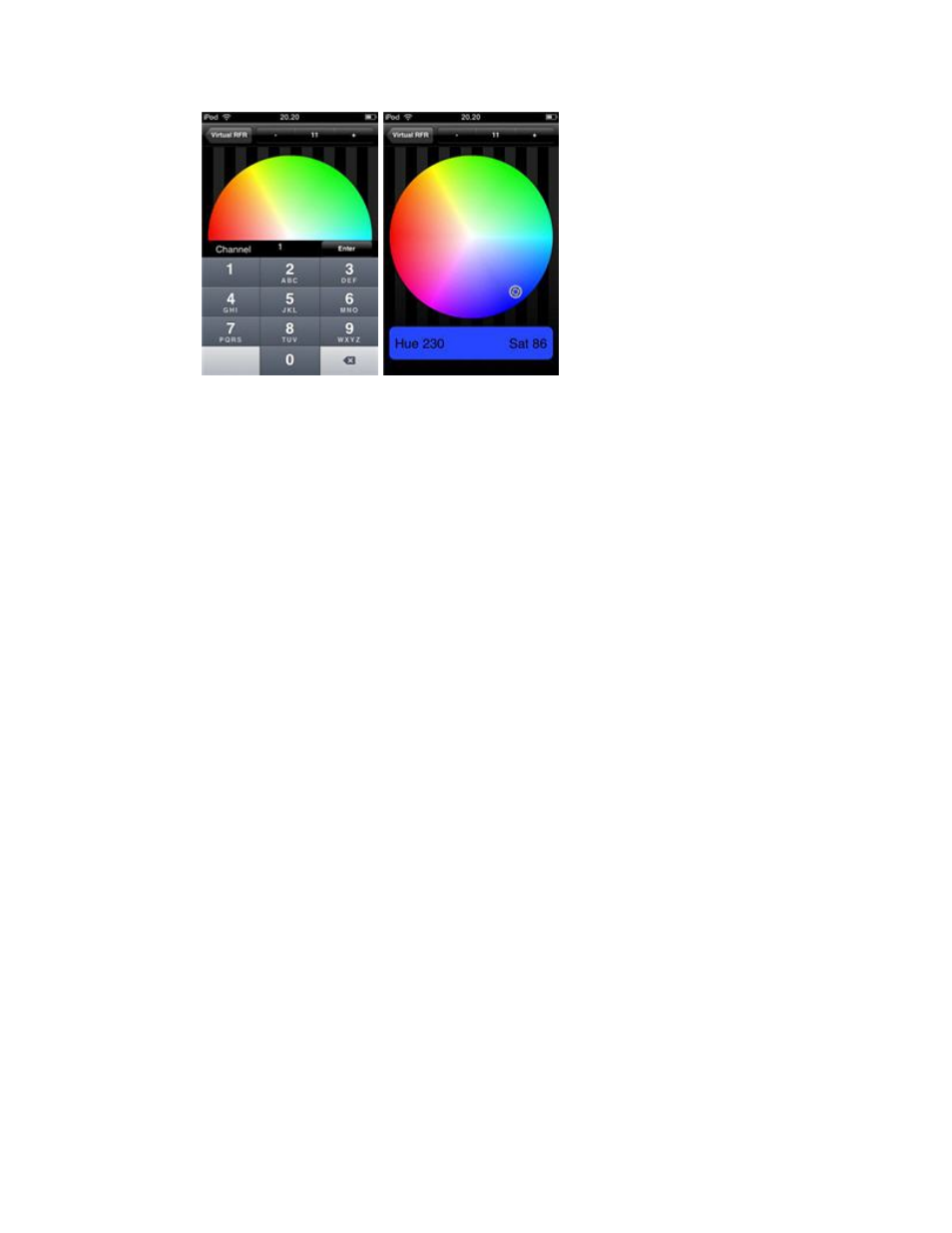
987
The current color for the first selected channel is displayed by a small rotating indicator. Press
anywhere on the color wheel to change the color, and the indicator will then move to the new color.
iRFR Settings
These are the settings you can define in the iRFR.
Settings
• Quick Start: when this is turned ON, the iRFR skips past the splash screens and attempts to
connect to the console automatically. If a connection is made, it goes straight into the Virtual
RFR screen.
• Sounds: when this is turned ON, you will hear various sound effects (button presses, wheel
turns, encoder ticks, etc...)
• Lock RFR Layout: when this is turned ON, you cannot cycle through the RFR interface
layouts. Instead it remains locked on the chosen layout, and you will see a small padlock
icon indicating that the lock is enabled.
• Sleep Disabled: when this is turned ON, your iPhone/iPod will not automatically go to sleep
after a period of inactivity. (This may decrease battery life)
Flashlight
At the Welcome screen, select the Flashlight for some quick light. Tap the screen to reveal 2 sliders
which control the hue & brightness of the screen.
About
Here you will find a link to the charity's website, a link to the iRFR Wiki, and the version of your
iRFR app.
Network configuration for iRFR
The iRFR requires that your console be on a wireless network. Below are a couple examples of how
you may choose to configure your wireless network. If you are using a wireless router, make sure you
connect to the WAN port.
