Channel layouts - channels – ETC Cobalt Family v7.0.0 User Manual
Page 563
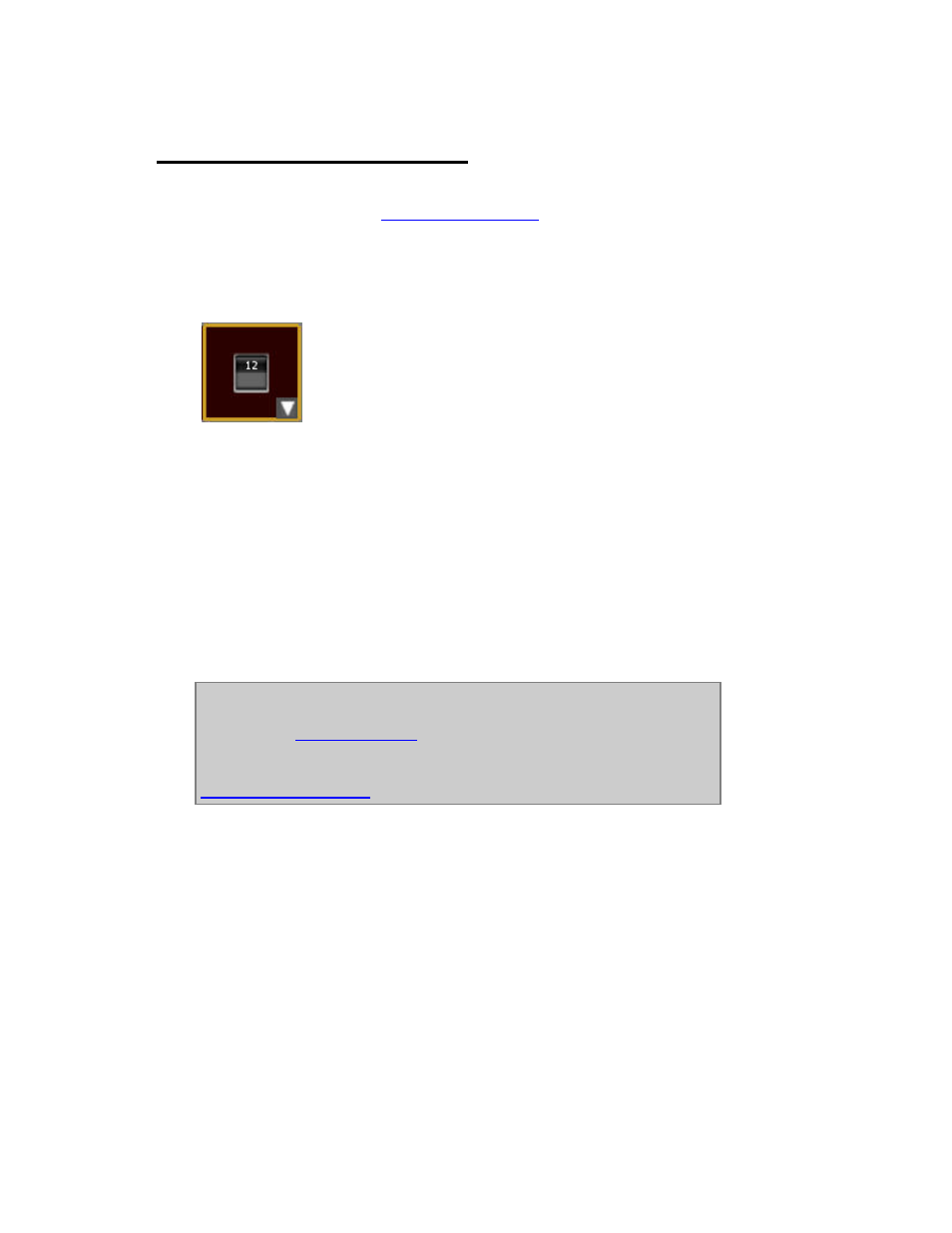
561
Channel Layouts - Channels
Channels can have color, symbol, rotation and color. You can use Align, Copy, Paste and Wizard to
edit and insert channels. See
Channel Layouts - Editor
.
Insert single channels
1. Select channel object with the arrow in the lower corner of the object box.
2. Enter a starting number
3. Click to insert the first
4. Continue clicking to insert consecutive objects. Select the arrow tool to edit an existing object.
Insert a channel selection
1. Create a channel selection with channel select functions.
2. Press INSERT. The selected channels will be inserted at the top left corner of the Channel Layout.
NOTE
Channel Symbols can be changed here, and are stored in the Channel
Database. See
Channel Database
.
It is possible to copy a channel selection and paste with new numbers. See
Channel Layouts - Editor
.
Channel Layouts - Channel Numbers
It is possible to change the numbering of any channel selection.
1. Select channels.
2. Enter first number.
3. Confirm with MODIFY. All channels in the selection will change with the same offset as the
previous numbering. For example if channel 1 and 5 are selected and 10 MODIFY is pressed - they
will change into 10 and 14.
