ETC Cobalt Family v7.0.0 User Manual
Page 897
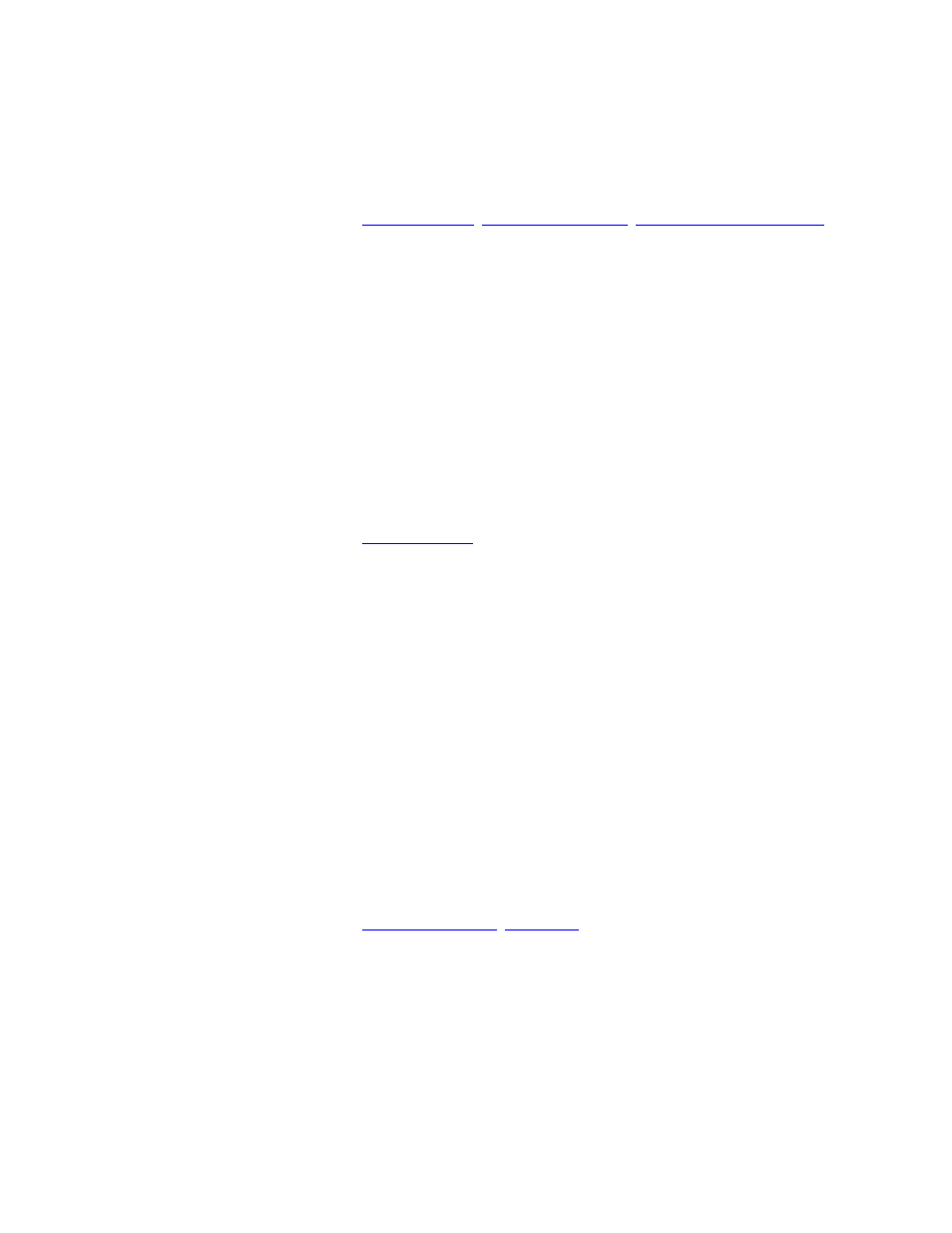
895
• [#] [BEAM] - Recall a recorded palette for the currently selected devices.
• [MODIFY] & [BEAM] - Open the Beam palette list.
• Hold [BEAM] - When BEAM is held, all existing palettes 1-40 can be accessed from the
direct select keys.
For more information see
Devices - Palettes
,
Record A Beam Palette
,
Device Palettes - Direct Mode
.
Keyboard equivalent: [ALT] & [B]
Console Key - BLIND
The BLIND key is used to edit and load content to the blind editing field. You can edit and record
channels in BLIND independently from all other fields.
• [BLIND] - Open the Blind view, and set channel control to this field.
• [LIVE] & [BLIND] - Move the values of the current channels over 0% into BLIND.
• [BLIND] & [A] or a [master key] - Move the values of the currently selected channels from
BLIND to that field.
• [BLIND] & [level wheel] - Fade the content of BLIND into the output of the console.
For more information see
Blind - Blind Tab
.
Keyboard equivalent: [F3]
Console Key - BROWSER
The Browser is a fundamental part of the Cobalt system. This is where all functions are located, all
data can be viewed, and where you can access settings, files and the Help system.
• [BROWSER] - Select the Browser. If it is already selected, it will be closed. Press again to
open.
- Use the [up/down arrows] to navigate, and in combination with the level wheel to speed
scroll.
- Use the [right arrow] to open an item.
- Use the [left arrow] to jump to the top of the current item and close it.
- Press [MODIFY] to open the editor for an item.
- Press [LOAD] to activate items like Groups, Palettes etc.
- Hold [SETUP] and press [BROWSER] to activate more Dock Areas.
For more information see
Navigating - Browser
,
Dock Areas
.
Keyboard equivalent: [F10]
