Presets - record – ETC Cobalt Family v7.0.0 User Manual
Page 344
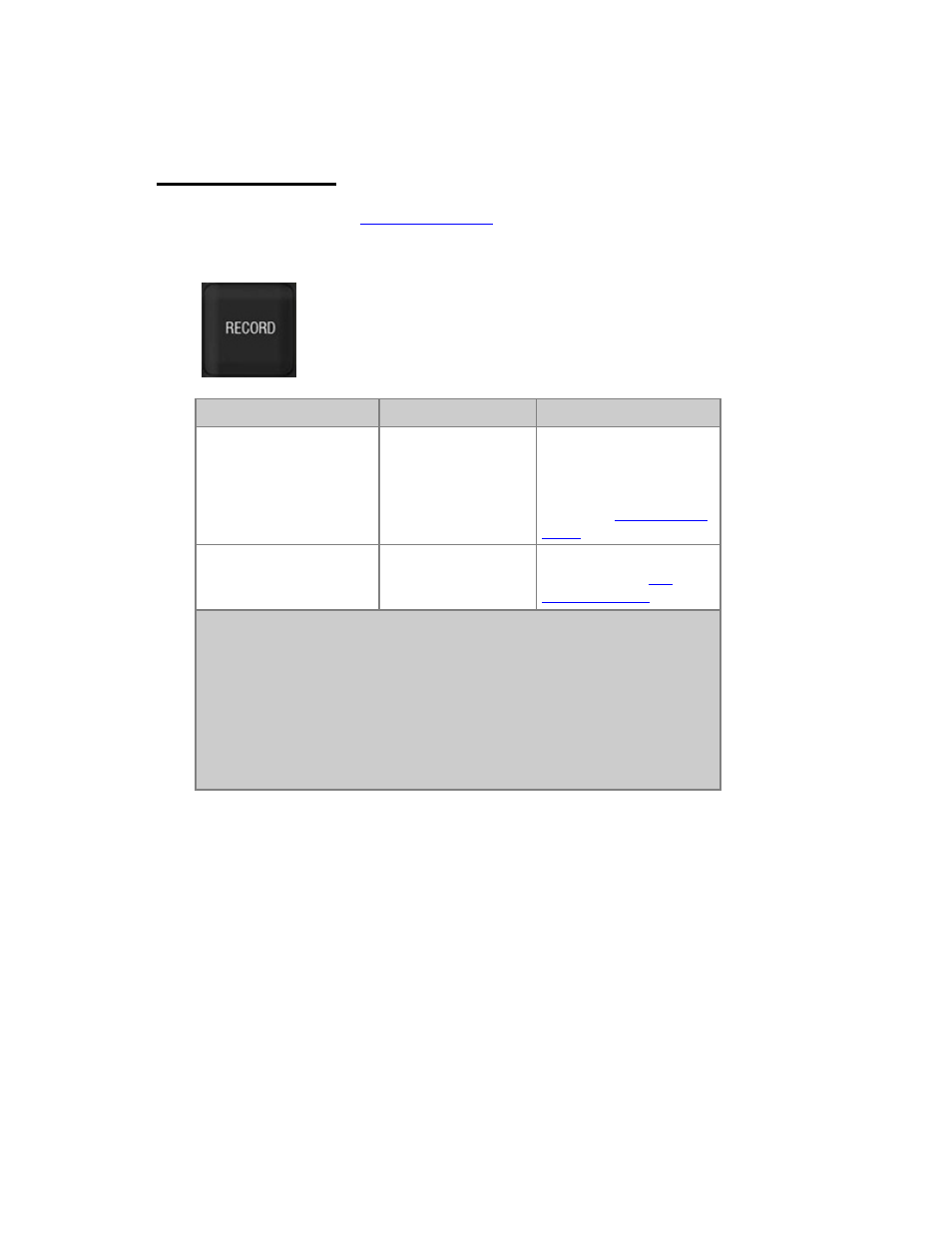
342
Presets - Record
The RECORD key in the
programming section
allows you to record the output on stage, or part of it,
to a Preset. What you see in the active Channel View is what is recorded. Normally only changed
moving device parameters are recorded.
Function
Key
Feedback
Record new
[RECORD]
Record the content of the
selected Channel View to a
new Preset with the next
free number. You will get a
popup. See
The Recording
Popup
Record new #
[#] [RECORD]
Records preset #. You will
get a popup. See
The
Recording Popup
NOTE
You can define how moving device parameters are stored in the Record
Settings. Hold SETUP and press RECORD.
A recorded Preset is always added to the Preset List (Browser >Presets).
If there are moving devices defined and you are using "Changed" recording
mode, the first preset in an empty sequence will ask you if you want to make
a block cue.
The Recording Popup
The recording popup has Basic, Advanced, and Times tabs. The last used tab is saved as the default
choice for the next record action. The Times tab will default back to the Advanced tab for the next
record action.
In the Basic tab you can confirm recording a Preset (RECORD or MODIFY). You can also add a
Preset or Sequence text and define the fade type.
