ETC Cobalt Family v7.0.0 User Manual
Page 983
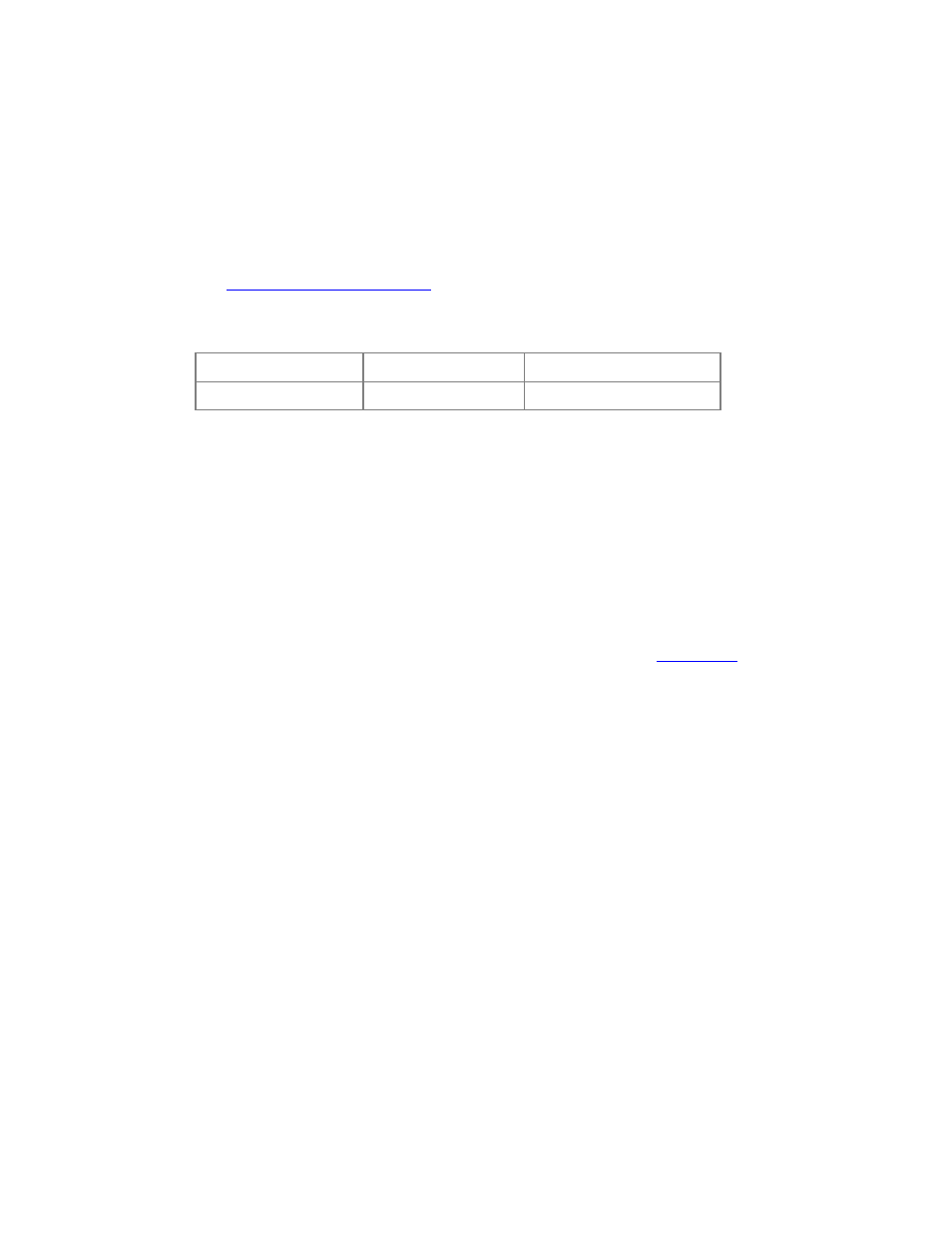
981
• In the palette list, use one of the wheels to scroll and press the wheel to select the focused
palette.
• Entering 0 and selecting a palette type will home the values of this palette type.
RFR Focus Mode
Focus mode is intended for updating palettes, mainly Focus palettes.
See
Device Palettes - Focusing mode
.
Press MORE SK and then FOCUSING to enter focusing mode.
Focus
Color
Beam
Update
1. Select a palette from the FCB list buttons. This will enter channel/parameter mode.
2. Use Next/Last/SelAll buttons to select channels. Use ParamFCB buttons to select the
parameter. Use wheels to change.
3. Press the Mode button to go back to palette select/update screen.
4. Use Update to update the palette or select a new palette with the FCB palette list buttons.
5. Press MORE SK will leave focusing mode.
RFR Scroller Calibration
Press MORE SK and then CALIBSCR to enter Scroller calibration mode. In Scroller Calibration you
can calibrate each scroller roll individually, like on the console. Also see
Scroller rolls
.
1. First, turn on the channels for which you wish to calibrate the scrollers, so you can see when
the scroller is in full frame.
2. When pressing CALIBSCR a list of channels with scrollers is shown. Select a channel to
calibrate it's scroller.
3. A list of the colors in the scroller is shown on the display. Use the left wheel to focus a color
and use the right wheel to adjust the value so that the whole frame is shown. Changes are
updated automatically (values are kept within the current frame).
4. Use the MORE SK button to exit Scroller Calibration.
