Dynamics - start – ETC Cobalt Family v7.0.0 User Manual
Page 727
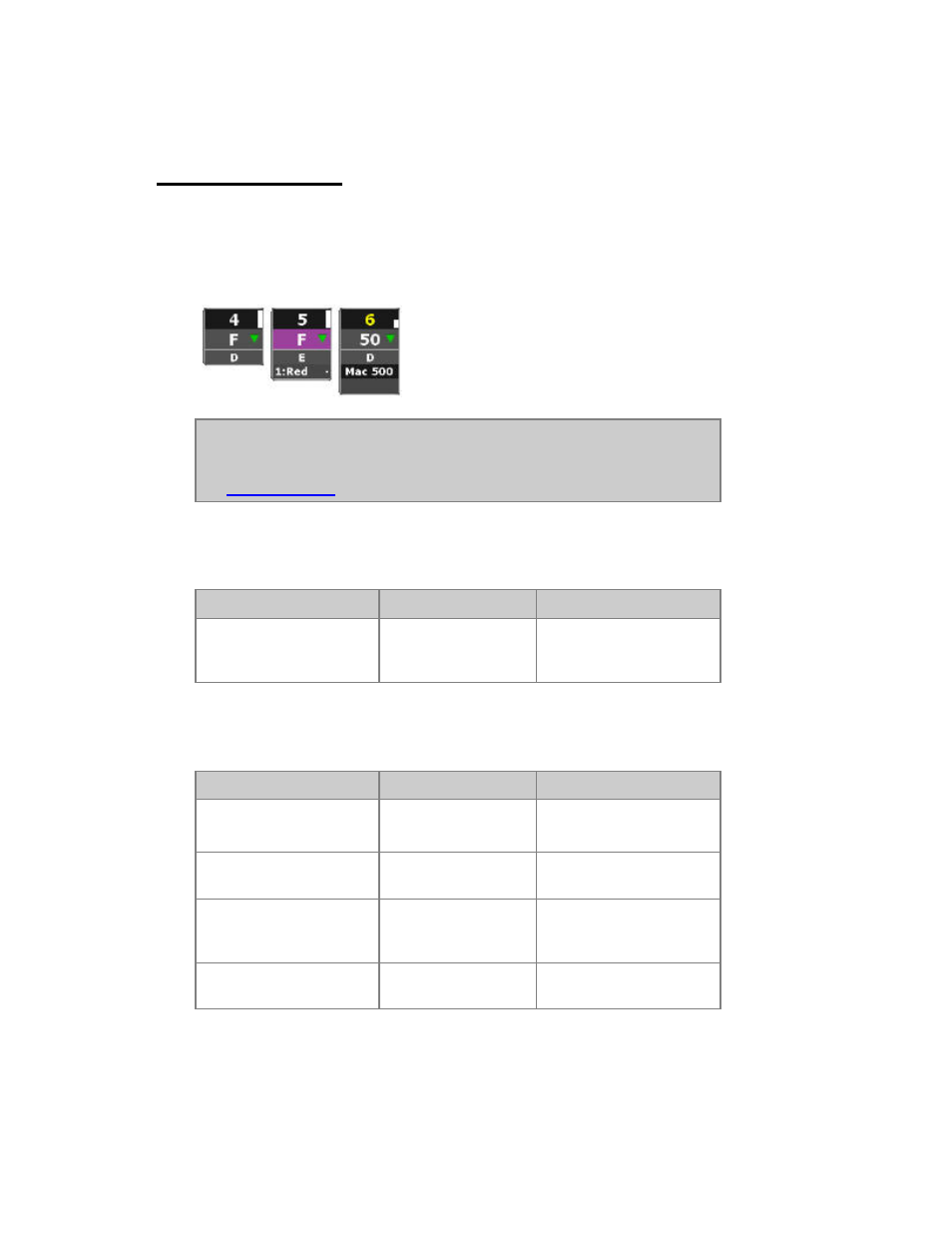
725
Dynamics - Start
Dynamics are activated for the currently selected channel(s). The current attribute and intensity values
are used as the Base Value for the Dynamic Effect.
A "D" will appear in the top right corner of the channel symbol.
NOTE
Activating a Dynamic Effect will "lock" the attributes and intensities of the
selected channels to the Dynamic Effect.
See
Dynamics - Stop
.
Start Dynamics By Number
Function
Key
Feedback
Start Dynamic Effect #
[#] [DYN_EFFECT]
Dynamic Effect # is
activated for the currently
selected channel(s).
Start Dynamics From The Effect Library Tab
Action
Key
Feedback
1. Open Effect Library
[MODIFY] &
[DYN_EFFECT]
The Effect Library tab is
opened.
2. Select Effect
Arrow Keys Up/Down The selected Effect is
highlighted.
3. Start Effect
[MODIFY]
The selected Effect is
activated for the currently
selected channel(s).
4. Exit Effect Library
[ESC]
The Effect Library tab is
closed.
