ETC Cobalt Family v7.0.0 User Manual
Page 380
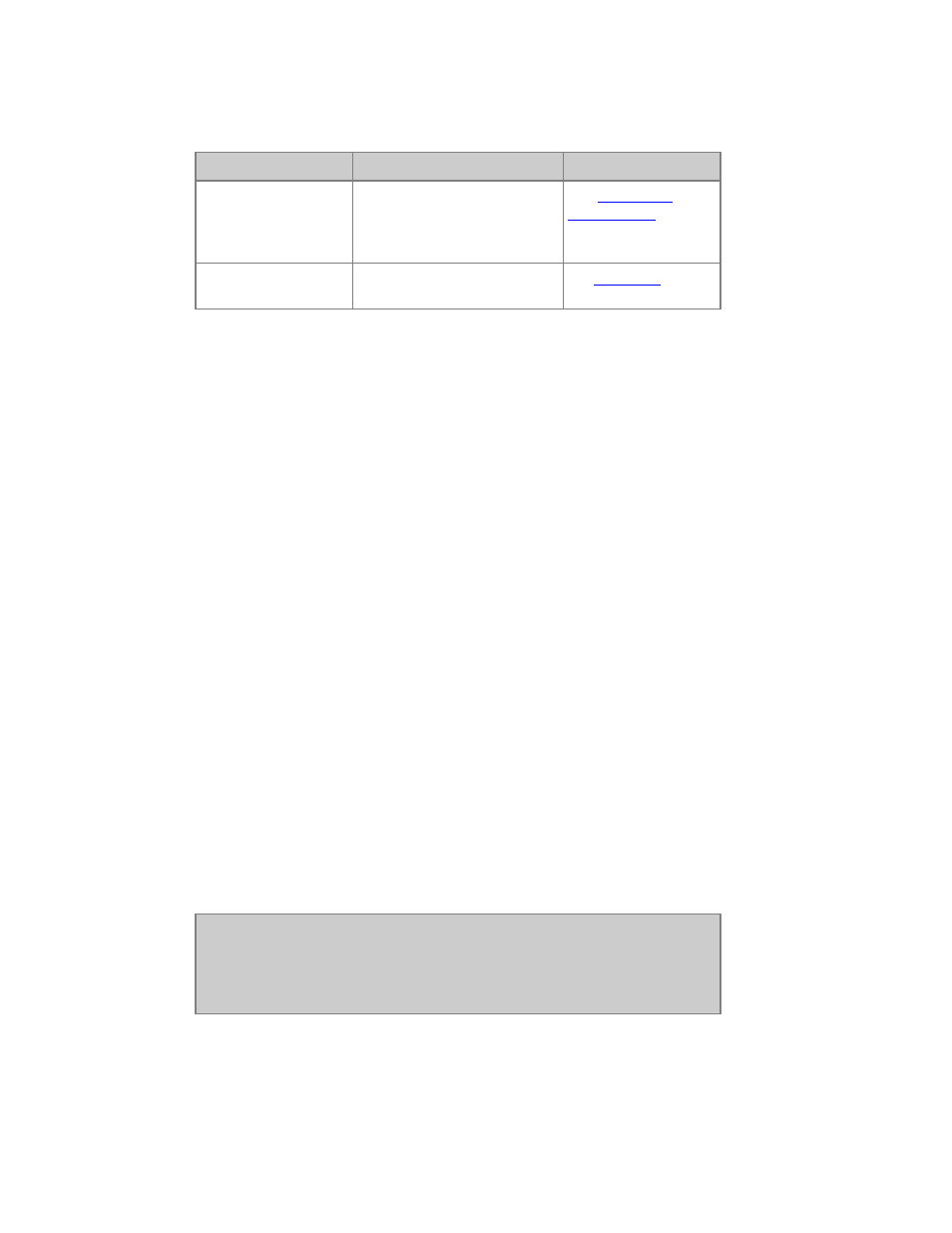
378
A Sequence Step consists of two main components
Item
Contains
Read More
Sequence Step Data
Fade Times, Auto Times, Text,
Master Link, Master Page Link,
Macro Link, Automark flag for
Attributes.
See
Sequences -
Sequence List
Preset
Intensities, Dynamics,
Attributes and Attribute Times.
See
Preset List
General Facts
• You can rearrange the order in a Sequence at anytime.
• The same Preset can exist in several sequence steps, and sequences.
• You can set times to every channel and parameter in a sequence step.
• Sequences can be played back from the Main playback, or any Master Playback.
• You can create up to 999 sequences.
• You can link any Master Playback to a sequence step.
• You can trigger a Sequence with MIDI and Time Code.
• You can play back any Sequence in Chase (looped) mode with BPM and rate.
• A new play begins with Sequence 1 already loaded into the Main Playback, ready for
creation by simply recording presets.
Record a Sequence Live
Record a sequence in the Main Playback:
1. Enter a number
2. Use the level wheel to set an intensity level
3. Press RECORD - you will get a popup suggesting the next free preset number
4. Press RECORD again - you have now recorded a preset, and it has been added as the first (or
next) sequence step in the main playback
5. Repeat this procedure three times - you will have a sequence with three steps
Play back this sequence on the Main Playback:
1. Enter 0 and press GOTO - lights in A fade to zero
2. Press GO to fade through the sequence - the fade time is default set to 5 seconds
NOTE
The Main Playback and the Master Playbacks share intensities using HTP
(Highest Takes Precedence) logic. Channels with intensities coming from
Master Playbacks may not appear to fade in the Main Playback if the levels
from the masters are the same or higher than those in the Main Playback.
