Chase - bpm & tap tempo – ETC Cobalt Family v7.0.0 User Manual
Page 421
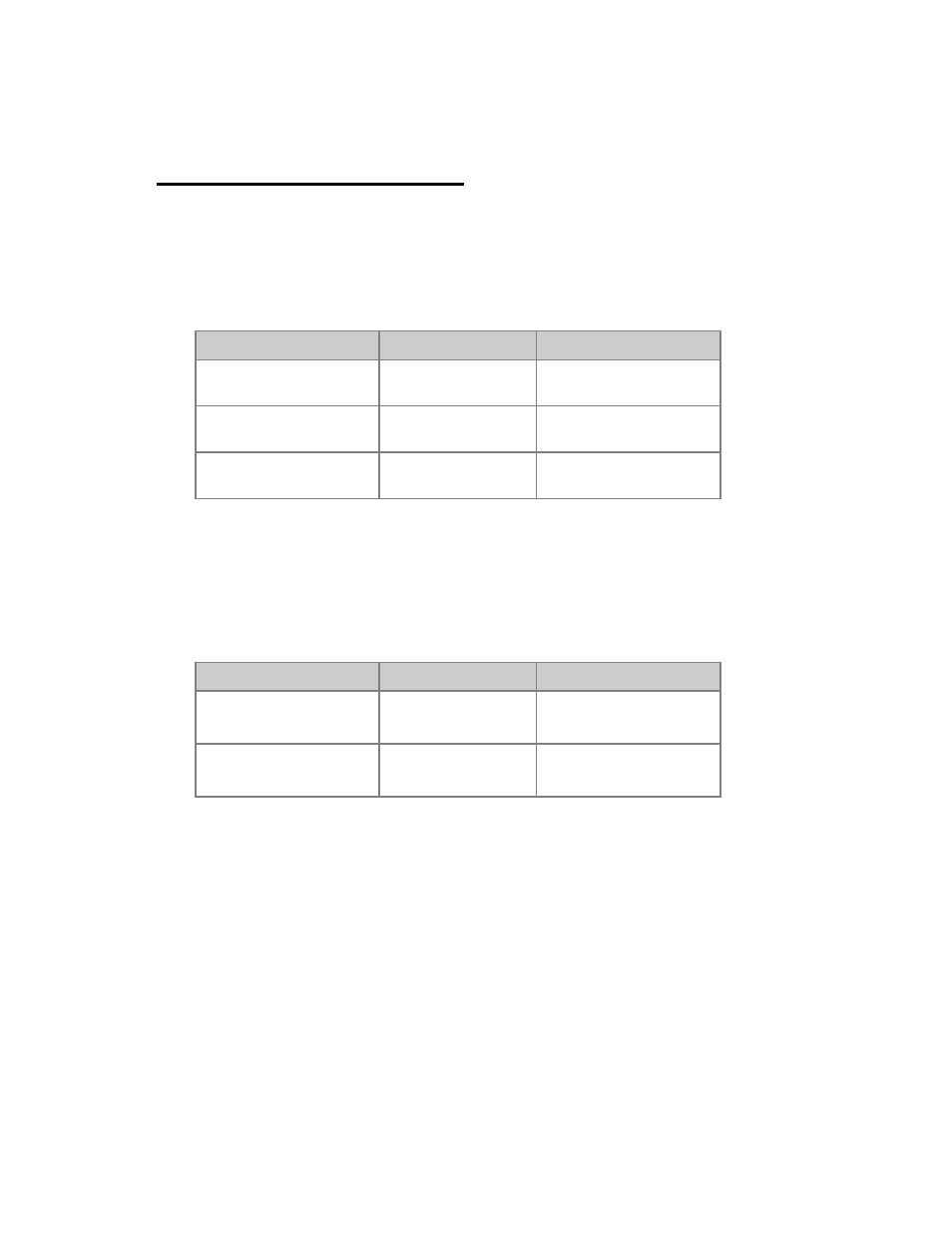
419
Chase - BPM & Tap Tempo
You can set the tempo/speed to a chaser in BPM. This can be set numerically in the Sequences tab
(Browser >Main Show Data >Sequences) or using the Tap Tempo function.
Set BPM Numerically
Action
Keys
Feedback
1. Open the Sequences list
[SEQ]
The Sequences List is
opened.
2. Step to the BPM cell for
a chase
Arrow Keys
The cell is highlighted.
3. Enter a new BPM
[#] [MODIFY]
The BPM # is assigned to
this Chase. *
*The BPM parameter is only used for sequences in Chase mode. When the BPM parameter is set, it
will override all programmed times. The In and Out times will be 0 s and the Wait time will be set
according to the BPM parameter.
Set BPM using Tap Tempo
Action
Keys
Feedback
1. Assign the chaser to a
Master
[#] [SEQ] &
[Master_Key]
The Chase is assigned to
the Master Playback.
2. Tap the Tempo
[TAP] &
[Master_Key]
Hold TAP and tap the
Master Key at least twice.*
*You have to tap at least 2 times in a row before the new tempo is activated. The tapping speed is
translated to, and stored as the BPM parameter in the Sequence List. You can easily change it
afterwards.
