ETC Cobalt Family v7.0.0 User Manual
Page 751
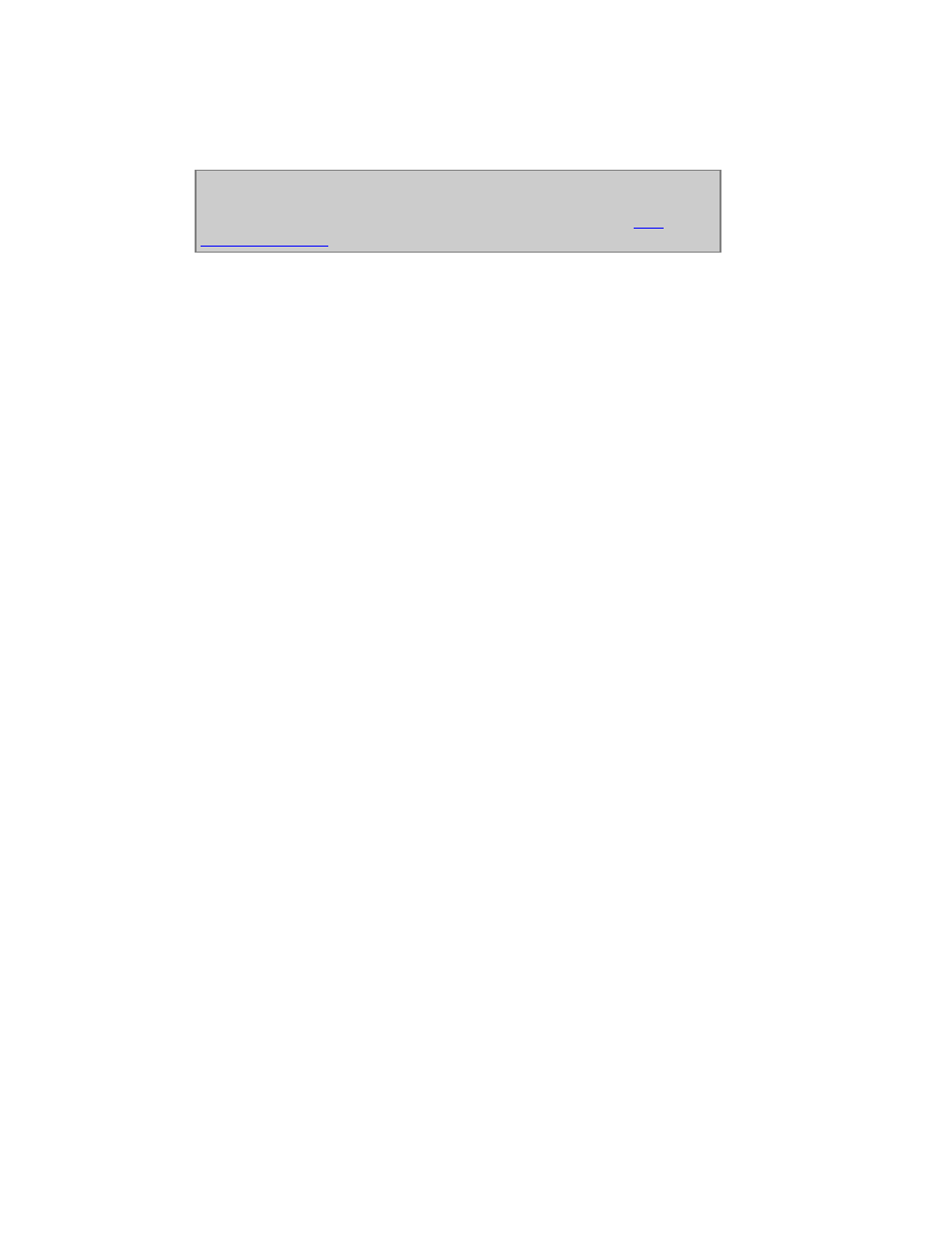
749
If you unlock the spreadsheet for screen editing (SETUP & TAB) you can step around with arrow
keys, press MODIFY to get a dropdown, or enter a number and press MODIFY.
NOTE
When you press MODIFY or enter a number it will be an absolute value or a
Palette value - depending on the setting in Attribute Settings. See
Play
Settings - Attribute
.
Image effect parameters
These are the image effect parameters divided into Content, Position, Color & Effect.
CONTENT
The content can be image, animation or text. It needs a layout to be mapped to, and you have to set if
it is applied to intensity, color mix, iris or zoom.
Layout
Layouts are created in the Effect Layout editor. This is the "projection screen" of an image effect.
Type
Choose between image, animation or text.
Index
This is the index number of the image, animation or text chosen.
MapTo
The image, animation or text can be mapped to intensity, color mix, iris or zoom of the channels in
the effect layout.
POSITION
The position of the content defines where it is placed and how in the effect layout.
X-pos & Y-pos
The default position is "middle" of the effect layout. You can offset this +/- 128 increments.
Scale
The size of the content can be scaled from 0-1000. 100 is "normal".
Aspect
The aspect will adjust the shape of the content by adjusting X size against Y size.
Rotation
Rotates the content.
