Using utilities in a base map, Assigning utilities to base-map menu items, Using – Lenovo ThinkPad R400 User Manual
Page 99: Utilities, Base
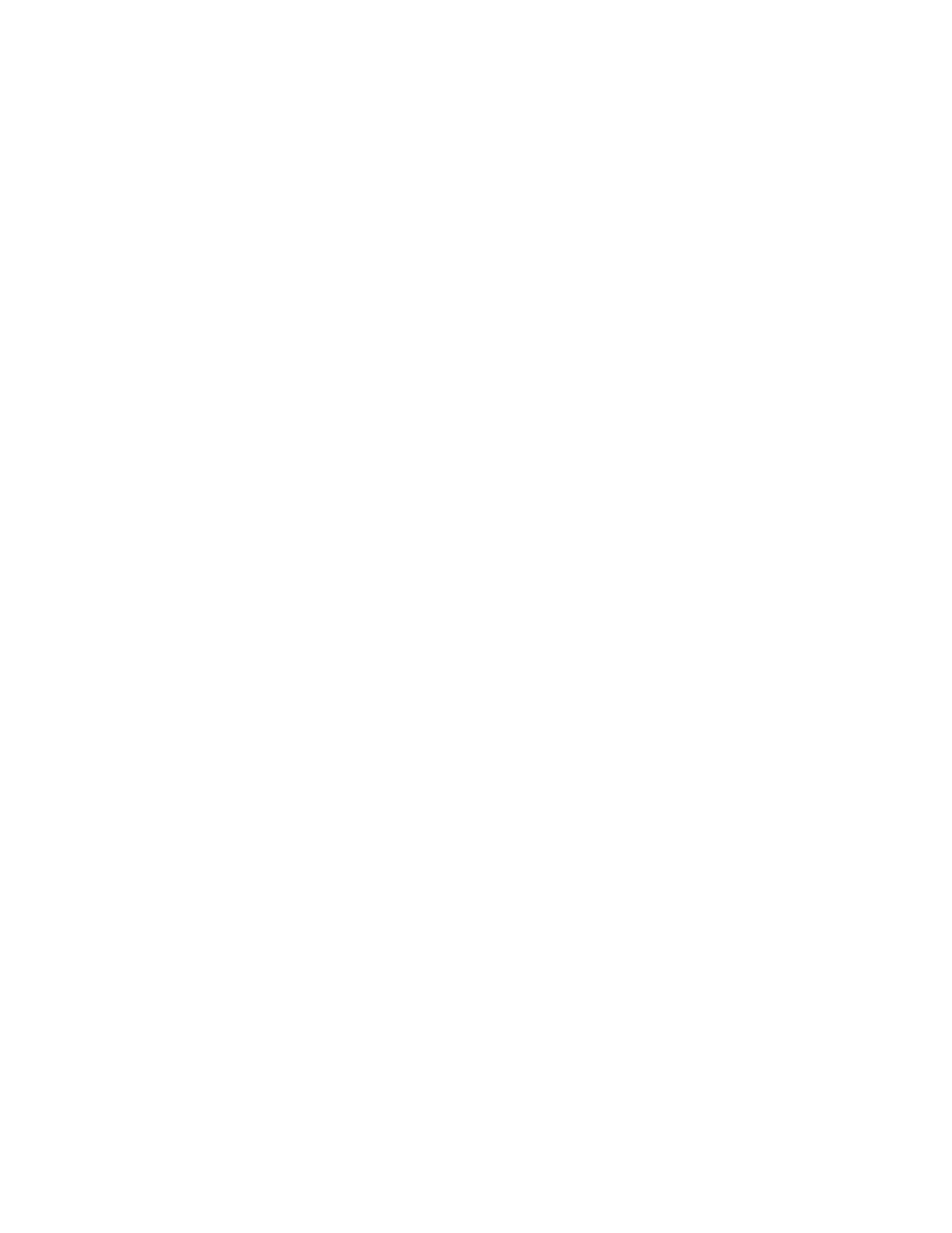
UNATTEND.TXT
module
into
an
operating-system
container
module.
This
approach
enables
you
to
insert
a
single
container
module
in
your
map
instead
of
having
to
insert
individual
modules.
In
most
cases
the
container
is
both
operating-system
unique
and
language
unique,
so
the
container
is
typically
inserted
under
the
menu
entry
used
to
select
the
language
for
the
operating
system.
Compatibility
with
imported
ImageUltra-developed
application
modules
The
ImageUltra
Customizations
module
provided
as
part
of
the
ImageUltra
Builder
program
is
different
from
similarly
named
modules
that
can
be
imported
from
source
Lenovo
branded
computers
in
that
it
does
not
contain
the
Sysprep
function.
Some
imported
ImageUltra-developed
application
modules
might
have
a
dependency
on
the
Sysprep
function
and
might
not
install
correctly
when
used
in
images
containing
an
I386
base
operating-system
module
and
the
ImageUltra
Customizations
module.
If
an
imported
ImageUltra-developed
application
module
does
not
install
correctly,
recreate
the
application
module
using
the
ImageUltra
Builder
program.
Using
utilities
in
a
base
map
The
use
of
utilities
is
optional.
Utilities
are
Win32
applications
that
run
before
any
part
of
an
image
is
installed
on
a
target
computer.
For
example,
you
might
want
to
run
CHKDSK
to
determine
the
current
condition
of
a
target
computer
hard
disk
or
PC-Doctor
to
determine
the
overall
condition
of
a
target
computer
before
installing
the
actual
image.
One
important
difference
between
a
utility
and
an
application
module
is
that
a
utility
resides
in
the
service
partition
only
and
never
gets
installed
on
any
other
active
partition.
You
can
assign
utilities
to
run
in
any
of
the
following
ways:
v
Associate
the
utility
with
the
map
and
have
it
run
automatically
at
the
beginning
of
the
installation
procedure,
before
any
installation
menus
are
displayed.
v
Associate
a
utility
with
a
menu
item
and
have
it
run
as
soon
as
the
menu
item
is
selected.
v
Associate
a
utility
with
a
menu
item
and
have
it
placed
in
a
queue
to
run
immediately
after
all
of
the
installation
menus
have
been
completed,
but
before
any
modules
get
installed.
v
Associate
the
utility
with
the
map
and
have
it
run
automatically
after
all
of
the
installation
menus
have
been
completed,
but
before
any
modules
get
installed.
Assigning
utilities
to
base-map
menu
items
Utilities
are
assigned
to
menu
items
in
the
tree
structure
of
a
base
map.
Each
menu
item
can
have
a
maximum
of
one
utility
associated
with
it.
There
are
two
approaches
to
assigning
utilities
to
menu
items:
v
Approach
A
:
Assign
utilities
to
menu
items
that
already
contain
modules.
In
this
approach,
the
utility
is
automatically
selected
when
the
installer
selects
the
existing
menu
item.
It
is
transparent
to
the
installer
that
a
utility
is
being
selected.
The
following
is
a
sample
tree
structure
with
utilities
associated
with
the
“Windows
XP
Professional”
and
“Windows
2000”
menu
items.
If
you
compare
this
tree
structure
to
the
sample
tree
structure
used
earlier,
you
will
notice
that
the
tree
structure
itself
does
not
change,
but
the
icon
associated
with
the
menu
Chapter
6.
Map
construction
overview
85
- THINKPAD X60 ThinkPad T43 ThinkPad R61e THINKPAD T61 ThinkPad X301 ThinkPad R50e ThinkPad R50p ThinkPad X40 ThinkPad SL300 ThinkPad SL400 ThinkPad X200 ThinkPad T500 ThinkPad R51 ThinkPad T41 ThinkPad T60 ThinkPad X61 Tablet ThinkPad X41 Tablet ThinkPad X61s THINKPAD X61 ThinkPad R61 ThinkPad X200 Tablet ThinkPad Z61e ThinkPad T400 ThinkPad R61i ThinkPad R52 ThinkPad R50 ThinkPad W700 ThinkPad R500 ThinkPad SL500 ThinkPad X200s THINKPAD Z60M ThinkPad W500 ThinkPad T61p ThinkCentre A30 ThinkPad T42 THINKPAD T40 ThinkPad X300 ThinkCentre M55e
