Lenovo ThinkPad R400 User Manual
Page 103
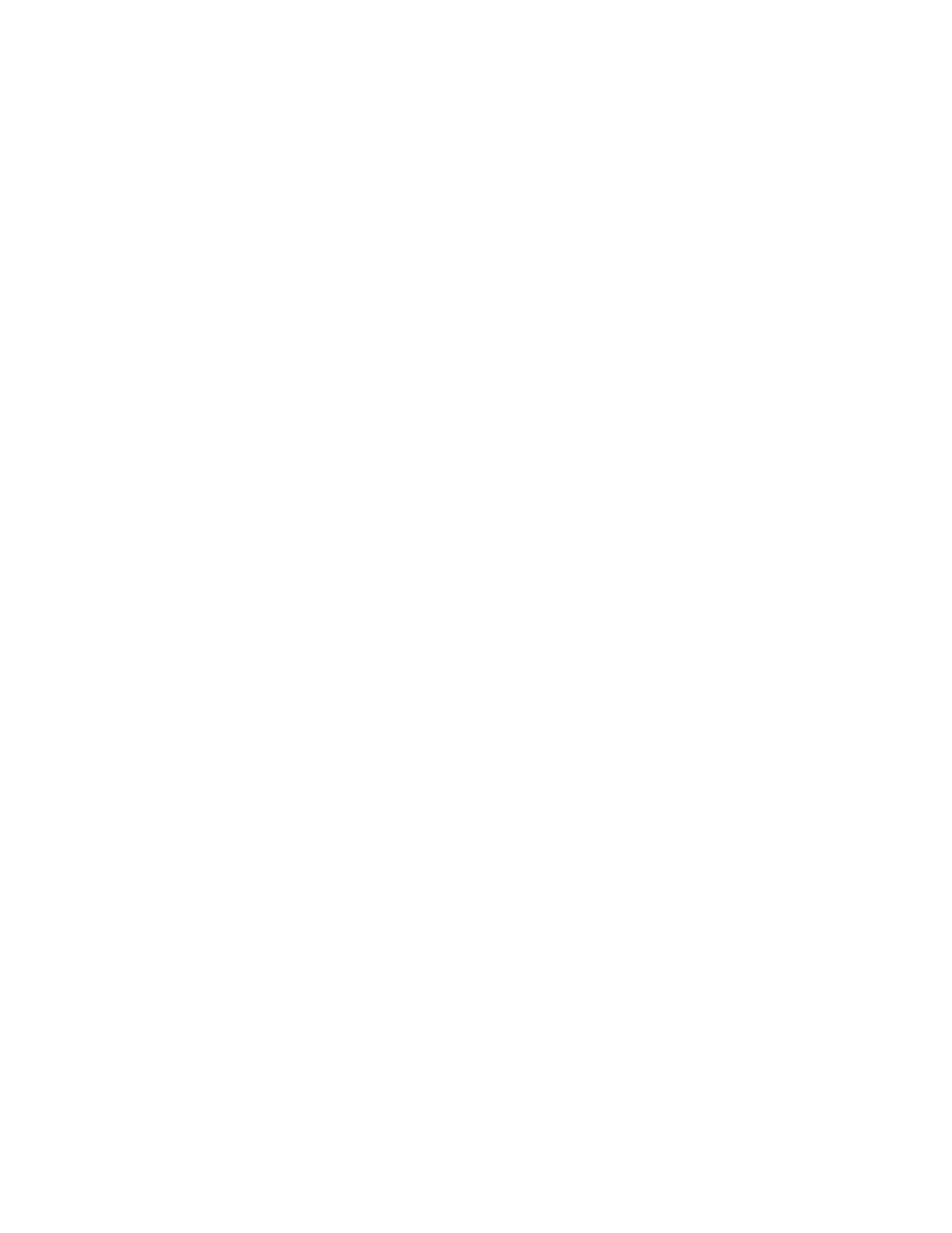
There
are
several
ways
to
achieve
these
results
depending
on
the
current
tree
structure
in
your
map.
For
the
purpose
of
this
example,
you
would
create
a
menu
with
a
single
menu
item
at
the
end
of
a
branch
using
the
following
procedure:
1.
Create
a
menu
item
at
the
end
of
one
of
your
branches
and
name
it
“Install
mobile
applications.”
2.
Insert
all
of
your
mobile-unique
applications
in
the
right
pane
associated
with
the
“Install
mobile
applications”
menu
item.
3.
Highlight
the
“Install
mobile
applications”
menu
item.
4.
In
the
Main
window
menu
bar,
click
View
,
and
then
click
Properties
.
The
Menu
Item
Properties
window
opens.
5.
Click
the
Conditions
tab
and
then
click
the
Insert
Filter
icon.
The
Add
Filter
window
opens.
6.
In
the
left
pane
of
the
Add
Filter
window,
click
the
root
entry.
7.
In
the
right
pane
of
the
Add
Filter
window,
double-click
the
IBM
branded
Hardware
Platform
Check
filter.
(This
filter
determines
if
the
target
computer
is
a
mobile
or
desktop
computer).
The
Add
Filter
window
closes
and
the
filter
is
added
to
the
Conditions
tab
8.
Double-click
the
filter
you
just
added.
The
Edit
Parameters
window
opens.
9.
In
the
Parameters
field,
type
in
the
“isMobile”
parameter,
and
then
click
OK
.
10.
Click
the
Save
icon
in
the
Main
window
toolbar.
11.
Close
the
Menu
Item
Properties
window.
When
this
map
is
used,
the
“Install
mobile
applications”
menu
item
will
appear
at
the
target
computer
only
if
the
target
computer
is
a
mobile
computer.
Because
“Install
mobile
applications”
is
the
only
item
in
the
menu,
you
can
hide
the
menu
and
have
the
mobile-unique
applications
install
automatically
by
doing
the
following:
1.
Highlight
the
menu
item
one
level
above
“Install
mobile
applications”
2.
In
the
Main
window
menu
bar,
click
View
and
then
click
Properties
.
The
Menu
Item
Properties
window
opens.
3.
Click
the
Submenu
Items
tab.
4.
Click
the
Automatically
select
single
item
check
box
so
a
check
mark
is
visible.
Note:
In
the
example
used
throughout
this
chapter,
you
would
perform
steps
1
through
4
for
the
English
and
French
menu
items.
5.
In
the
Main
window
toolbar,
click
the
Save
icon.
6.
Close
the
Menu
Items
Properties
window.
The
following
shows
a
base
map
using
the
Example
1
approach.
Chapter
6.
Map
construction
overview
89
- THINKPAD X60 ThinkPad T43 ThinkPad R61e THINKPAD T61 ThinkPad X301 ThinkPad R50e ThinkPad R50p ThinkPad X40 ThinkPad SL300 ThinkPad SL400 ThinkPad X200 ThinkPad T500 ThinkPad R51 ThinkPad T41 ThinkPad T60 ThinkPad X61 Tablet ThinkPad X41 Tablet ThinkPad X61s THINKPAD X61 ThinkPad R61 ThinkPad X200 Tablet ThinkPad Z61e ThinkPad T400 ThinkPad R61i ThinkPad R52 ThinkPad R50 ThinkPad W700 ThinkPad R500 ThinkPad SL500 ThinkPad X200s THINKPAD Z60M ThinkPad W500 ThinkPad T61p ThinkCentre A30 ThinkPad T42 THINKPAD T40 ThinkPad X300 ThinkCentre M55e
