Simple and complex base maps, Simple, Complex – Lenovo ThinkPad R400 User Manual
Page 115: Base, Maps
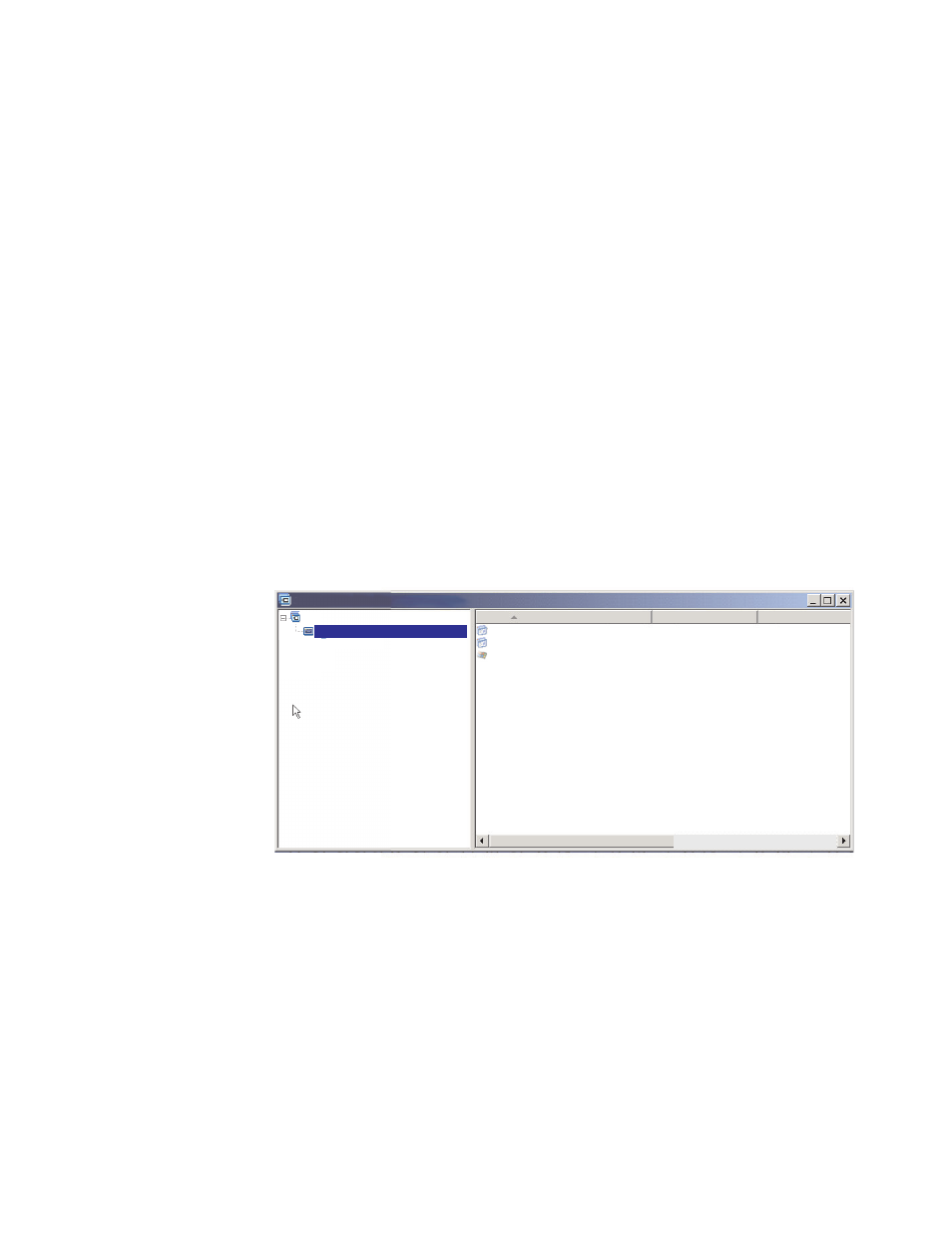
3.
In
the
Main
window
menu
bar,
click
Tools
and
then
click
Settings...
.
The
Map
Settings
window
opens.
4.
Click
the
Install
Sequence
tab.
5.
Use
the
drop-down
menu
to
select
Base
Operating
System
.
6.
Highlight
a
partitioning
module
in
the
No
Preference
area
and
then
click
the
Move
up
icon
to
move
the
partitioning
module
into
the
Install
first
area.
Repeat
this
step
for
each
partitioning
module.
7.
When
all
partitioning
modules
have
been
moved
to
the
First
area,
verify
that
they
are
listed
in
the
correct
order,
and
then
click
OK
.
Simple
and
complex
base
maps
When
you
develop
your
base
maps,
you
can
develop
simple
maps
that
contain
a
small
number
of
modules,
have
limited
choices,
and
pertain
to
one
group;
or,
you
can
develop
complex
maps
that
contain
many
modules,
a
larger
number
of
choices,
and
apply
to
many
groups.
A
simple
map
is
constructed
to
meet
the
needs
of
one
specific
group
of
users,
who
have
similar
requirements.
For
example,
you
can
construct
a
simple
map
designed
specifically
for
an
accounting
department
that
consists
of
one
main
menu
item
called
“Windows
XP
with
accounting
software”
and
all
of
the
required
operating
system
and
application
modules
inserted
under
it.
The
following
illustration
shows
the
tree
structure
associated
with
a
simple
map
constructed
solely
for
an
accounting
department.
Name
Version
Type
Accounting Application 1
Accounting Application 2
WINXPPRO_ENG
Application
Application
Operating System
Sample base map : Base Map *
Sample base map
Windows XP with accounting software
2.0
A
complex
map
is
constructed
to
meet
the
needs
of
several
groups
of
users,
each
of
which
have
unique
requirements.
For
example,
you
can
construct
a
complex
map
that
contains
menu
items
for
languages,
operating
systems,
and
department
names.
The
following
illustration
is
a
conceptual
view
of
a
base-map
tree
structure
associated
with
a
complex
map
constructed
for
several
departments,
in
several
languages.
This
illustration
provides
an
overall
view
of
how
modules
can
be
organized
in
a
complex
base
map,
if
you
were
able
to
view
the
map
in
its
entirety.
Chapter
6.
Map
construction
overview
101
- THINKPAD X60 ThinkPad T43 ThinkPad R61e THINKPAD T61 ThinkPad X301 ThinkPad R50e ThinkPad R50p ThinkPad X40 ThinkPad SL300 ThinkPad SL400 ThinkPad X200 ThinkPad T500 ThinkPad R51 ThinkPad T41 ThinkPad T60 ThinkPad X61 Tablet ThinkPad X41 Tablet ThinkPad X61s THINKPAD X61 ThinkPad R61 ThinkPad X200 Tablet ThinkPad Z61e ThinkPad T400 ThinkPad R61i ThinkPad R52 ThinkPad R50 ThinkPad W700 ThinkPad R500 ThinkPad SL500 ThinkPad X200s THINKPAD Z60M ThinkPad W500 ThinkPad T61p ThinkCentre A30 ThinkPad T42 THINKPAD T40 ThinkPad X300 ThinkCentre M55e
