Lenovo ThinkPad R400 User Manual
Page 138
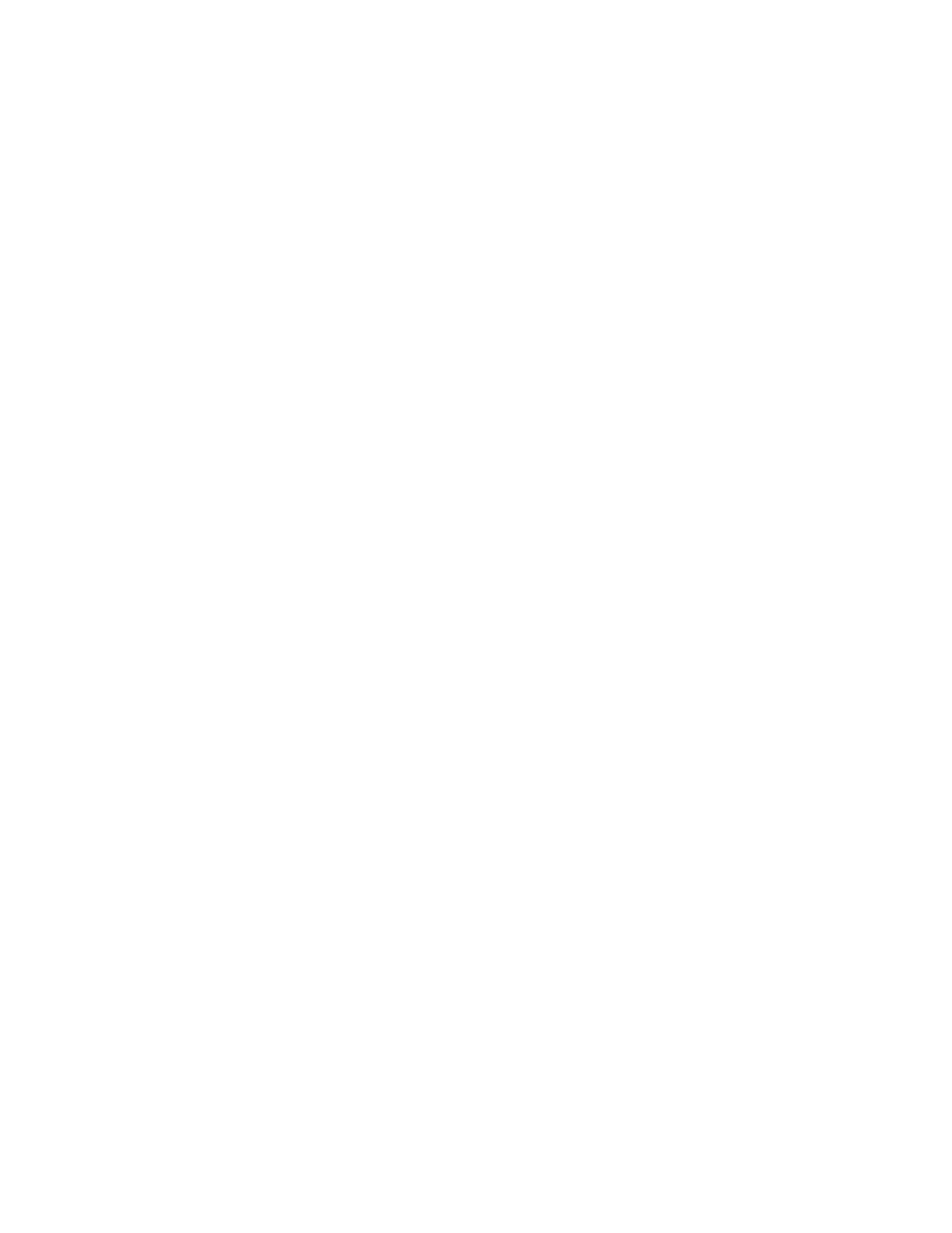
–
The
alignment
of
the
menu
items
when
viewed
in
the
installation
menus.
You
can
independently
define
each
menu
item
to
be
left-justified,
right-justified,
or
centered.
–
Whether
or
not
the
menu
item
should
remain
in
a
map
if
the
Delete
unused
option
is
selected
in
the
Image
Cleanup
tab
of
the
Map
Settings
window
and
the
image
can
be
installed
without
selecting
that
specific
menu
item.
For
example,
if
you
have
a
menu
item
for
a
utility,
but
during
the
installation
process
the
selection
of
that
menu
item
is
optional,
you
can
place
a
check
mark
in
the
Show
always
check
box
to
ensure
that
the
menu
item
will
always
be
available
if
the
image
is
reinstalled
from
the
service
partition.
If
the
Show
always
check
box
is
not
used,
and
the
image
is
reinstalled
from
the
service
partition,
the
only
menu
items
that
will
be
available
are
the
menu
items
that
were
selected
during
the
original
installation.
v
Submenu
Items:
This
property
is
available
only
if
there
are
submenu
items
nested
under
the
selected
menu
item.
The
Submenu-items
property
controls
the
following:
–
The
text
in
the
title
line
of
the
menu
–
The
spacing
between
menu
items
–
Whether
a
menu
should
be
displayed
if
there
is
only
one
menu
item
listed
or
if
the
single
menu
item
should
be
automatically
selected
–
Whether
or
not
multiple
menu
items
can
be
selected
v
Utility:
This
property
is
available
for
menu
items
only;
it
is
not
available
for
the
root
entry.
You
use
the
Utility
property
to
assign
a
utility
to
a
menu
item.
v
Variables:
You
use
the
Utility
property
to
assign
a
variable
to
a
menu
item
or
to
the
root
entry.
v
Conditions:
This
property
is
available
for
menu
items
only;
it
is
not
available
for
the
root
entry.
You
use
the
Conditions
property
to
assign
one
or
more
filters
or
variable
conditions
to
a
menu
item.
v
Exclude:
This
property
enables
you
to
select
modules
from
your
base
map
that
are
to
be
excluded
from
the
installation
process
if
the
associated
menu
item
is
selected.
For
example,
you
might
have
all
of
your
application
modules
defined
at
the
root
level
of
your
base
map,
and
have
a
Management
menu
item
and
a
Non-management
menu
item.
Assume
your
applications
are
common
for
both
management
and
non-management
except
for
two
personnel-related
tools
that
are
for
management
use
only.
In
the
exclude
tab
for
the
Non-management
menu
item,
you
can
specify
that
the
two
personnel-related
modules
are
to
be
excluded.
Then,
during
the
installation
process,
if
the
Management
menu
item
is
selected,
all
applications
get
installed.
If
the
Non-management
menu
item
is
selected,
all
applications
get
installed
except
for
the
two
personnel-related
applications
defined
in
the
Exclude
tab.
To
define
base-map
properties,
do
the
following:
1.
Open
the
repository
where
the
map
resides.
2.
If
your
repository
contains
folders,
navigate
to
the
folder
where
the
base
map
resides.
3.
In
the
right
pane
of
the
Repository
window,
click
the
Base
Maps
tab.
A
list
of
base
maps
is
displayed.
4.
Double-click
the
appropriate
base
map.
The
Base
Map
window
opens
with
the
root
entry
highlighted.
5.
Expand
the
map
tree.
6.
Select
the
root
entry
or
a
menu
item.
124
ImageUltra
Builder
Version
4.01:
User
Guide
- THINKPAD X60 ThinkPad T43 ThinkPad R61e THINKPAD T61 ThinkPad X301 ThinkPad R50e ThinkPad R50p ThinkPad X40 ThinkPad SL300 ThinkPad SL400 ThinkPad X200 ThinkPad T500 ThinkPad R51 ThinkPad T41 ThinkPad T60 ThinkPad X61 Tablet ThinkPad X41 Tablet ThinkPad X61s THINKPAD X61 ThinkPad R61 ThinkPad X200 Tablet ThinkPad Z61e ThinkPad T400 ThinkPad R61i ThinkPad R52 ThinkPad R50 ThinkPad W700 ThinkPad R500 ThinkPad SL500 ThinkPad X200s THINKPAD Z60M ThinkPad W500 ThinkPad T61p ThinkCentre A30 ThinkPad T42 THINKPAD T40 ThinkPad X300 ThinkCentre M55e
