Lenovo ThinkPad R400 User Manual
Page 157
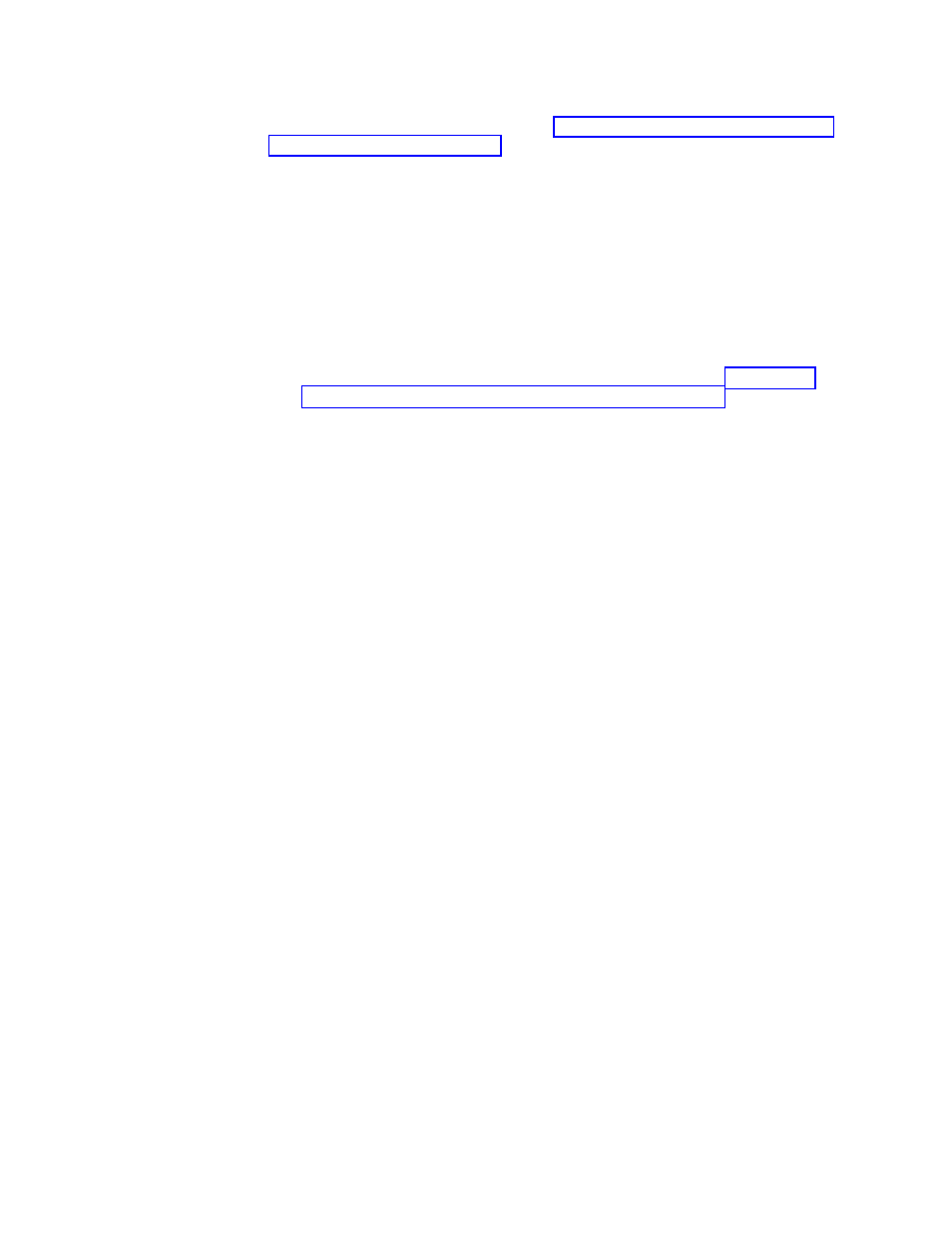
drive
that
the
source
computer
is
able
to
access
after
the
operating
system
and
other
programs
have
been
installed.
See
for
more
information.
To
create
and
prepare
Portable-Sysprep
Image
source
files,
do
the
following:
1.
Install
the
Windows
operating
system
(Windows
XP
or
Windows
2000)
that
you
want
on
your
target
computers.
Note:
It
is
a
good
idea
to
use
your
image-cloning
tool
to
take
a
snapshot
of
the
image
as
it
exists
at
this
point
(before
you
run
the
ImageUltra
Customization
Program)
in
case
you
need
to
make
changes
to
the
image.
If
you
do
not
take
a
snapshot
at
this
point,
you
will
have
to
recreate
your
image
beginning
from
step
1
if
changes
are
needed.
2.
Access
and
run
the
ImageUltra
Customization
Program
(IUBCP.EXE).
This
program
might
be
on
portable
media
or
a
shared
drive.
See
for
details.
3.
Obtain
the
Microsoft
Sysprep
program
designed
for
your
operating
system:
v
The
Windows
2000
version
of
the
Sysprep
program
is
available
from
the
Microsoft
Web
site
at
http://www.microsoft.com/windows2000/downloads/tools
/sysprep/license.asp
.
You
will
need
the
following
files:
SYSPREP.EXE
and
SETUPCL.EXE.
v
The
Windows
XP
version
of
the
Sysprep
program
is
on
the
Windows
XP
CD
in
the
\SUPPORT\TOOLS\DEPLOY.CAB
file.
You
will
need
the
following
files:
SYSPREP.EXE,
SETUPCL.EXE,
and
FACTORY.EXE.
4.
Copy
the
Sysprep
files
to
the
source
computer
as
follows:
v
Windows
2000:
Copy
the
SYSPREP.EXE
and
SETUPCL.EXE
files
into
the
C:\SWWORK\SYSPREP
folder
and
C:\SYSPREP
folder.
v
Windows
XP:
Copy
the
SYSPREP.EXE,
SETUPCL.EXE,
and
FACTORY.EXE
files
into
the
C:\SYSPREP
folder.
5.
If
you
are
creating
a
Windows
2000
image,
obtain
the
SHUTDOWN.EXE
file
from
one
of
the
following
sources
and
copy
it
into
the
C:\SWWORK
folder:
v
Windows
NT
®
4.0
Resource
Kit
Support
Tools
at
http://www.microsoft.com/ntserver/nts/downloads
/recommended/ntkit/default.asp
.
v
Windows
2000
Resource
Kit
at
http://www.microsoft.com/windows2000/
techinfo/
reskit/default.asp
.
6.
The
ImageUltra
Customization
Program
creates
an
empty
TAG
file
for
Windows
2000
(C:\SWWORK\WIN2000)
and
Windows
XP
Professional
(C:\SWWORK\XPPRO).
If
you
are
making
a
Windows
XP
Home
image,
rename
C:\SWWORK\XPPRO
to
C:\SWWORK\XPHOME.
7.
Install
any
application
programs
that
will
be
common
across
all
of
your
target
computers.
If
you
have
any
applications
that
you
cannot
make
into
a
module,
now
is
the
time
to
install
them.
Note:
This
step
is
optional.
You
can
include
common
applications
as
part
of
your
operating-system
module
or
you
can
build
separate
application
modules
and
control
them
through
your
base
map.
8.
Make
any
other
modifications
to
the
image
that
you
feel
are
necessary.
Chapter
8.
Preparing
source
files
for
modules
143
- THINKPAD X60 ThinkPad T43 ThinkPad R61e THINKPAD T61 ThinkPad X301 ThinkPad R50e ThinkPad R50p ThinkPad X40 ThinkPad SL300 ThinkPad SL400 ThinkPad X200 ThinkPad T500 ThinkPad R51 ThinkPad T41 ThinkPad T60 ThinkPad X61 Tablet ThinkPad X41 Tablet ThinkPad X61s THINKPAD X61 ThinkPad R61 ThinkPad X200 Tablet ThinkPad Z61e ThinkPad T400 ThinkPad R61i ThinkPad R52 ThinkPad R50 ThinkPad W700 ThinkPad R500 ThinkPad SL500 ThinkPad X200s THINKPAD Z60M ThinkPad W500 ThinkPad T61p ThinkCentre A30 ThinkPad T42 THINKPAD T40 ThinkPad X300 ThinkCentre M55e
