Creating a hardware-specific image, Creating and preparing the image files, Creating – Lenovo ThinkPad R400 User Manual
Page 160: Hardware-specific, Image, Setting, Attributes, Based, Existing, Base
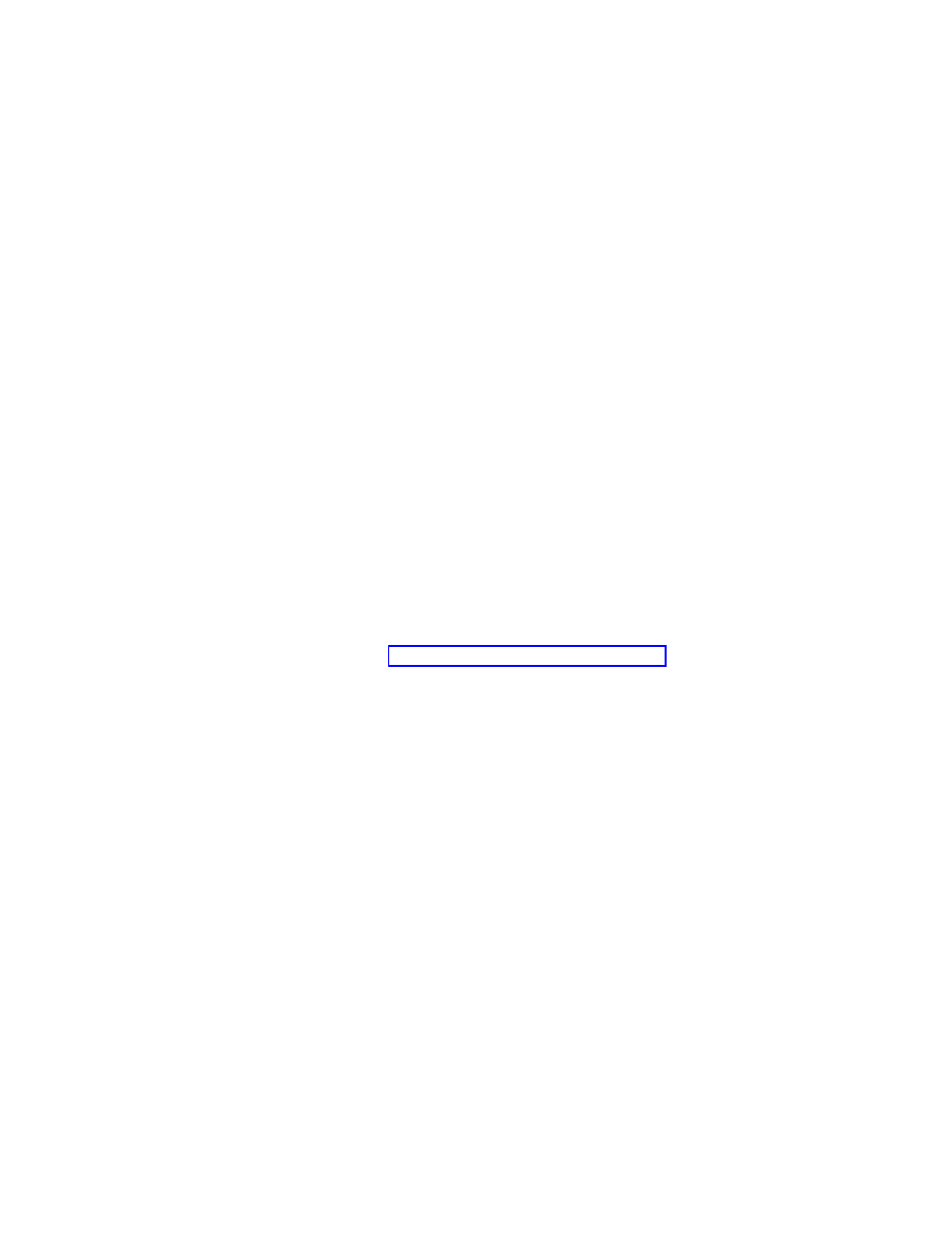
Setting
the
attributes
based
on
an
existing
base
operating-system
module
To
set
the
attributes
for
a
new
Portable-Sysprep
Image
base
operating-system
module
to
match
the
attributes
of
an
existing
base
operating-system
module,
do
the
following:
1.
Open
the
repository
where
you
want
the
new
base
operating-system
module
to
reside.
2.
If
your
repository
contains
folders,
navigate
to
the
folder
where
you
want
the
new
base
operating-system
module
to
reside.
3.
From
the
Main
Window
menu
bar,
click
Insert
and
then
click
Operating
System...
.
The
New
Module
Wizard
opens.
4.
Click
Next
.
5.
Verify
that
the
Operating
System
radio
button
is
selected,
and
then
click
Next
.
6.
In
the
Name
field,
type
a
name
that
you
want
to
use
to
identify
this
module.
Be
as
specific
as
possible.
This
name
will
be
the
name
that
appears
in
the
repository.
7.
Click
the
No
radio
button
to
indicate
that
this
module
is
not
a
container.
8.
Click
Next
.
9.
From
the
list
of
modules,
select
the
module
you
want
to
use
as
the
source
and
then
click
Next
.
10.
Click
Finish
.
The
New
Module
Wizard
closes
and
the
Operating
System
window
for
the
new
module
opens.
11.
Make
any
necessary
changes.
Refer
to
the
ImageUltra
Builder
help
system
if
you
need
assistance.
12.
When
you
are
finished
modifying
the
attributes,
click
the
Save
icon
in
the
Main
window
tool
bar.
13.
Continue
with
Creating
a
Hardware-Specific
Image
There
are
three
main
steps
to
creating
a
base
operating-system
module
based
on
a
Hardware-Specific
Image:
1.
Creating
the
Hardware-Specific
Image
on
a
source
computer
and
using
Symantec
Norton
Ghost
or
PowerQuest
DeployCenter
to
create
the
image
files
2.
Setting
the
module
attributes
3.
Building
the
module
from
the
image
files
Creating
and
preparing
the
image
files
To
create
and
prepare
Hardware-Specific
Image
source
files,
do
the
following:
1.
On
a
source
computer,
install
the
Windows
operating
system
that
you
want
on
your
target
computers.
You
can
use
any
file
system
that
you
want.
2.
Install
any
application
programs
that
will
be
common
across
all
of
your
target
computers.
3.
Install
the
Microsoft
Sysprep
program
designed
for
your
operating
system
in
the
C:\SYSPREP
folder.
Do
not
run
SYSPREP.EXE
at
this
time.
Note:
The
Windows
2000
version
of
the
Sysprep
program
is
available
from
the
Microsoft
Web
site
at
http://www.microsoft.com/windows2000/download/tools/
sysprep/license.asp
.
The
Windows
XP
version
of
the
Sysprep
program
is
on
the
Windows
XP
CD
in
the
\SUPPORT\TOOLS\DEPLOY.CAB
file.
146
ImageUltra
Builder
Version
4.01:
User
Guide
- THINKPAD X60 ThinkPad T43 ThinkPad R61e THINKPAD T61 ThinkPad X301 ThinkPad R50e ThinkPad R50p ThinkPad X40 ThinkPad SL300 ThinkPad SL400 ThinkPad X200 ThinkPad T500 ThinkPad R51 ThinkPad T41 ThinkPad T60 ThinkPad X61 Tablet ThinkPad X41 Tablet ThinkPad X61s THINKPAD X61 ThinkPad R61 ThinkPad X200 Tablet ThinkPad Z61e ThinkPad T400 ThinkPad R61i ThinkPad R52 ThinkPad R50 ThinkPad W700 ThinkPad R500 ThinkPad SL500 ThinkPad X200s THINKPAD Z60M ThinkPad W500 ThinkPad T61p ThinkCentre A30 ThinkPad T42 THINKPAD T40 ThinkPad X300 ThinkCentre M55e
