Lenovo ThinkPad R400 User Manual
Page 114
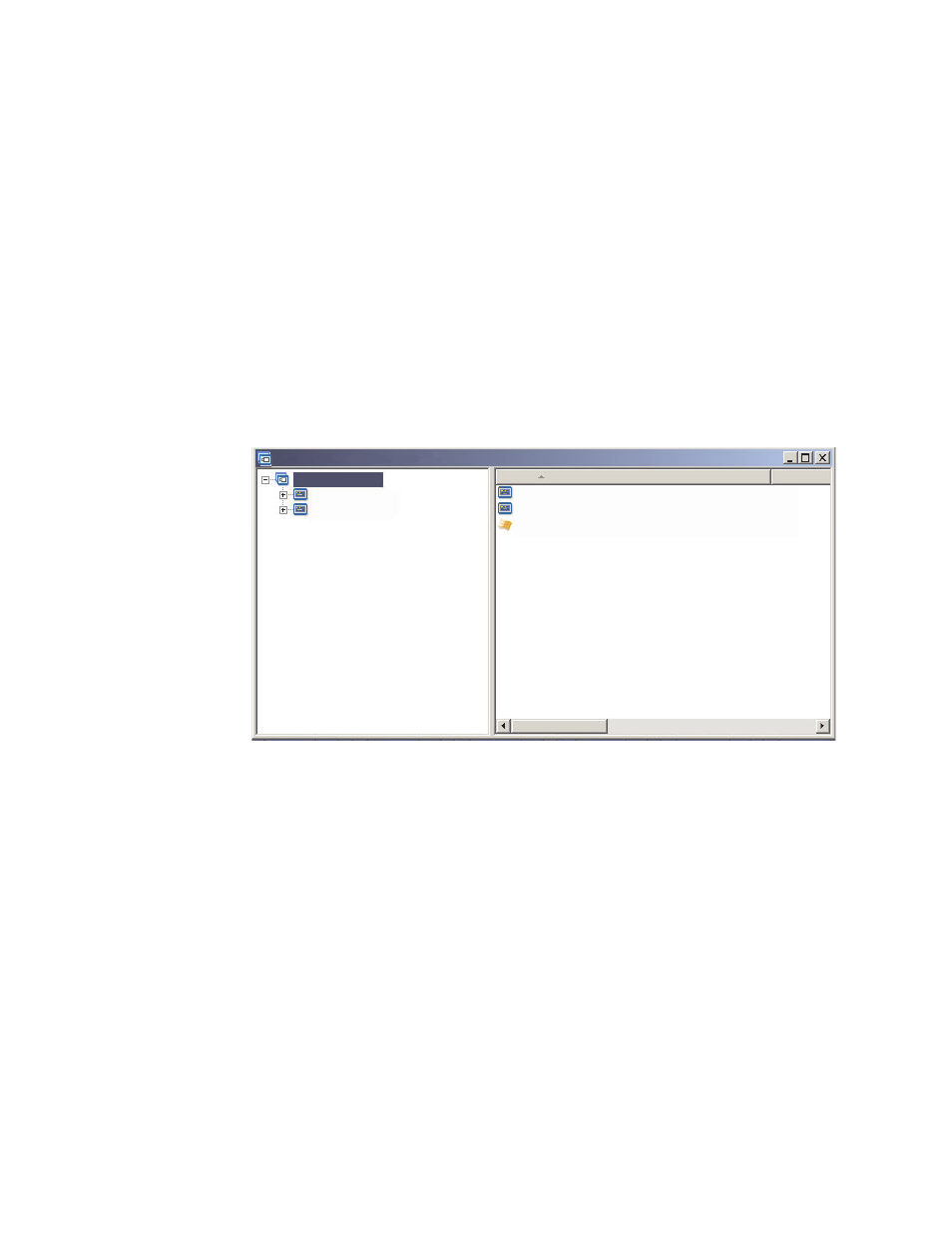
In
this
example,
you
world
set
the
order
for
the
partitioning
modules
in
the
First
box
of
Install
Order
tab
of
the
Map
Settings
window
as
follows:
1.
DrivePrep
-
Delete
All
Partitions
2.
Data
Partition
for
French
-
Partitioning
Module
3.
Data
Partition
for
English
-
Partitioning
Module
4.
DrivePrep
-
Delete
C
Partition
Only
Note:
In
this
example,
the
order
in
which
the
two
user-created
modules
appear
does
not
matter
as
long
as
the
DrivePrep
-
Delete
All
Partitions
module
is
first
and
the
DrivePrep
-
Delete
C
Partition
Only
is
last.
Only
one
of
the
user-created
modules
will
be
implemented
during
the
install
process
so
they
have
no
relational
dependencies
on
each
other.
The
following
illustration
shows
an
example
of
a
base
map
that
preserves
any
partitions
that
exist
on
the
target
computer
beyond
the
C
partition
and
installs
the
new
image
in
the
space
previously
used
by
the
old
C
partition.
Sample Base Map 6 : Base Map*
Sample Base Map 6
Name
Windows XP Professional
Windows XP Professional
Windows 2000
Windows 2000
ImageUltra 2.0 - Drive Prep - Delete C Partition Only 2.0
Version
Notice
that
the
ImageUltra-provided
module,
DrivePrep
-
Delete
C
Partition
Only,
is
inserted
at
the
root-entry
level.
In
this
example,
you
would
ensure
that
this
partitioning
module
gets
installed
first
by
moving
the
DrivePrep
-
Delete
C
Partition
Only
module
to
the
First
box
of
the
Install
Order
tab
in
the
Map
Settings
window.
These
are
the
only
changes
required
to
preserve
pre-existing
data
partitions
on
a
target
computer.
Whenever
you
use
one
or
more
partitioning
modules,
you
must
ensure
that
the
partitioning
modules
are
installed
in
the
correct
order
to
achieve
the
desired
result.
Note:
When
using
partitioning
modules
with
an
Ultra-Portable
Image,
the
partitioning
modules
must
be
installed
before
any
other
operating-system
modules.
You
control
the
installation
sequence
of
partitioning
modules
through
the
Install
Order
tab
of
the
base-map
Map
Settings
window.
To
set
your
partitioning
modules
to
install
first,
do
the
following:
1.
Open
the
Base
Map
window.
2.
Highlight
the
root
entry
of
the
tree
structure.
100
ImageUltra
Builder
Version
4.01:
User
Guide
- THINKPAD X60 ThinkPad T43 ThinkPad R61e THINKPAD T61 ThinkPad X301 ThinkPad R50e ThinkPad R50p ThinkPad X40 ThinkPad SL300 ThinkPad SL400 ThinkPad X200 ThinkPad T500 ThinkPad R51 ThinkPad T41 ThinkPad T60 ThinkPad X61 Tablet ThinkPad X41 Tablet ThinkPad X61s THINKPAD X61 ThinkPad R61 ThinkPad X200 Tablet ThinkPad Z61e ThinkPad T400 ThinkPad R61i ThinkPad R52 ThinkPad R50 ThinkPad W700 ThinkPad R500 ThinkPad SL500 ThinkPad X200s THINKPAD Z60M ThinkPad W500 ThinkPad T61p ThinkCentre A30 ThinkPad T42 THINKPAD T40 ThinkPad X300 ThinkCentre M55e
