Entries and icons, Manipulating entries, Entries – Lenovo ThinkPad R400 User Manual
Page 78: Icons, Manipulating
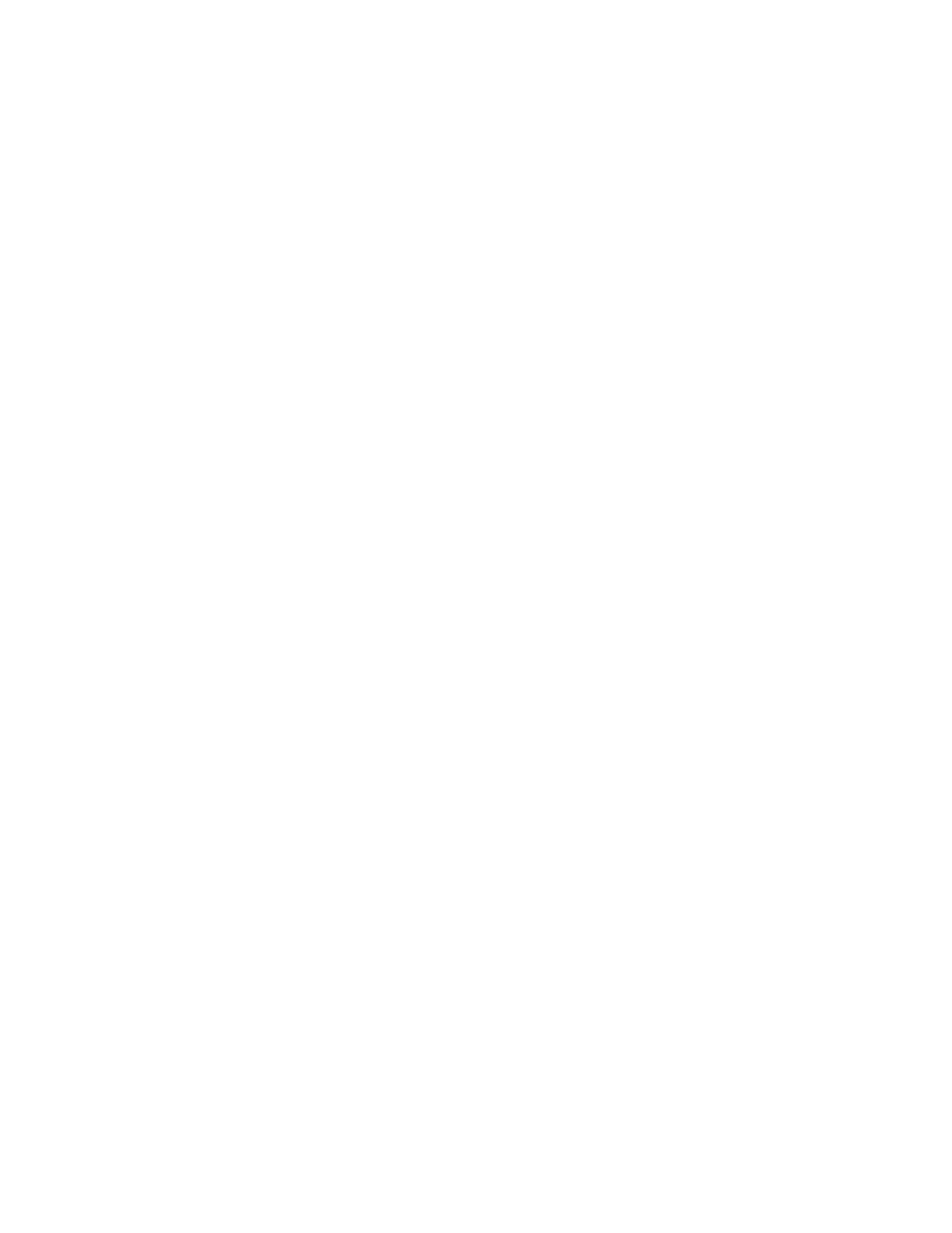
Entries
and
icons
Each
entry
in
the
repository
has
an
icon
associated
with
it.
Module
icons
serve
the
following
purposes:
v
They
provide
a
visual
indicator
for
the
type
of
module
(operating-system
module,
application
module,
device-driver
module,
filter
module,
or
utility
module).
v
They
distinguish
a
container
module
from
a
standard
module.
v
They
indicate
whether
the
module
is
in
the
test
state
or
gold
state.
If
the
icon
is
gold,
the
module
is
in
the
gold
state.
When
a
module
is
in
the
gold
state,
the
module
is
locked
and
you
cannot
make
changes
to
it.
If
the
icon
is
any
other
color
but
gold,
the
module
is
in
the
test
state.
When
a
module
is
in
the
test
state,
you
can
make
changes
to
the
module
attributes
and
source
files
as
often
as
is
needed.
Map
icons
serve
the
following
purposes:
v
They
provide
a
visual
indicator
for
the
type
of
map
(base
map
or
driver
map).
v
They
indicate
whether
the
map
is
in
the
test
state
or
gold
state.
If
the
icon
is
gold,
the
module
is
in
the
gold
state.
Because
creating
a
module
entry
in
the
repository
and
building
the
module
are
two
separate
operations,
the
ImageUltra
Builder
interface
provides
a
means
by
which
you
can
tell
whether
or
not
a
module
has
been
built.
When
you
look
in
the
Repository
window,
if
the
text
for
module
entry
is
shown
in
grey,
the
module
has
not
been
built;
if
the
text
for
module
entry
is
shown
in
black,
the
module
has
been
built.
These
icon
and
module
entry
conventions
also
apply
to
all
other
windows
used
in
the
ImageUltra
Builder
interface.
Manipulating
entries
Moving
and
copying
map
and
module
entries
in
the
Repository
window
is
very
similar
to
using
Windows
Explorer;
you
use
the
left
mouse
button
to
drag
and
drop
the
selected
entry
into
the
desired
folder.
Then,
when
you
release
the
mouse
button,
you
specify
if
the
operation
is
a
move
operation
or
a
copy
operation.
If
you
copy
a
map
or
module
entry
into
a
different
folder,
that
entry
is
a
reference
to
the
same
map
or
module
as
the
original
entry.
If
you
copy
an
entry
into
the
same
folder
as
the
original,
you
create
a
new
map
or
module
that
has
“Copy
of”
added
to
the
beginning
of
the
entry.
Any
modification
to
this
new
map
or
module
does
not
affect
the
original,
and
any
modification
to
the
original
map
or
module
does
not
affect
the
new
map
or
module.
You
can
also
copy
multiple
maps
and
modules
in
a
single
operation
using
the
same
techniques
as
used
in
Windows
Explorer.
Deleting
a
map
or
module
entry
is
also
similar
to
using
Windows
Explorer;
you
right-click
on
the
appropriate
map
or
module
entry,
select
Delete,
and
then
confirm
the
delete
operation.
However,
because
you
might
have
multiple
instances
of
an
entry
in
different
folders,
the
actual
map
or
module
is
not
deleted
from
the
repository
until
the
last
instance
of
an
entry
is
deleted.
Then,
when
the
last
instance
of
the
entry
is
deleted,
a
prompt
appears
asking
if
you
want
to
delete
the
map
or
module
from
the
repository.
You
can
also
use
keystrokes
instead
of
a
mouse
to
achieve
the
same
results.
For
example,
to
copy
an
entry
into
another
folder
you
do
the
following:
64
ImageUltra
Builder
Version
4.01:
User
Guide
- THINKPAD X60 ThinkPad T43 ThinkPad R61e THINKPAD T61 ThinkPad X301 ThinkPad R50e ThinkPad R50p ThinkPad X40 ThinkPad SL300 ThinkPad SL400 ThinkPad X200 ThinkPad T500 ThinkPad R51 ThinkPad T41 ThinkPad T60 ThinkPad X61 Tablet ThinkPad X41 Tablet ThinkPad X61s THINKPAD X61 ThinkPad R61 ThinkPad X200 Tablet ThinkPad Z61e ThinkPad T400 ThinkPad R61i ThinkPad R52 ThinkPad R50 ThinkPad W700 ThinkPad R500 ThinkPad SL500 ThinkPad X200s THINKPAD Z60M ThinkPad W500 ThinkPad T61p ThinkCentre A30 ThinkPad T42 THINKPAD T40 ThinkPad X300 ThinkCentre M55e
