Enabling the network-sync function, Defining users and administrators, Enabling – Lenovo ThinkPad R400 User Manual
Page 39: Network-sync, Function, Defining, Users, Administrators
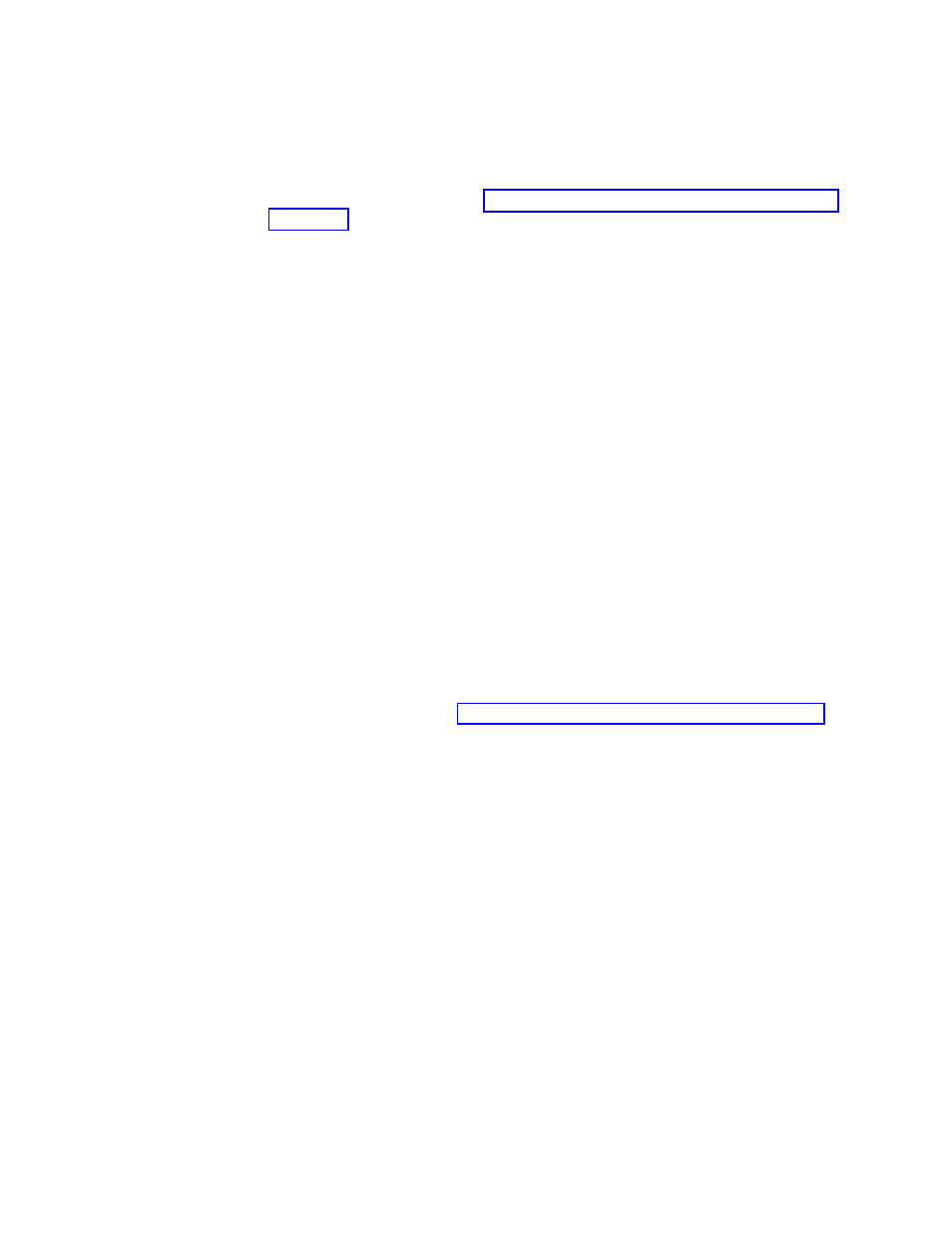
required;
and,
in
most
cases
the
time
required
to
do
the
overall
deployment
and
installation
is
substantially
less
than
any
other
method.
In
either
case,
the
end
result
is
no
console-side
recovery
at
the
target
computer.
You
can
change
the
setting
anytime
during
the
map-development
process
through
the
map
Settings
window.
See
or
the
ImageUltra
help
system
for
details.
Enabling
the
network-sync
function
The
network-sync
function
is
used
to
check
the
repository
for
updated
maps.
The
check
will
occur
twice
if
the
target
computer
is
connected
to
the
network:
v
At
the
beginning
of
deployment:
If
a
down-level
map
is
selected,
the
network-sync
function
will
locate
the
latest
map
and
use
it
in
place
of
the
down-level
map.
v
At
the
beginning
of
installation:
This
check
is
most
valuable
when
the
installation
process
takes
place
at
a
later
date
than
the
deployment
process.
In
this
case,
maps
that
have
been
updated
or
replaced
since
the
original
deployment
process
took
place
are
used.
Depending
on
how
much
the
map
content
has
changed
since
the
original
deployment,
in
some
cases,
this
check
might
result
in
the
deployment
of
a
complete,
new
Smart
Image.
In
order
for
a
network-sync
operation
to
locate
a
replacement
map,
two
conditions
must
be
met:
v
The
network-sync
function
must
be
enabled
in
the
base
map.
v
The
network-sync
settings
table
(accessible
through
the
ImageUltra
Builder
Tools
menu)
must
contain
an
entry
defining
the
deployed
map
and
the
replacement
map.
As
you
create
your
base
map,
the
New
Map
Wizard
enables
you
to
designate
whether
you
want
to
enable
the
network-sync
function.
You
can
change
the
network-sync
settings
anytime
during
the
map
development
process
through
the
map
Settings
window.
See
or
the
ImageUltra
Builder
help
system
for
details.
Defining
users
and
administrators
The
new
ImageUltra
Administrator
tool
guides
administrators
through
the
process
of
managing
servers
and
users,
and
users
and
their
access
to
repositories.
The
Administrator
tool
secures
repositories
based
on
predetermined
access
levels
set
by
the
administrator.
To
help
administrators
manage
and
work
with
large
numbers
of
users,
the
ImageUltra
Administrator
provides
tasks
that
organize
and
manage
users
limitations
and
accessibility
privileges
to
repositories
and
their
contents.
The
Administrator
tool
provides
the
following
options
to
manage
users
and
their
access
to
repositories:
v
Administer
users
v
Change
a
user
v
Create
a
new
user
v
Control
users’
access
to
repositories
v
Administer
repositories
v
Delete
the
repository
v
Unlock
a
map
or
module
within
the
repository
Chapter
2.
An
overview
of
the
image
process
25
- THINKPAD X60 ThinkPad T43 ThinkPad R61e THINKPAD T61 ThinkPad X301 ThinkPad R50e ThinkPad R50p ThinkPad X40 ThinkPad SL300 ThinkPad SL400 ThinkPad X200 ThinkPad T500 ThinkPad R51 ThinkPad T41 ThinkPad T60 ThinkPad X61 Tablet ThinkPad X41 Tablet ThinkPad X61s THINKPAD X61 ThinkPad R61 ThinkPad X200 Tablet ThinkPad Z61e ThinkPad T400 ThinkPad R61i ThinkPad R52 ThinkPad R50 ThinkPad W700 ThinkPad R500 ThinkPad SL500 ThinkPad X200s THINKPAD Z60M ThinkPad W500 ThinkPad T61p ThinkCentre A30 ThinkPad T42 THINKPAD T40 ThinkPad X300 ThinkCentre M55e
