Setting, Attributes, Device-driver – Lenovo ThinkPad R400 User Manual
Page 173: Module
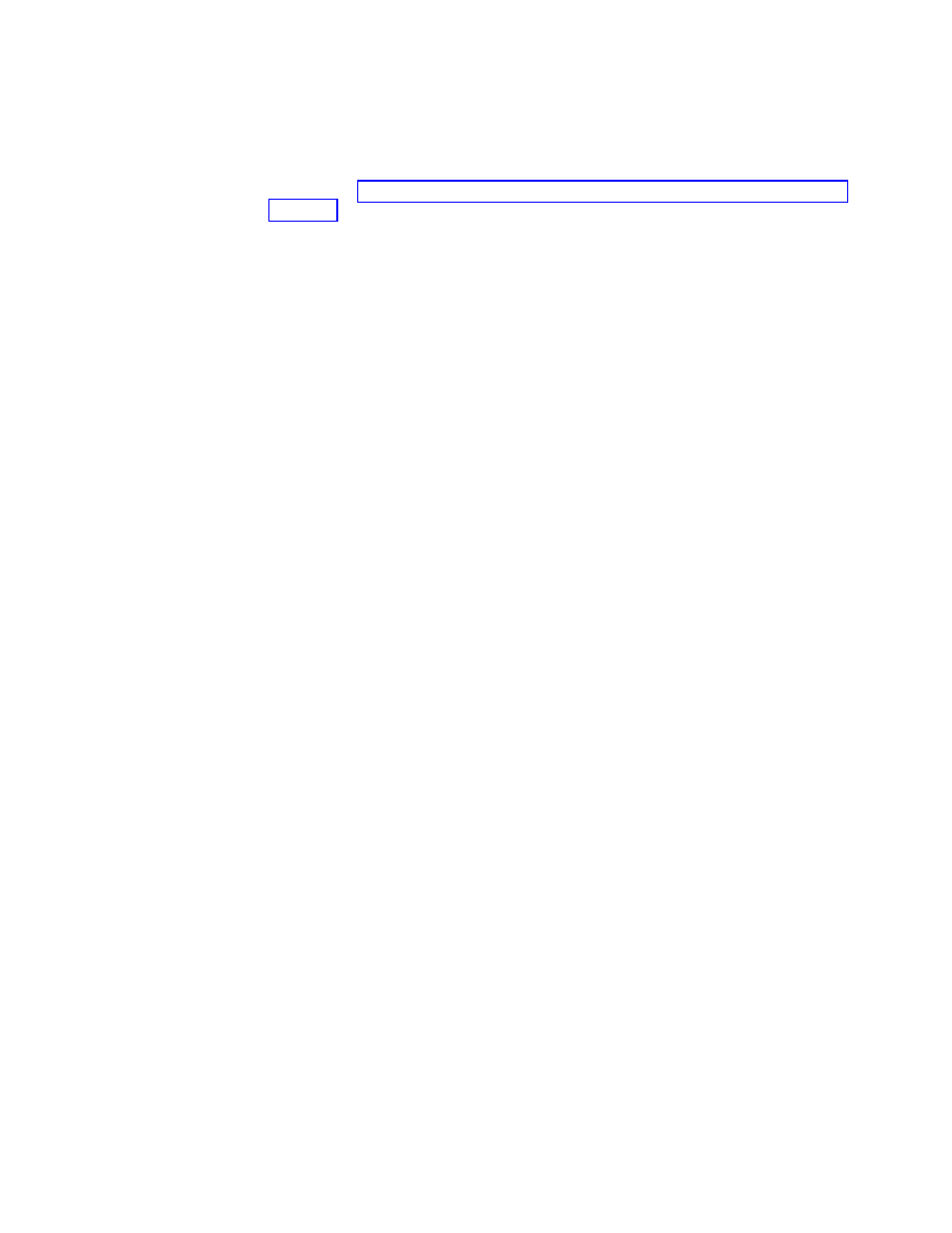
Setting
the
attributes
for
a
new
device-driver
module
The
following
information
describes
how
to
set
the
attributes
for
a
new
device-driver
module
without
using
an
existing
module
as
a
template.
If
you
want
to
set
the
attributes
for
a
new
module
to
match
the
attributes
of
an
existing
module,
see
To
set
the
attributes
for
a
new
device-driver
module,
do
the
following:
1.
Open
the
repository
where
you
want
the
new
device-driver
module
to
reside.
2.
If
your
repository
contains
folders,
navigate
to
the
folder
where
you
want
the
new
device-driver
module
to
reside.
3.
From
the
Main
Window
menu
bar,
click
Insert
and
then
click
Device
Driver...
.
The
New
Module
Wizard
opens.
4.
Click
Next
.
5.
Verify
that
the
Device
Driver
radio
button
is
selected,
and
then
click
Next
.
6.
In
the
Name
field,
type
a
name
that
you
want
to
use
to
identify
this
module.
Be
as
specific
as
possible.
This
name
will
be
the
name
that
appears
in
the
repository.
7.
Click
the
No
radio
button
to
indicate
that
this
module
is
not
a
container.
8.
Click
Next
.
9.
Click
Next
without
selecting
any
of
the
modules
that
are
listed.
10.
Click
Finish
.
The
New
Module
Wizard
closes
and
the
Device
Driver
window
for
the
new
module
opens.
11.
In
the
General
tab,
do
the
following:
a.
In
the
Version
field,
type
the
full
version
of
the
device
driver.
b.
In
the
Family
field,
use
the
drop-down
menu
to
select
the
type
of
device
for
which
this
device
driver
is
designed.
c.
If
you
want
to
assign
a
password
to
this
module,
type
an
encryption
key
in
the
“Encryption
key
for
the
password”
field.
Note:
A
password
helps
prevent
the
module
from
being
unpacked
by
any
process
other
than
an
ImageUltra
Builder
process.
When
you
assign
an
encryption
key,
the
ImageUltra
Builder
program
assigns
a
password
to
the
module.
Encryption
keys
can
be
up
to
64
characters
long
using
any
combination
of
alpha-numeric
characters.
Symbols
are
not
supported.
d.
In
the
Comments
field,
type
any
comments
you
want
kept
with
the
module.
12.
In
the
OS/Languages
tab,
do
the
following:
a.
In
the
left
pane,
put
a
check
mark
next
to
each
language
for
which
this
device
driver
will
be
used.
For
example,
you
might
choose
to
use
an
English
device-driver
module
with
a
different
language
operating
system
module.
b.
In
the
right
pane,
put
a
check
mark
next
to
the
operating
system
with
which
the
device-driver
module
will
be
used.
For
example,
if
the
device
driver
can
be
used
by
several
Windows
operating
systems,
check
the
appropriate
boxes.
If
the
device
driver
is
specific
to
one
operating
system,
check
only
the
operating
system
that
applies.
13.
In
the
Source
tab,
do
the
following:
Chapter
8.
Preparing
source
files
for
modules
159
- THINKPAD X60 ThinkPad T43 ThinkPad R61e THINKPAD T61 ThinkPad X301 ThinkPad R50e ThinkPad R50p ThinkPad X40 ThinkPad SL300 ThinkPad SL400 ThinkPad X200 ThinkPad T500 ThinkPad R51 ThinkPad T41 ThinkPad T60 ThinkPad X61 Tablet ThinkPad X41 Tablet ThinkPad X61s THINKPAD X61 ThinkPad R61 ThinkPad X200 Tablet ThinkPad Z61e ThinkPad T400 ThinkPad R61i ThinkPad R52 ThinkPad R50 ThinkPad W700 ThinkPad R500 ThinkPad SL500 ThinkPad X200s THINKPAD Z60M ThinkPad W500 ThinkPad T61p ThinkCentre A30 ThinkPad T42 THINKPAD T40 ThinkPad X300 ThinkCentre M55e
