Setting, Conditions, Determine – Lenovo ThinkPad R400 User Manual
Page 124: Menu, Items, Displayed, During, Installation, Process
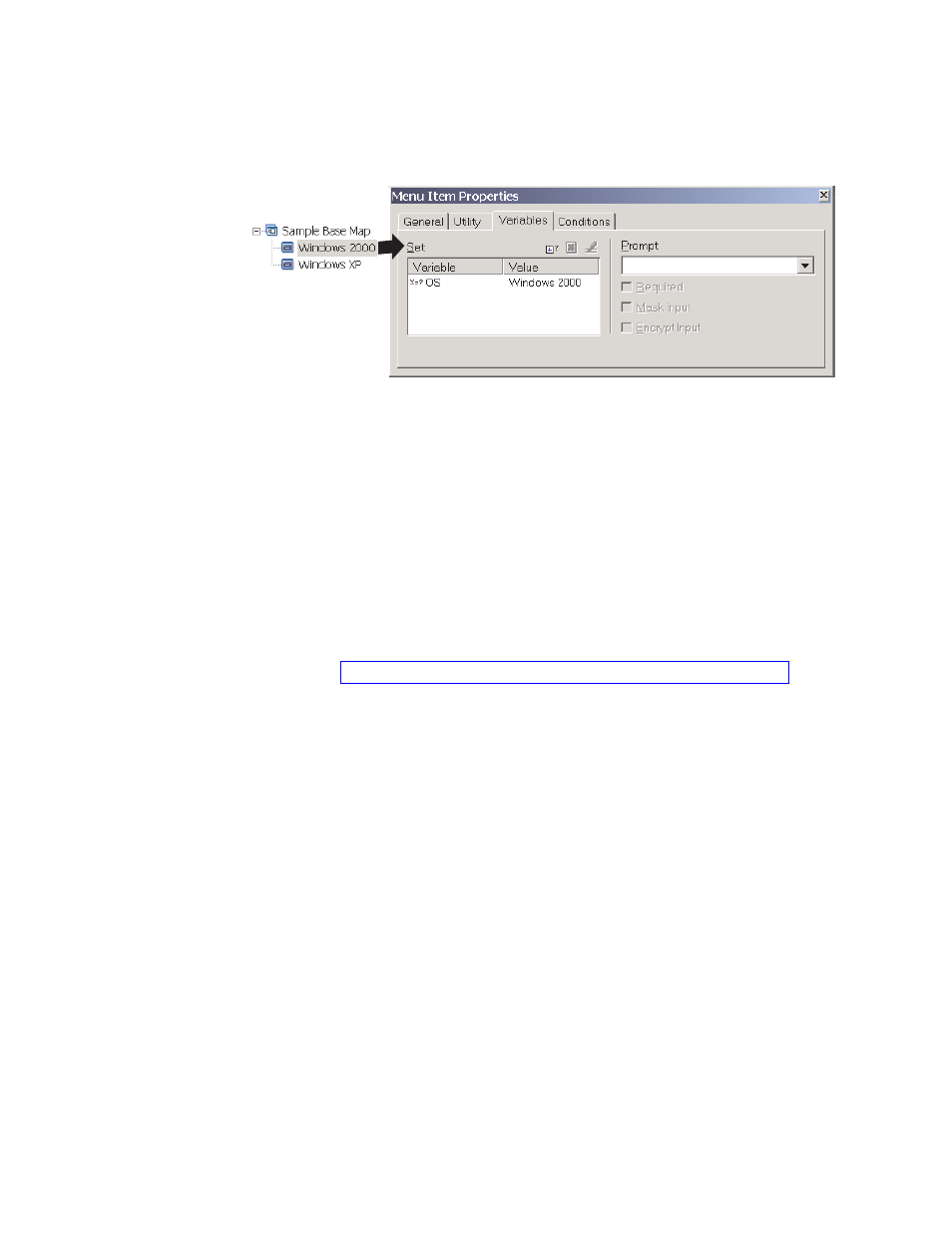
The
following
illustration
is
a
view
of
two
menu
items
in
a
base
map.
The
Windows
2000
menu
item
is
a
conceptual
view,
showing
that
it
contains
a
hard-coded
variable
and
value.
Setting
conditions
to
determine
menu
items
displayed
during
the
installation
process
Once
key
menu
items
are
identified,
you
can
begin
to
implement
other
variable
functions.
For
instance,
menu
item
conditions
work
in
conjunction
with
variables.
Conditions
enable
a
base
map
to
evaluate
specific
values
and
determine
whether
or
not
a
specific
menu
item
is
displayed
during
the
installation
process.
For
example,
you
might
want
to
display
a
specific
set
of
languages
if
the
user
chooses
“Windows
2000”
than
you
would
if
the
user
chooses
“Windows
XP.”
The
following
example
explains
how
to
set
a
condition
so
that
is
evaluates
values
for
a
menu
item
so
that
different
language
choices
are
made
available
at
the
target
computer
during
the
installation
process,
depending
on
the
type
of
operating
system
that
is
selected.
This
example
expands
on
the
hard-coded
variables
example
explained
in
Assume
that
under
each
operating
system
menu
item,
you
have
a
menu
item
that
contains
a
language
list.
This
menu
item,
or
language
list,
is
titled
“Language
Menu.”
Nested
within
the
“Language
Menu”
menu
item
are
other
menu
items
that
contain
the
titles
for
all
the
languages
that
your
base
map
supports.
However,
assume
that
you
only
want
the
Spanish
menu
item
to
appear
if
the
person
performing
the
installation
selects
“Windows
2000.”
To
set
a
condition
so
that
it
evaluates
a
value
for
menu
items
in
a
base
map,
do
the
following:
1.
Open
the
Repository
window
for
the
repository
where
the
map
resides.
2.
If
your
repository
contains
folders,
navigate
to
the
folder
where
the
map
resides.
3.
In
the
right
pane
of
the
Repository
window,
click
Base
Maps
.
A
list
of
base
maps
is
displayed.
4.
Double-click
the
appropriate
base
map.
The
Base
Map
window
opens.
5.
Expand
the
map
tree.
6.
Select
the
menu
item
to
which
you
want
to
associate
a
condition.
(In
the
example
above,
you
could
select
the
Spanish
menu
item).
7.
In
the
Main
window
menu
bar,
click
View
and
then
click
Properties
.
The
Menu
Item
Properties
window
opens.
8.
In
the
Conditions
tab,
do
the
following:
110
ImageUltra
Builder
Version
4.01:
User
Guide
- THINKPAD X60 ThinkPad T43 ThinkPad R61e THINKPAD T61 ThinkPad X301 ThinkPad R50e ThinkPad R50p ThinkPad X40 ThinkPad SL300 ThinkPad SL400 ThinkPad X200 ThinkPad T500 ThinkPad R51 ThinkPad T41 ThinkPad T60 ThinkPad X61 Tablet ThinkPad X41 Tablet ThinkPad X61s THINKPAD X61 ThinkPad R61 ThinkPad X200 Tablet ThinkPad Z61e ThinkPad T400 ThinkPad R61i ThinkPad R52 ThinkPad R50 ThinkPad W700 ThinkPad R500 ThinkPad SL500 ThinkPad X200s THINKPAD Z60M ThinkPad W500 ThinkPad T61p ThinkCentre A30 ThinkPad T42 THINKPAD T40 ThinkPad X300 ThinkCentre M55e
