Preparing source files for filter modules files, Setting, Attributes – Lenovo ThinkPad R400 User Manual
Page 177: Based, Existing, Utility, Module, Preparing, Source, Files
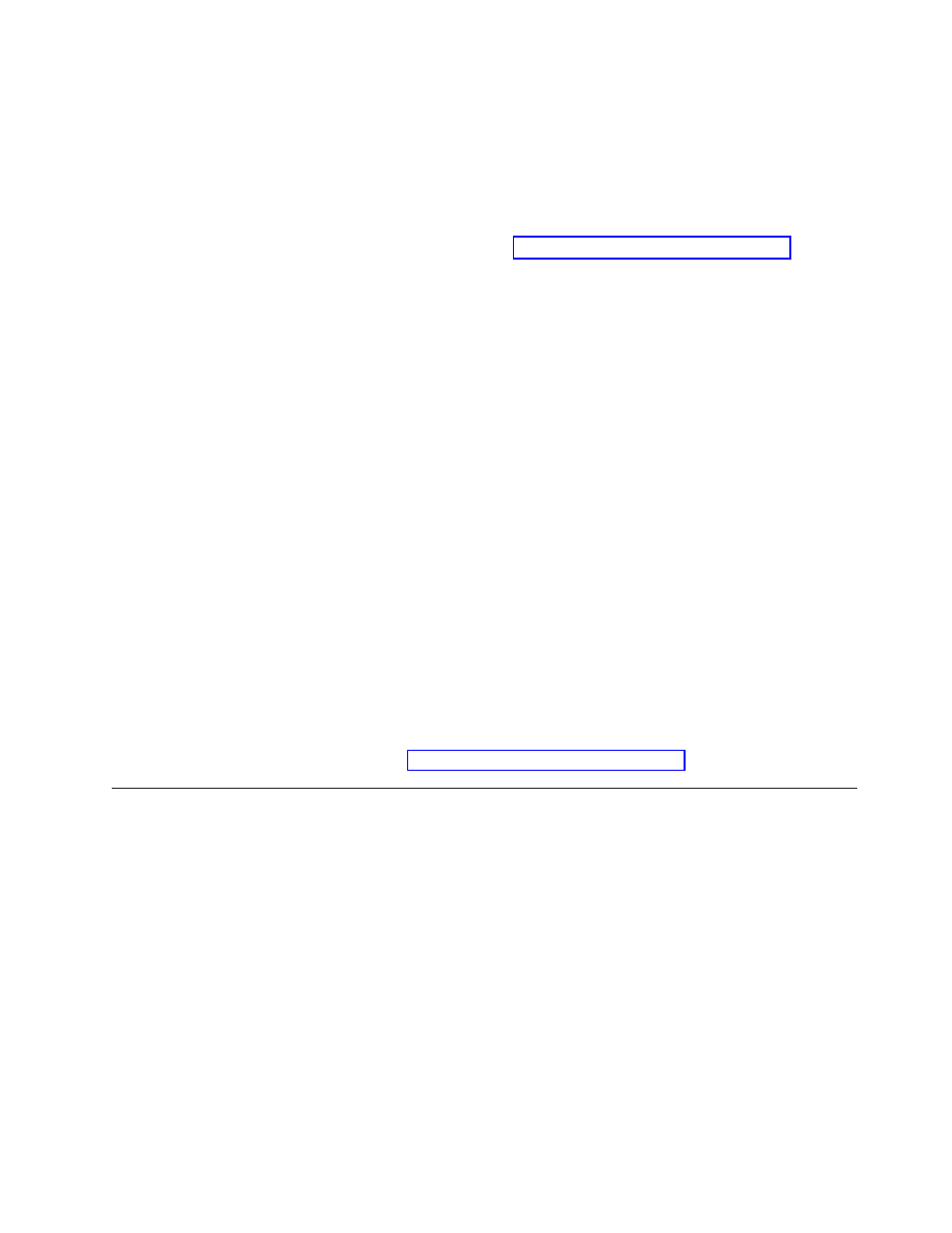
b.
In
the
Silent
Install
Command
area,
type
the
command
that
is
to
be
used
to
start
the
utility
in
the
Command
field
and
any
associated
parameters
in
the
Parameters
field.
For
example,
your
command
might
be
CHKDSK.EXE
and
your
parameters
might
be
/F
.
13.
Click
the
Save
icon
in
the
Main
window
tool
bar;
then,
close
the
Device
Driver
window.
14.
To
build
a
utility
module,
see
Setting
the
attributes
based
on
an
existing
utility
module
To
set
the
attributes
for
a
new
utility
module
to
the
match
the
attributes
of
an
existing
utility
module,
do
the
following:
1.
Open
the
repository
where
you
want
the
new
utility
module
to
reside.
2.
If
your
repository
contains
folders,
navigate
to
the
folder
where
you
want
the
new
utility
module
to
reside.
3.
From
the
Main
Window
menu
bar,
click
Insert
and
then
click
Utility...
.
The
New
Module
Wizard
opens.
4.
Click
Next
.
5.
Verify
that
the
Utility
radio
button
is
selected,
and
then
click
Next
.
6.
In
the
Name
field,
type
a
name
that
you
want
to
use
to
identify
this
module.
Be
as
specific
as
possible.
This
name
will
be
the
name
that
appears
in
the
repository.
7.
Click
Next
.
8.
From
the
list
of
modules,
select
the
module
you
want
to
use
as
the
source
and
then
click
Next
.
9.
Click
Finish
.
The
New
Module
Wizard
closes
and
the
Utility
window
for
the
new
module
opens.
10.
Modify
any
attributes
that
need
to
be
changed.
Refer
to
the
ImageUltra
Builder
help
system
if
you
need
assistance.
11.
When
you
are
finished
modifying
the
attributes,
click
the
Save
icon
in
the
Main
window
tool
bar;
then,
close
the
Utility
window.
12.
Continue
with
Preparing
source
files
for
filter
modules
files
You
typically
use
filters
to
obtain
hardware-related
information
from
a
target
computer
to
determine
if
a
specific
module
or
set
of
modules
should
be
installed.
The
ImageUltra
Builder
program
provides
filters
that
check
the
machine
type,
machine
type
and
model,
computer
hardware
platform
(desktop
or
mobile),
and
whether
or
not
the
target
computer
is
a
Lenovo
branded
computer.
You
can
also
develop
your
own
filters
if
needed.
Filters
are
Win32-based
EXE,
BAT,
or
COM
programs
that
run
during
the
installation
process.
In
most
cases,
filters
query
the
target
computer
BIOS
for
information,
but
filters
can
query
any
installed
hardware
that
stores
identification
information
in
a
ROM
or
EEPROM
module.
For
example,
you
might
want
to
check
for
the
presence
of
a
PCI
modem
before
installing
a
modem-related
application.
The
filter
must
return
a
value
of
1
for
a
true
condition
and
a
value
of
0
for
a
false
condition.
A
true
condition
results
in
the
installation
of
the
modules
associated
with
that
filter.
Chapter
8.
Preparing
source
files
for
modules
163
- THINKPAD X60 ThinkPad T43 ThinkPad R61e THINKPAD T61 ThinkPad X301 ThinkPad R50e ThinkPad R50p ThinkPad X40 ThinkPad SL300 ThinkPad SL400 ThinkPad X200 ThinkPad T500 ThinkPad R51 ThinkPad T41 ThinkPad T60 ThinkPad X61 Tablet ThinkPad X41 Tablet ThinkPad X61s THINKPAD X61 ThinkPad R61 ThinkPad X200 Tablet ThinkPad Z61e ThinkPad T400 ThinkPad R61i ThinkPad R52 ThinkPad R50 ThinkPad W700 ThinkPad R500 ThinkPad SL500 ThinkPad X200s THINKPAD Z60M ThinkPad W500 ThinkPad T61p ThinkCentre A30 ThinkPad T42 THINKPAD T40 ThinkPad X300 ThinkCentre M55e
