Setting, Variable, Prompt – Lenovo ThinkPad R400 User Manual
Page 126: User, Specific, Value, During, Installation, Process
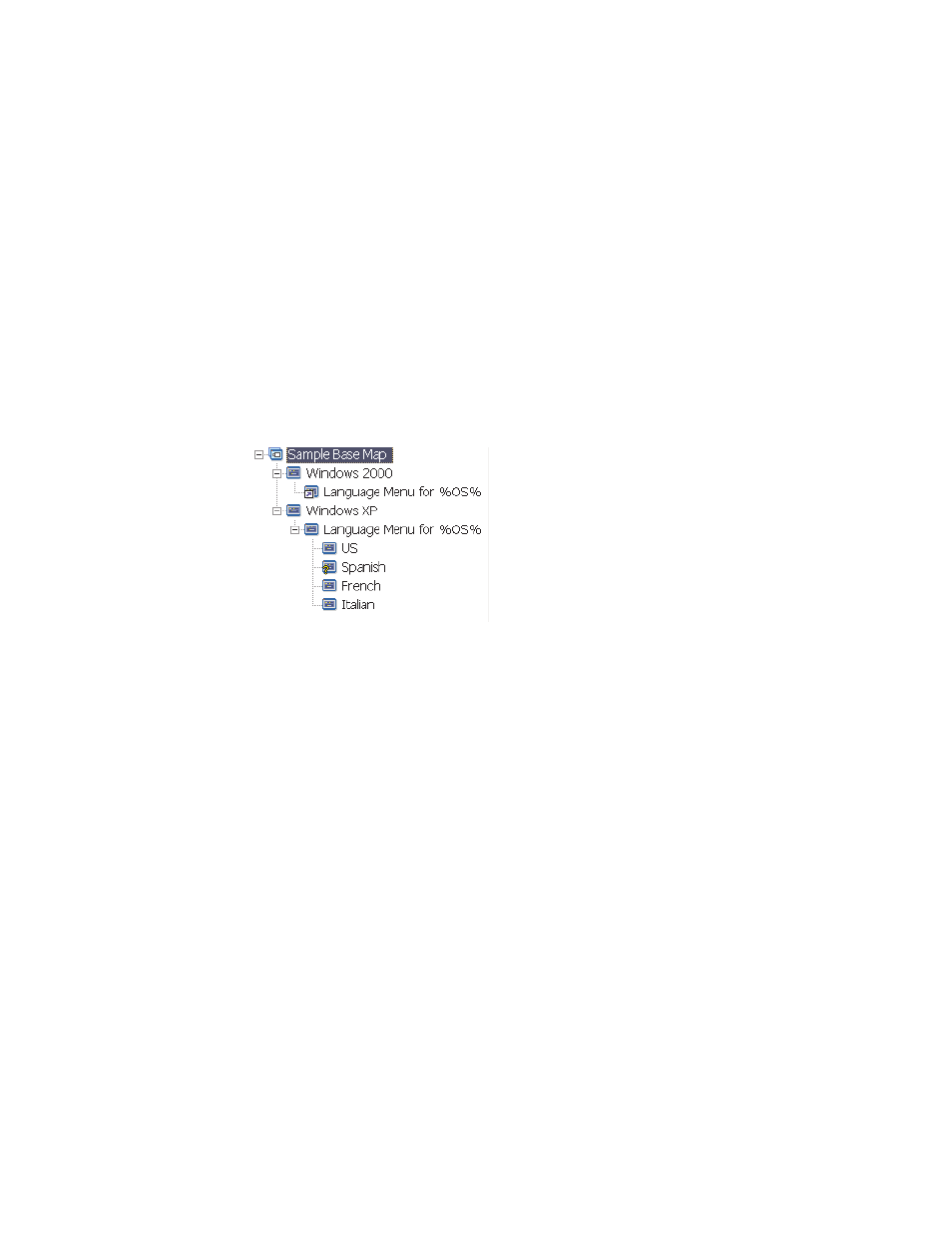
7.
In
the
Main
window
menu
bar,
click
View
and
then
click
Properties
.
The
Menu
Item
Properties
window
opens.
8.
Click
the
General
tab.
9.
In
the
Description
field,
type
Language
Menu
for
%OS%
.
10.
Repeat
these
steps
for
each
description
that
you
want
to
modify
so
that
it
refers
to
a
specific
variable
and
its
related
value.
11.
Click
the
Save
icon
located
in
the
Main
window
toolbar;
then,
close
the
Menu
Item
Properties
window.
Tip:
The
same
variable
can
be
assigned
to
different
menu
items.
The
values
of
each
variable,
however,
should
be
different.
This
is
because
values
are
not
set
until
menu
items
are
selected
during
the
installation
process.
Once
a
menu
choice
is
made
during
the
installation
process,
the
variable
and
its
related
value
are
then
set
and
propagated
throughout
the
rest
of
the
map
wherever
the
variable
is
used.
The
following
illustration
shows
how
menu
items
are
developed
to
reference
text.
Setting
a
variable
to
prompt
the
user
for
a
specific
value
during
the
installation
process
Variables
can
be
assigned
to
menu
items
so
that
the
person
performing
the
installation
is
prompted
for
specific
information.
That
information
then
becomes
the
value
for
a
specific
variable.
For
example,
assume
that
you
want
to
add
a
variable
that
prompts
for
the
name
of
the
person
performing
the
installation
process.
In
this
case,
a
menu
item
could
have
a
variable
that
prompts
for
the
user's
name.
The
name
that
the
user
enters
then
becomes
the
value
for
that
variable.
So,
the
value
is
then
propagated
throughout
the
map,
wherever
the
variable
is
used.
This
enables
the
map
to
reference
the
user’s
name
throughout
the
rest
of
the
installation
process.
This
function
becomes
more
significant
when
maps
are
designed
so
that
they
prompt
for
information
such
as:
geographical
location,
division,
and
department.
There
are
three
different
ways
that
prompted
information
is
processed.
First,
variables
can
be
set
so
that
prompted
answers
are
required.
Second,
variables
can
be
set
so
that
prompted
answers
are
masked
as
they
are
entered
into
the
computer
during
the
installation
process.
For
instance,
if
a
user
is
prompted
for
a
User
ID,
the
typed
response
would
appear
masked,
as
in
asterisks,
when
the
information
is
entered.
Third,
variables
can
be
set
so
that
prompted
answers
are
encrypted
once
the
information
is
entered.
To
set
a
variable
that
prompts
the
user
for
specific
information
during
the
installation
process,
do
the
following:
112
ImageUltra
Builder
Version
4.01:
User
Guide
- THINKPAD X60 ThinkPad T43 ThinkPad R61e THINKPAD T61 ThinkPad X301 ThinkPad R50e ThinkPad R50p ThinkPad X40 ThinkPad SL300 ThinkPad SL400 ThinkPad X200 ThinkPad T500 ThinkPad R51 ThinkPad T41 ThinkPad T60 ThinkPad X61 Tablet ThinkPad X41 Tablet ThinkPad X61s THINKPAD X61 ThinkPad R61 ThinkPad X200 Tablet ThinkPad Z61e ThinkPad T400 ThinkPad R61i ThinkPad R52 ThinkPad R50 ThinkPad W700 ThinkPad R500 ThinkPad SL500 ThinkPad X200s THINKPAD Z60M ThinkPad W500 ThinkPad T61p ThinkCentre A30 ThinkPad T42 THINKPAD T40 ThinkPad X300 ThinkCentre M55e
