Lenovo ThinkPad R400 User Manual
Page 42
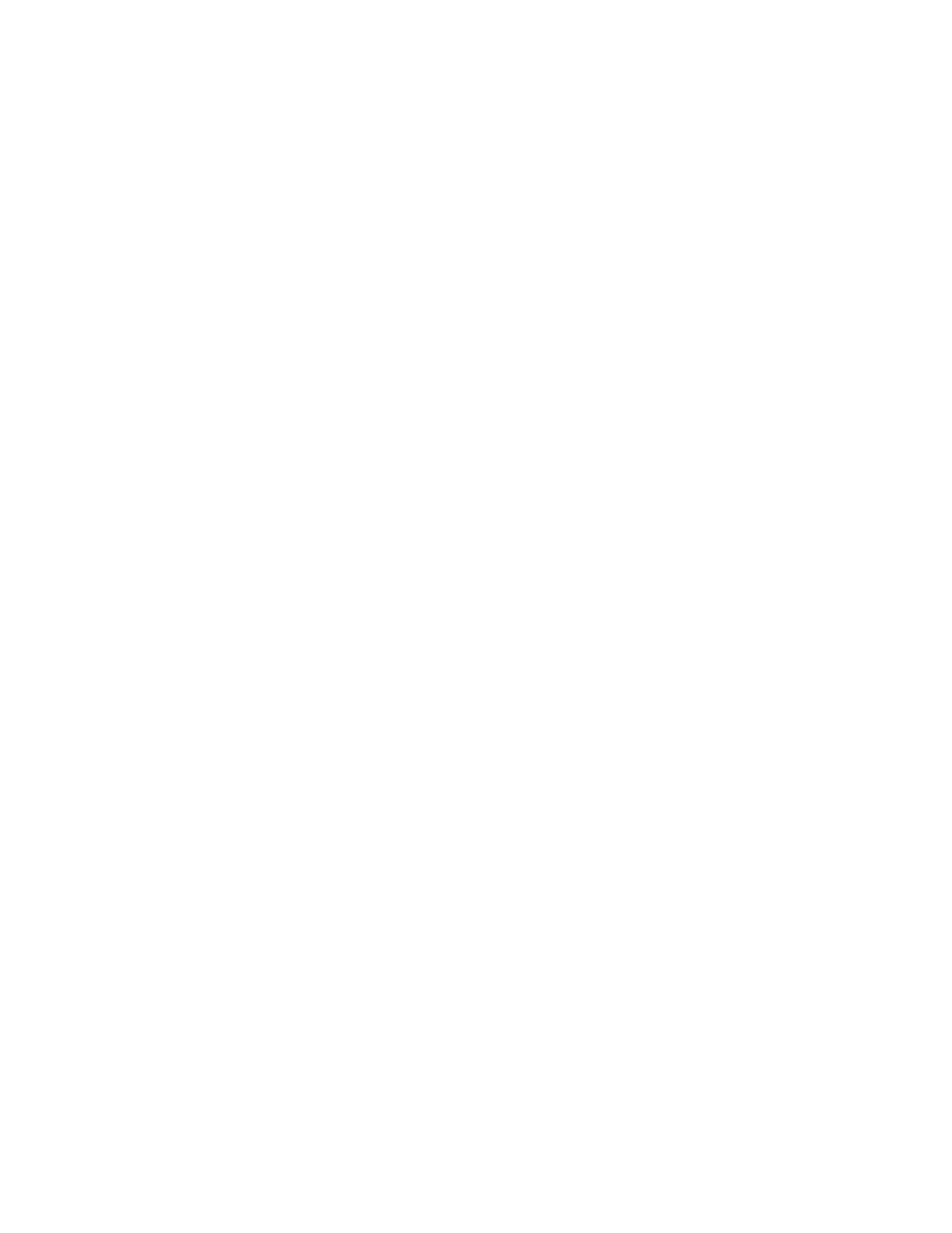
To
add
device
drivers
to
a
deployment
CD
or
USB
key,
do
the
following:
1.
Determine
where
the
device
driver
files
need
to
go
in
the
deployment
CD
or
USB
key.
For
example,
the
INI
file
needs
to
go
to
the
\WINDOWS\INF
directory,
and
the
device
driver
files
need
to
go
to
the
\WINDOWS\system32\drivers
directory.
2.
Create
a
drvs_vpe
directory
in
the
repository
share
directory.
For
example:
repositoryfilesshare\drvs_vpe\drivers\preboot\drivers
Note:
To
update
the
drivers
of
the
winpe.wim
file
in
the
deployment
CD
or
USB
key,
place
the
driver
files
in
the
repositoryfilesshare\drvs_vpe\wim\
drivers\windows\system32
directory.
To
deploy
an
image
through
distribution
media
rather
than
network
deployment,
create
a
directory
named
repositoryfilesshare\drivers\
update\minint\system32
and
place
the
driver
files
in
this
directory.
3.
To
separate
the
NIC
software,
you
need
to
create
a
folder
for
each
NIC
device
driver.
For
example:
repositoryfilesshare\drvs_vpe\drivers\preboot\drivers\Broadcom
4.
Place
the
driver
files
in
the
directory
created
in
Step
2.
This
ensures
the
files
are
imported
and
installed
in
the
Windows
Vista
WinPE
on
the
deployment
CD
or
USB
key.
Note:
Each
time
you
create
a
Network
Distribution
CD,
USB
key,
or
USB
hard
disk
drive,
the
process
will
automatically
retrieve
these
files
and
place
them
on
the
distribution
media.
Depending
on
the
type
of
the
removable-media
drives
available
on
the
target
computer,
you
use
either
the
CD,
USB
key,
or
USB
hard
disk
drive
to
establish
a
network
connection
between
the
target
computer
and
the
ImageUltra
module
repository.
After
the
connection
is
established,
you
select
which
base
map
and
driver
map
to
use.
All
of
the
modules
defined
in
the
map
are
downloaded
to
the
service
partition
or
HPA
of
the
target
computer,
and
the
target
computer
is
prepared
for
the
installation
process.
If
a
service
partition
or
HPA
does
not
exist
at
the
start
of
the
deployment
process,
one
is
created.
The
advantages
of
CD,
USB
key,
or
USB
hard
disk
drive
deployment
are
speed
and
the
flexibility
of
not
having
to
be
dependent
on
a
network
connection.
The
advantage
of
network
deployment
is
the
assurance
that
the
latest
maps
and
modules
will
be
installed
if
the
network-sync
function
is
enabled.
With
the
exception
of
a
direct-network
installation,
the
division
between
the
deployment
and
installation
is
a
single
boot
cycle.
In
many
cases,
deployment
is
done
in
one
location
and
installation
takes
place
in
another
location,
typically
at
the
end-user’s
work
area.
When
deployment
is
complete,
you
can
shut
down
the
target
computer
and
prepare
the
computer
for
delivery
to
the
end-user’s
work
location.
Note:
Some
large
enterprises
that
use
drive-duplication
technology
for
mass
production
might
want
to
replicate
the
drive
at
the
end
of
the
deployment
process,
prior
to
installation.
In
order
for
this
drive-duplication
process
to
work
successfully,
you
must
install
the
Boot
Manager
on
each
drive
after
the
drive
has
been
duplicated.
You
can
get
the
Boot
Manager
installation
tool
(BMGRINST.BAT)
from
the
TOOLS\BMGR
folder
of
your
repository.
You
must
run
BMGRINST.BAT
during
a
Windows
PE
session.
28
ImageUltra
Builder
Version
4.01:
User
Guide
- THINKPAD X60 ThinkPad T43 ThinkPad R61e THINKPAD T61 ThinkPad X301 ThinkPad R50e ThinkPad R50p ThinkPad X40 ThinkPad SL300 ThinkPad SL400 ThinkPad X200 ThinkPad T500 ThinkPad R51 ThinkPad T41 ThinkPad T60 ThinkPad X61 Tablet ThinkPad X41 Tablet ThinkPad X61s THINKPAD X61 ThinkPad R61 ThinkPad X200 Tablet ThinkPad Z61e ThinkPad T400 ThinkPad R61i ThinkPad R52 ThinkPad R50 ThinkPad W700 ThinkPad R500 ThinkPad SL500 ThinkPad X200s THINKPAD Z60M ThinkPad W500 ThinkPad T61p ThinkCentre A30 ThinkPad T42 THINKPAD T40 ThinkPad X300 ThinkCentre M55e
