Inserting menu items in a driver map, Inserting modules in a driver map, Inserting – Lenovo ThinkPad R400 User Manual
Page 120: Menu, Items, Driver, Modules
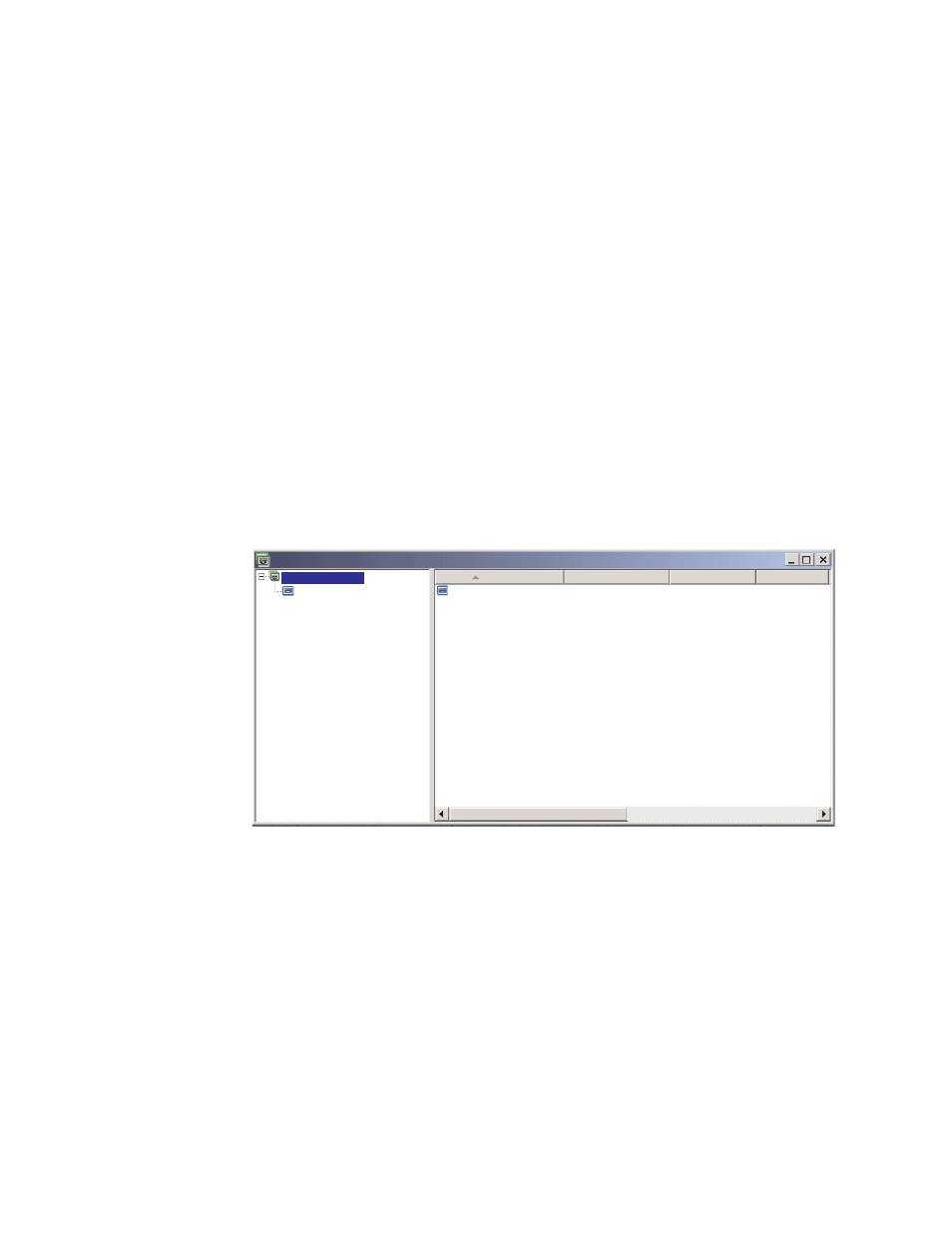
device
drivers
are
to
be
used
during
the
installation
process.
This
approach
requires
the
use
of
a
filter
to
determine
the
machine
type.
The
ImageUltra
Builder
program
provides
a
filter,
ImageUltra
-
Model
Check,
that
you
can
use
for
this
purpose.
(For
more
information
about
filters
provided
with
the
ImageUltra
Builder
program,
refer
to
the
ImageUltra
Builder
help
system.)
If
you
create
a
complex
driver
map
based
on
an
existing
map,
you
can
simply
make
the
changes
to
the
tree
structure
required
to
support
the
additional
machine
type,
assign
a
filter
for
each
new
or
changed
menu
item,
and
define
the
filter
parameters
in
the
Menu
Item
Properties
window
for
each
new
or
changed
menu
item.
If
you
create
a
new
complex
driver
map
from
scratch,
you
are
responsible
for:
–
Inserting
all
menu
items
–
Inserting
all
device-driver
modules
–
Defining
the
filter
parameters
in
Menu
Item
Properties
window
for
all
menu
items
Inserting
menu
items
in
a
driver
map
The
use
of
menu
items
is
required
only
when
you
plan
to
use
filters.
Unlike
base
maps,
you
cannot
nest
menu
items.
All
menu
items
in
a
driver
map
are
inserted
at
the
root
level.
The
following
illustration
shows
a
driver-map
tree
structure
with
one
menu
item
listed
at
the
root
level.
Name
Version
Type
State
Sample Driver Map : Driver Map *
Menu Item
MTM 2536
MTM 2536
Sample Driver Map
Inserting
modules
in
a
driver
map
If
you
are
not
using
menu
items
in
your
driver
map,
device-driver
modules
are
inserted
at
the
root
level.
If
you
are
using
menu
items,
device-driver
modules
are
inserted
in
the
right
pane
for
the
appropriate
menu
items.
A
filter
impacts
only
those
device-driver
modules
that
are
inserted
in
the
right
pane
of
the
menu
item
to
which
the
filter
is
assigned.
Device-driver
modules
are
the
only
type
of
modules
that
can
be
added
to
a
driver
map.
Typically,
one
or
more
device-driver
modules
are
inserted
in
the
right
pane
of
each
menu
item
listed
in
the
driver
map.
The
following
illustration
shows
a
simple
driver-map
tree
structure
with
one
menu
item
and
a
series
of
associated
device-driver
modules
inserted
in
the
right
pane
for
that
menu
item.
Note:
After
you
create
a
driver
map,
you
can
select
the
install
sequence
for
the
map
modules
using
the
Install
Sequence
option
on
the
drop-down
list.
106
ImageUltra
Builder
Version
4.01:
User
Guide
- THINKPAD X60 ThinkPad T43 ThinkPad R61e THINKPAD T61 ThinkPad X301 ThinkPad R50e ThinkPad R50p ThinkPad X40 ThinkPad SL300 ThinkPad SL400 ThinkPad X200 ThinkPad T500 ThinkPad R51 ThinkPad T41 ThinkPad T60 ThinkPad X61 Tablet ThinkPad X41 Tablet ThinkPad X61s THINKPAD X61 ThinkPad R61 ThinkPad X200 Tablet ThinkPad Z61e ThinkPad T400 ThinkPad R61i ThinkPad R52 ThinkPad R50 ThinkPad W700 ThinkPad R500 ThinkPad SL500 ThinkPad X200s THINKPAD Z60M ThinkPad W500 ThinkPad T61p ThinkCentre A30 ThinkPad T42 THINKPAD T40 ThinkPad X300 ThinkCentre M55e
