Lenovo ThinkPad R400 User Manual
Page 104
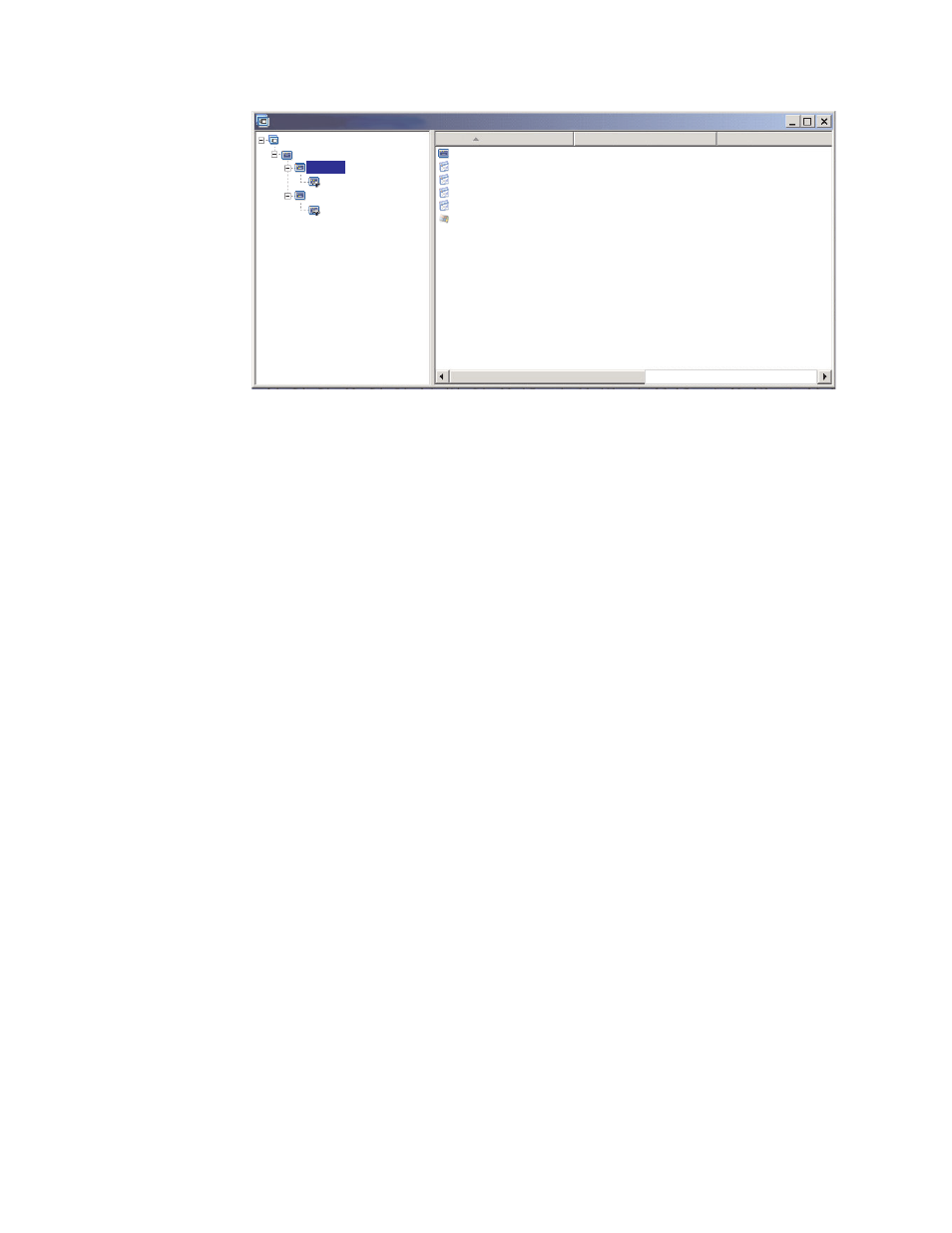
Name
Version
Type
ENG_Mobile_Application_1
ENG_Mobile_Application_2
Install mobile applications
Install mobile applications
WINXPPRO_ENG
2.0
ENG_Application_2
ENG_Application_1
Install mobile applications
Application
Operating System
Application
Menu Item
Application
Application
French
Sample base map : Base Map *
Windows XP Professional
Sample base map
English
Example
2:
You
are
creating
a
map
that
includes
a
series
of
operating-system
modules
that
were
built
from
Hardware-Specific
Images,
and
you
want
to
use
a
filter
to
display
only
the
menu
items
that
are
appropriate
for
the
target
computer.
If
you
did
not
use
a
filter,
the
person
performing
the
installation
would
have
to
make
a
selection
from
a
menu
listing
all
of
the
machine
types
that
this
map
supports.
By
using
a
filter,
the
only
choices
that
are
presented
at
the
target
computer
are
choices
specific
to
the
target
computer.
To
create
a
map
that
includes
filters
for
this
example,
you
would
complete
the
following
procedure:
1.
Create
a
menu
item
below
the
root
entry
of
the
tree
for
each
operating-system
module
you
will
include
in
your
map.
Give
each
menu
item
a
name
that
includes
the
machine
type
and
operating
system.
2.
Insert
the
appropriate
operating-system
module
in
the
right
pane
associated
with
each
menu
item.
3.
Do
the
following
for
each
menu
item:
a.
Highlight
the
menu
item.
b.
In
the
Main
window
menu
bar,
click
View
,
and
then
click
Properties
.
The
Menu
Item
Properties
window
opens.
c.
In
the
Conditions
tab,
click
the
Insert
Filter
icon.
The
Add
Filters
window
opens.
d.
In
the
left
pane
of
the
Add
Filters
window,
click
the
root
entry.
e.
In
the
right
pane
of
the
Add
Filters
window,
select
the
Model
Check
filter;
then
click
OK
.
The
Add
Filters
window
closes
and
the
filter
is
added
to
the
Conditions
tab.
f.
Double-click
the
filter
you
just
added.
The
Edit
Parameters
window
opens.
g.
In
the
Parameters
field,
type
checkModel=
followed
by
the
appropriate
machine
type
(for
example,
checkModel=2143xxx
,
where
2143
is
the
machine
type
and
xxx
is
a
wildcard
for
all
model
numbers),
and
then
click
OK
.
h.
Click
the
Save
icon
located
in
the
Main
window
toolbar.
i.
Close
the
Menu
Items
Properties
window.
90
ImageUltra
Builder
Version
4.01:
User
Guide
- THINKPAD X60 ThinkPad T43 ThinkPad R61e THINKPAD T61 ThinkPad X301 ThinkPad R50e ThinkPad R50p ThinkPad X40 ThinkPad SL300 ThinkPad SL400 ThinkPad X200 ThinkPad T500 ThinkPad R51 ThinkPad T41 ThinkPad T60 ThinkPad X61 Tablet ThinkPad X41 Tablet ThinkPad X61s THINKPAD X61 ThinkPad R61 ThinkPad X200 Tablet ThinkPad Z61e ThinkPad T400 ThinkPad R61i ThinkPad R52 ThinkPad R50 ThinkPad W700 ThinkPad R500 ThinkPad SL500 ThinkPad X200s THINKPAD Z60M ThinkPad W500 ThinkPad T61p ThinkCentre A30 ThinkPad T42 THINKPAD T40 ThinkPad X300 ThinkCentre M55e
