Lenovo ThinkPad R400 User Manual
Page 82
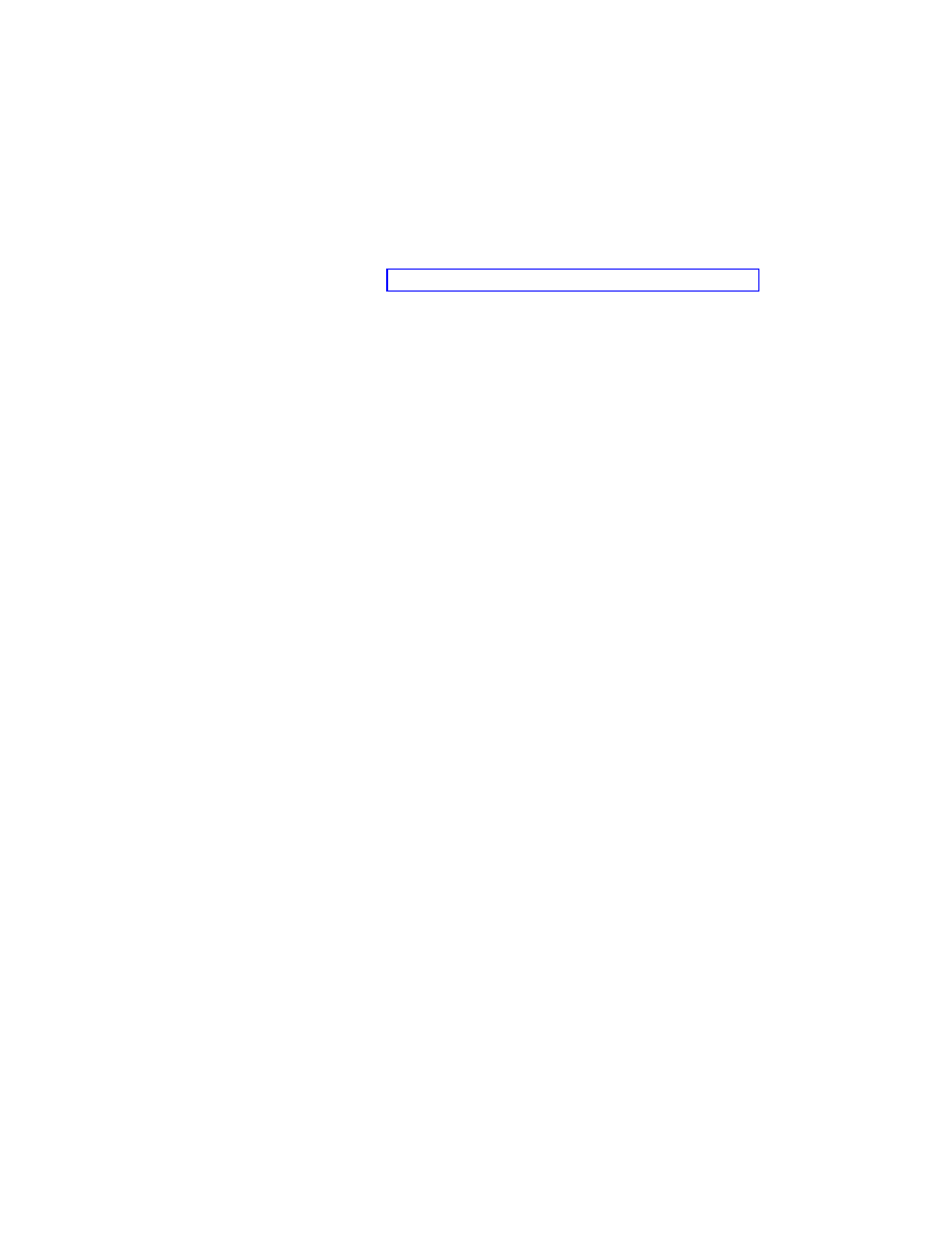
during
the
deployment
phase.
If
keywords
are
assigned
to
the
deployment
media,
only
those
maps
that
have
matching
keywords
can
be
selected
during
the
deployment
phase.
The
System
menu
keyword:
Use
this
field
to
assign
a
keyword
to
a
hidden
system
menu.
If
this
keyword
is
typed
anytime
while
the
installation
menus
are
visible,
a
hidden
system
menu
is
displayed.
The
content
of
the
hidden
system
menu
is
defined
as
part
of
the
base
map.
For
example,
you
might
want
a
set
of
utilities
available
during
the
deployment
process.
By
typing
the
keyword,
you
could
access
the
utilities
as
part
of
a
hidden
system
menu
anytime
during
deployment.
See
for
details
about
creating
a
hidden
system
menu.
v
From
the
User
Information
tab,
you
can
define
either
end-user
settings
to
be
used
during
the
installation
or
prompts
for
end-user
settings
that
appear
during
the
installation.
v
From
the
Before/After
Menu
Options
tab,
you
can:
–
Specify
one
or
more
utilities
to
run
at
the
target
computer
before
the
installation-menu
system
is
displayed
–
Specify
one
or
more
utilities
to
run
at
the
target
computer
immediately
after
making
the
final
selection
from
the
last
installation
menu.
v
From
the
Image
Cleanup
tab,
you
can
specify
which
action
to
take
on
the
Smart
Image
after
the
installation
is
complete:
–
Delete
none
keeps
the
entire
Smart
Image
intact
in
the
service
partition
of
the
target
computer.
–
Delete
unused
deletes
all
unused
modules
from
the
Smart
Image,
keeps
only
those
modules
required
to
recreate
the
installed
image
in
the
service
partition,
and
resizes
the
service
partition
to
accommodate
those
modules.
–
Delete
all
deletes
the
entire
Smart
Image
and
deletes
the
service
partition
if
the
service
partition
was
used
as
the
staging
area.
v
From
the
Network
tab,
you
can
specify
whether
or
not
to
perform
a
network-sync
operation
and
select
the
type
of
deployment/installation
method
to
use
To
enable
the
network-sync
function,
place
a
check
mark
in
the
Use
Network
Sync
check
box.
When
enabled,
the
network-sync
function
looks
for
the
latest
version
of
this
map
during
deployment
and
during
installation.
To
select
the
type
of
deployment/installation,
use
one
of
the
three
following
radio
buttons
provided
in
the
Direct-network
install
area:
–
Yes:
You
select
this
radio
button
if
you
want
to
perform
a
direct-network
installation,
where
deployment
and
installation
are
done
over
the
network.
–
No:
You
select
this
radio
button
if
you
want
to
perform
a
standard
network
deployment
with
local
installation,
or
if
you
want
to
use
CDs
for
deployment
and
installation.
–
Prompt
the
user
when
the
image
is
deployed:
You
select
this
radio
button
if
you
want
the
person
at
the
target
computer
to
determine
which
type
of
deployment/installation
to
perform.
v
From
the
Menu
Appearance
tab,
you
can
control
the
display
of
menu
items
within
the
map
viewer
window.
These
settings,
which
only
apply
to
base
maps,
can
be
defined
at
both
the
map
level
(global)
and
the
menu-item
(local)
level.
Global
values
are
set
within
the
Map
Appearance
tab
of
the
Map
Settings
dialog.
Local
overrides
are
defined
within
the
Menu
Appearance
and
Background
Image
tabs
of
the
Menu
Item
Properties
window.
If
a
setting
is
defined
in
the
Menu
Appearance
tab
of
the
Map
Settings
dialog,
that
setting
becomes
the
default
value
for
all
menu
items
within
the
base
map
68
ImageUltra
Builder
Version
4.01:
User
Guide
- THINKPAD X60 ThinkPad T43 ThinkPad R61e THINKPAD T61 ThinkPad X301 ThinkPad R50e ThinkPad R50p ThinkPad X40 ThinkPad SL300 ThinkPad SL400 ThinkPad X200 ThinkPad T500 ThinkPad R51 ThinkPad T41 ThinkPad T60 ThinkPad X61 Tablet ThinkPad X41 Tablet ThinkPad X61s THINKPAD X61 ThinkPad R61 ThinkPad X200 Tablet ThinkPad Z61e ThinkPad T400 ThinkPad R61i ThinkPad R52 ThinkPad R50 ThinkPad W700 ThinkPad R500 ThinkPad SL500 ThinkPad X200s THINKPAD Z60M ThinkPad W500 ThinkPad T61p ThinkCentre A30 ThinkPad T42 THINKPAD T40 ThinkPad X300 ThinkCentre M55e
