Lenovo ThinkPad R400 User Manual
Page 89
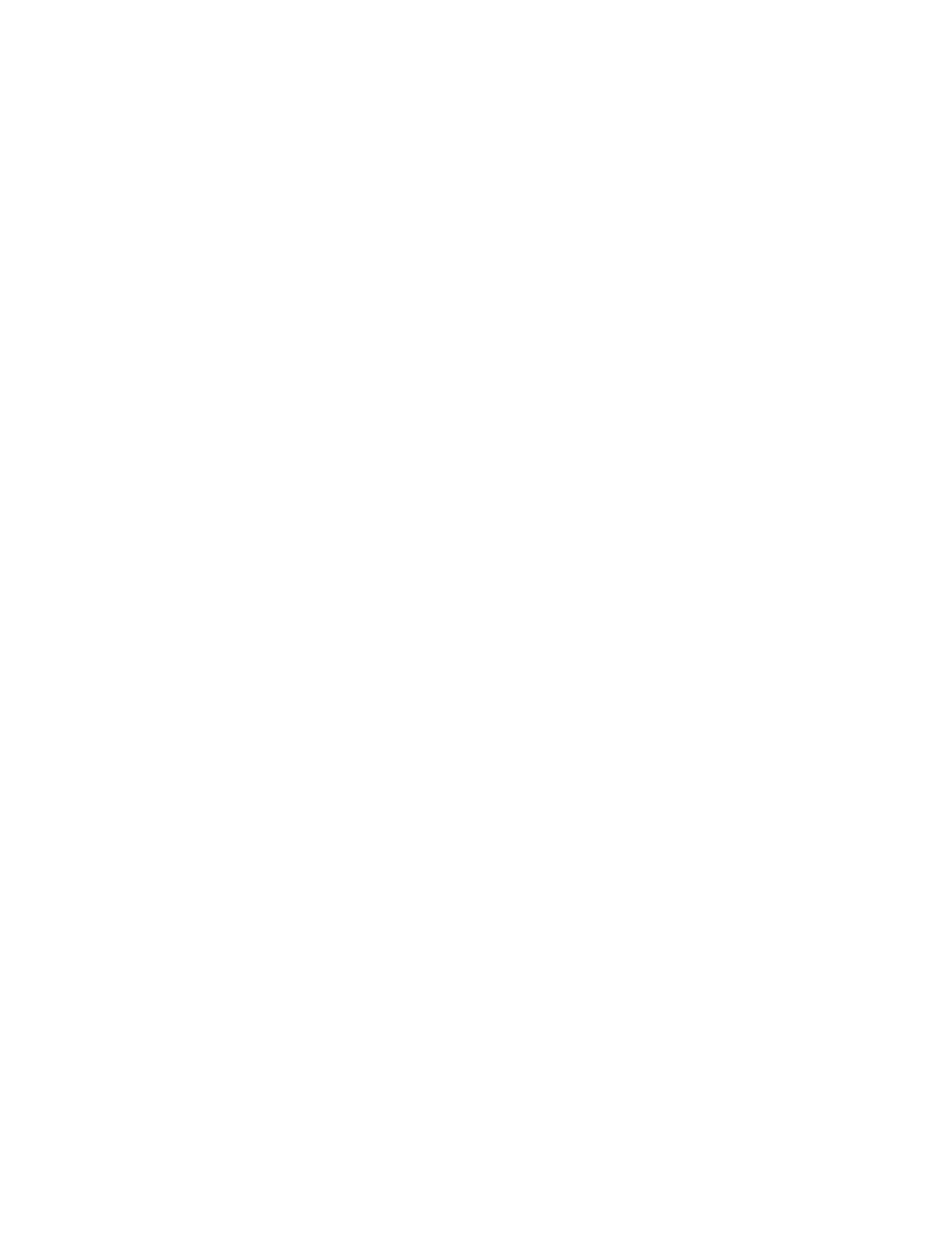
The
Promote
selection
enables
you
to
promote
a
map
or
module
from
the
test
state
to
the
gold
state.
A
map
or
module
must
be
highlighted
in
the
Repository
window
before
this
selection
can
be
made.
v
Import
The
Import
selection
opens
the
Import
Wizard.
The
Import
Wizard
prompts
you
through
the
steps
required
to
import
maps
and
modules
from
a
source
computer,
CDs
(ThinkCentre
and
ThinkPad
Recovery
CDs
or
ImageUltra
Builder
Distribution
CDs),
folders,
and
other
repositories.
A
Repository
window
must
be
open
before
this
selection
can
be
made.
v
Export
The
Export
selection
opens
the
Export
Wizard.
The
Export
Wizard
prompts
you
through
the
steps
required
to
archive
one
or
more
maps
and
modules
to
a
folder
outside
of
the
repository.
Exporting
maps
and
modules
to
a
folder
is
useful
if
you
want
to
clean
out
unused
maps
and
modules
from
the
repository.
Once
a
map
or
module
has
been
exported,
you
can
delete
the
original
map
or
module
from
the
repository.
If
you
need
the
map
or
module
in
the
future,
you
can
use
the
Import
Wizard
to
add
the
map
or
module
back
in
the
repository.
v
Deploy
The
Deploy
selection
opens
the
Deploy
Wizard.
The
Deploy
Wizard
prompts
you
through
the
steps
required
to
create
a
Network
Deployment
CD,
Network
Deployment
CD,
or
stand-alone
Distribution
CDs.
The
deployment
CD
establishes
a
connection
to
the
repository,
provide
an
interface
for
selecting
the
desired
maps,
and
deploy
the
appropriate
maps
and
modules
to
the
appropriate
staging
area
(service
partition,
HPA,
or
network-staging
folder).
The
standalone
Distribution
CDs
contain
all
of
the
required
maps
and
modules,
and
deploy
them
to
the
target
computer
without
using
a
network.
A
Repository
window
must
be
open
before
this
selection
can
be
made.
v
New
Repository
Wizard
The
New
Repository
Wizard
guides
you
through
the
process
of
creating
new
repositories.
To
start
the
wizard,
click
File
in
the
Main
window
menu
bar;
then,
click
New
Repository.
v
Migrate
Repository
The
New
Migrate
Repository
Wizard
guides
you
through
the
process
of
migrating
from
a
previous
version
of
an
ImageUltra
repository.
To
start
the
wizard,
click
File
in
the
Main
window
menu
bar;
then,
click
Migrate.
v
Network-Sync
Settings
The
Network-Sync
Settings
selection
enables
you
to
define
replacement
maps
for
maps
that
have
already
been
deployed.
A
Repository
window
must
be
open
before
this
selection
can
be
made.
v
Get
ImageUltra
Customization
Program
This
selection
provides
instructions
on
how
to
locate
and
copy
the
ImageUltra
Customization
Program
(IUBCP.EXE)
to
a
CD
or
shared
drive.
The
ImageUltra
Customization
Program
is
required
when
building
the
source
for
Portable-Sysprep
Images.
A
Repository
window
must
be
open
before
this
selection
can
be
made.
v
ImageUltra
Administrator
The
new
ImageUltra
Administrator
tool
guides
administrators
through
the
process
of
managing
servers
and
users,
and
users
and
their
access
to
repositories.
The
Administrator
tool
secures
repositories
based
on
predetermined
access
levels
set
by
the
administrator.
To
start
the
tool,
click
Tools
in
the
Main
window
menu
bar;
then,
click
Administration.
v
Set
Password
Chapter
5.
Working
with
the
ImageUltra
Builder
interface
75
- THINKPAD X60 ThinkPad T43 ThinkPad R61e THINKPAD T61 ThinkPad X301 ThinkPad R50e ThinkPad R50p ThinkPad X40 ThinkPad SL300 ThinkPad SL400 ThinkPad X200 ThinkPad T500 ThinkPad R51 ThinkPad T41 ThinkPad T60 ThinkPad X61 Tablet ThinkPad X41 Tablet ThinkPad X61s THINKPAD X61 ThinkPad R61 ThinkPad X200 Tablet ThinkPad Z61e ThinkPad T400 ThinkPad R61i ThinkPad R52 ThinkPad R50 ThinkPad W700 ThinkPad R500 ThinkPad SL500 ThinkPad X200s THINKPAD Z60M ThinkPad W500 ThinkPad T61p ThinkCentre A30 ThinkPad T42 THINKPAD T40 ThinkPad X300 ThinkCentre M55e
