Setting, Attributes, Base – Lenovo ThinkPad R400 User Manual
Page 158: Operating-system, Module
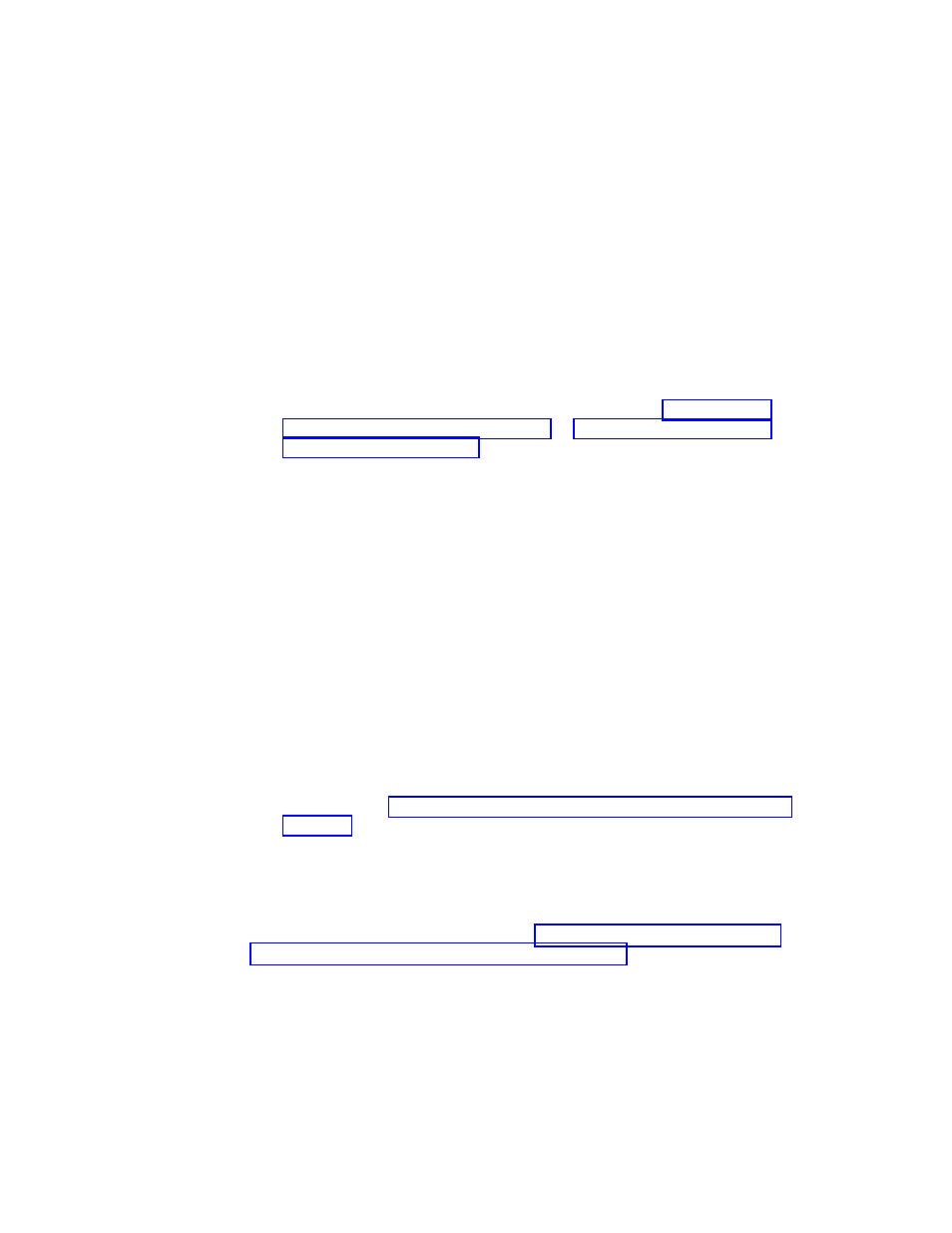
9.
Make
any
required
changes
to
the
C:\SWWORK\SYSPREP.INF
file
for
your
image.
This
file
is
used
to
re-enter
the
audit-boot
mode.
You
might
change
a
password,
set
PID,
and
so
on.
Note:
You
might
have
to
update
PID
information.
In
Windows
XP,
the
easiest
place
to
modify
the
PID
information
is
in
C:\SWWORK\PROKEYP.FM.
10.
Make
any
required
changes
to
customize
Sysprep
in
the
C:\SYSPREP\
SYSPREP.INF
file.
11.
Run
SYSPREP.EXE
as
follows:
v
Windows
2000:
Run
C:\SYSPREP\SYSPREP
-quiet
v
Windows
XP:
Run
C:\SYSPREP\SYSPREP.EXE
-factory
-quiet
Note:
If
you
are
making
a
Windows
XP
Home
image,
make
sure
you
are
logged
in
as
the
Owner
account
before
running
the
above
sysprep
command.
12.
Important:
Before
you
continue
to
the
next
step,
read
or
to
learn
about
special
preparation
procedures
associated
with
your
image-cloning
tool.
13.
Use
either
Symantec
Norton
Ghost
or
PowerQuest
DeployCenter
software
to
create
the
image
files.
If
you
intend
to
deploy
the
image
using
CDs,
make
sure
you
use
the
tools
provided
with
Ghost
and
DeployCenter
to
segment
the
image
into
files
that
can
fit
on
CDs.
Note:
Set
the
maximum
file
size
for
CDs
at
600MB.
If
you
are
using
Symantec
Norton
Ghost
version
7.5,
make
sure
you
use
the
-cns
parameter
when
creating
the
image.
14.
Store
the
image
file
in
its
own
folder.
In
the
case
of
CD
deployment,
where
you
had
to
segment
the
image
into
CD-sized
files,
store
all
of
the
files
in
a
single
folder.
Make
sure
the
folder
is
in
a
location
that
is
accessible
to
the
ImageUltra
Builder
console.
15.
Store
the
Image-cloning
tool
you
used
to
create
the
image
(Symantec
Norton
Ghost
or
PowerQuest
DeployCenter)
in
the
same
folder
as
the
image
file.
16.
Store
any
batch
files
or
script
files
you
may
have
created
in
the
same
folder
as
the
image
file.
17.
Continue
with
Setting
the
attributes
for
the
new
base
operating-system
module
The
following
information
describes
how
to
set
the
attributes
for
a
new
Portable-Sysprep
Image
base
operating-system
module
without
using
an
existing
module
as
a
template.
If
you
want
to
set
the
attributes
for
a
new
module
to
match
the
attributes
of
an
existing
module,
see
To
set
the
attributes
for
the
new
module,
do
the
following:
1.
Open
the
repository
where
you
want
the
new
base
operating-system
module
to
reside.
2.
If
your
repository
contains
folders,
navigate
to
the
folder
where
you
want
the
new
base
operating-system
module
to
reside.
3.
From
the
Main
Window
menu
bar,
click
Insert
and
then
click
Operating
System...
.
The
New
Module
Wizard
opens.
4.
Click
Next
.
144
ImageUltra
Builder
Version
4.01:
User
Guide
- THINKPAD X60 ThinkPad T43 ThinkPad R61e THINKPAD T61 ThinkPad X301 ThinkPad R50e ThinkPad R50p ThinkPad X40 ThinkPad SL300 ThinkPad SL400 ThinkPad X200 ThinkPad T500 ThinkPad R51 ThinkPad T41 ThinkPad T60 ThinkPad X61 Tablet ThinkPad X41 Tablet ThinkPad X61s THINKPAD X61 ThinkPad R61 ThinkPad X200 Tablet ThinkPad Z61e ThinkPad T400 ThinkPad R61i ThinkPad R52 ThinkPad R50 ThinkPad W700 ThinkPad R500 ThinkPad SL500 ThinkPad X200s THINKPAD Z60M ThinkPad W500 ThinkPad T61p ThinkCentre A30 ThinkPad T42 THINKPAD T40 ThinkPad X300 ThinkCentre M55e
