Modifying the install slot, Modifying the install sequence with a base map, Modifying – Lenovo ThinkPad R400 User Manual
Page 184: Install, Slot, Sequence, With, Base
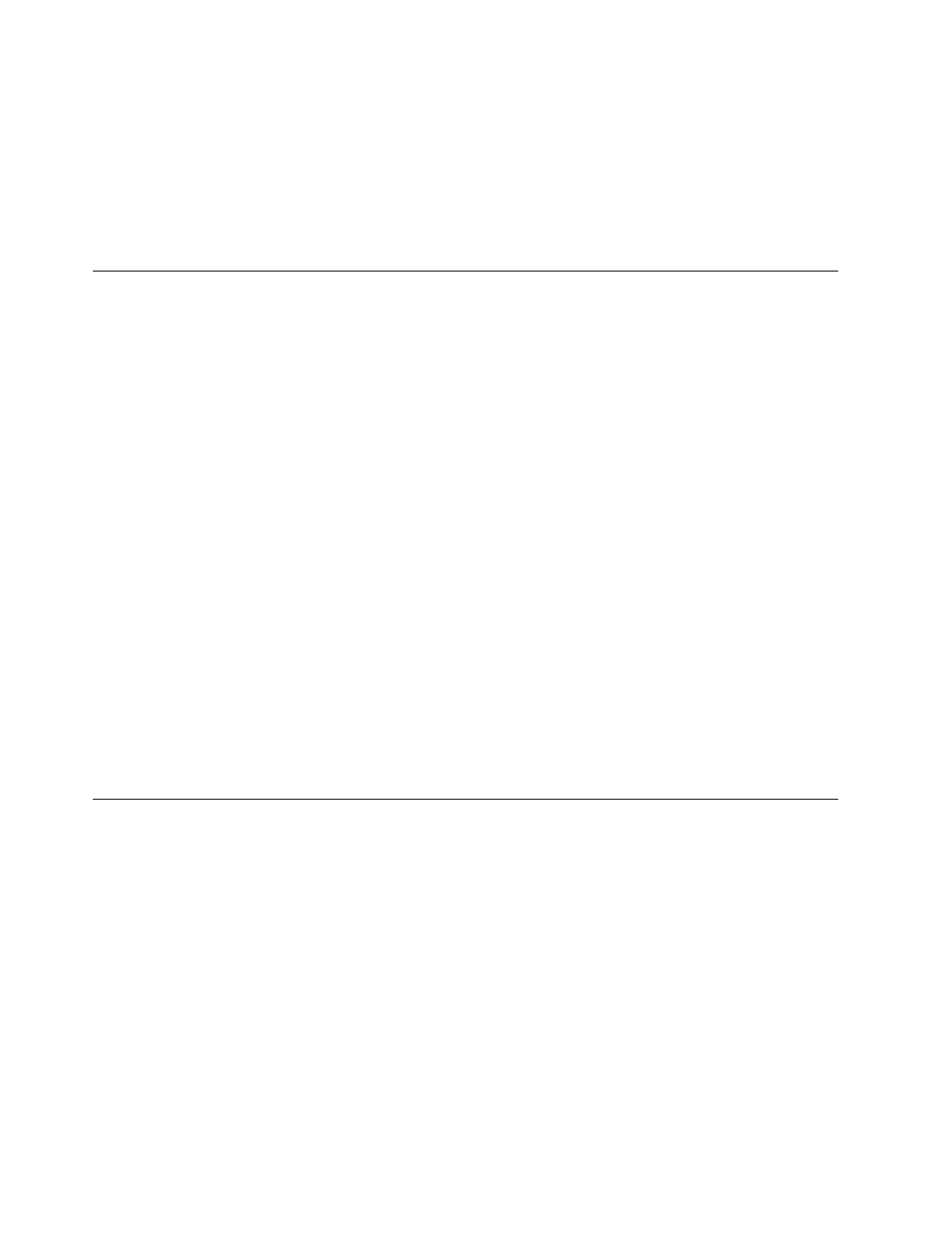
To
modify
the
install
hook,
do
the
following:
1.
From
the
Repository
window,
double-click
the
module
entry.
The
module
window
opens.
2.
Click
the
Options
tab.
3.
Use
the
Install
hook
drop-down
menu
to
select
the
appropriate
install
hook.
4.
In
the
Main
window
toolbar,
click
the
Save
icon.
5.
Close
the
module
window.
Modifying
the
install
slot
If
you
are
working
with
an
add-on
operating-system
module,
application
module,
or
device-driver
module
that
gets
installed
through
a
base
map,
you
can
modify
the
install
slot.
The
Image
Ultra
Builder
program
automatically
assigns
install
slots
to
control
the
order
of
installation.
The
install-slot
number
determines
when
a
module
is
installed
in
relation
to
other
modules
that
are
assigned
during
the
same
boot
cycle
(as
defined
by
the
install
hook).
Install
slot
numbers
range
from
1
to
9999.
The
higher
the
slot
number,
the
later
the
module
is
installed
during
the
boot
cycle.
Install
slots
1
through
5
are
most
commonly
assigned
by
the
ImageUltra
Builder
program.
So,
if
you
need
to
ensure
that
a
module
is
installed
late
in
the
boot
cycle,
assign
an
install
slot
higher
than
5.
If
you
have
a
dependency
on
one
module
being
installed
before
another
module,
assign
a
lower
install-slot
number
to
the
module
that
needs
to
be
installed
first.
Modify
the
install
slot
in
the
Options
tab
of
the
module
window.
To
modify
an
install
slot,
do
the
following:
1.
From
the
Repository
window,
double-click
the
module
entry.
The
module
window
opens.
2.
Click
the
Options
tab.
3.
Use
the
Install
slot
drop-down
menu
to
select
the
appropriate
install
slot
number.
4.
In
the
Main
window
toolbar,
click
the
Save
icon.
5.
Close
the
module
window.
Modifying
the
install
sequence
with
a
base
map
You
can
modify
the
install
sequence
in
a
base
map
to
accomplish
either
of
the
following:
v
To
fine
tune
the
installation
order
for
modules
that
get
installed
during
the
customer
first
boot
and
share
the
same
slot
number
v
To
set
the
installation
order
for
one
or
more
partitioning
modules
and
a
base
operating-system
module
when
both
are
being
used
in
the
same
map.
In
the
Install
Sequence
window,
use
a
drop-down
menu
to
select
a
customer-first-boot
module
(by
install
slot)
or
base
operating-system
modules;
then,
set
the
install
sequence
for
all
modules
within
that
type.
The
Set
the
Install
Sequence
fields
are
as
follows:
v
First:
Place
modules
that
need
to
be
installed
first
in
this
field
in
a
specified
sequence.
170
ImageUltra
Builder
Version
4.01:
User
Guide
- THINKPAD X60 ThinkPad T43 ThinkPad R61e THINKPAD T61 ThinkPad X301 ThinkPad R50e ThinkPad R50p ThinkPad X40 ThinkPad SL300 ThinkPad SL400 ThinkPad X200 ThinkPad T500 ThinkPad R51 ThinkPad T41 ThinkPad T60 ThinkPad X61 Tablet ThinkPad X41 Tablet ThinkPad X61s THINKPAD X61 ThinkPad R61 ThinkPad X200 Tablet ThinkPad Z61e ThinkPad T400 ThinkPad R61i ThinkPad R52 ThinkPad R50 ThinkPad W700 ThinkPad R500 ThinkPad SL500 ThinkPad X200s THINKPAD Z60M ThinkPad W500 ThinkPad T61p ThinkCentre A30 ThinkPad T42 THINKPAD T40 ThinkPad X300 ThinkCentre M55e
