Limitations, Installing the imageultra builder 4.0 program, Installing an imageultra builder console – Lenovo ThinkPad R400 User Manual
Page 64: Installing, Imageultra, Builder, Program, Console
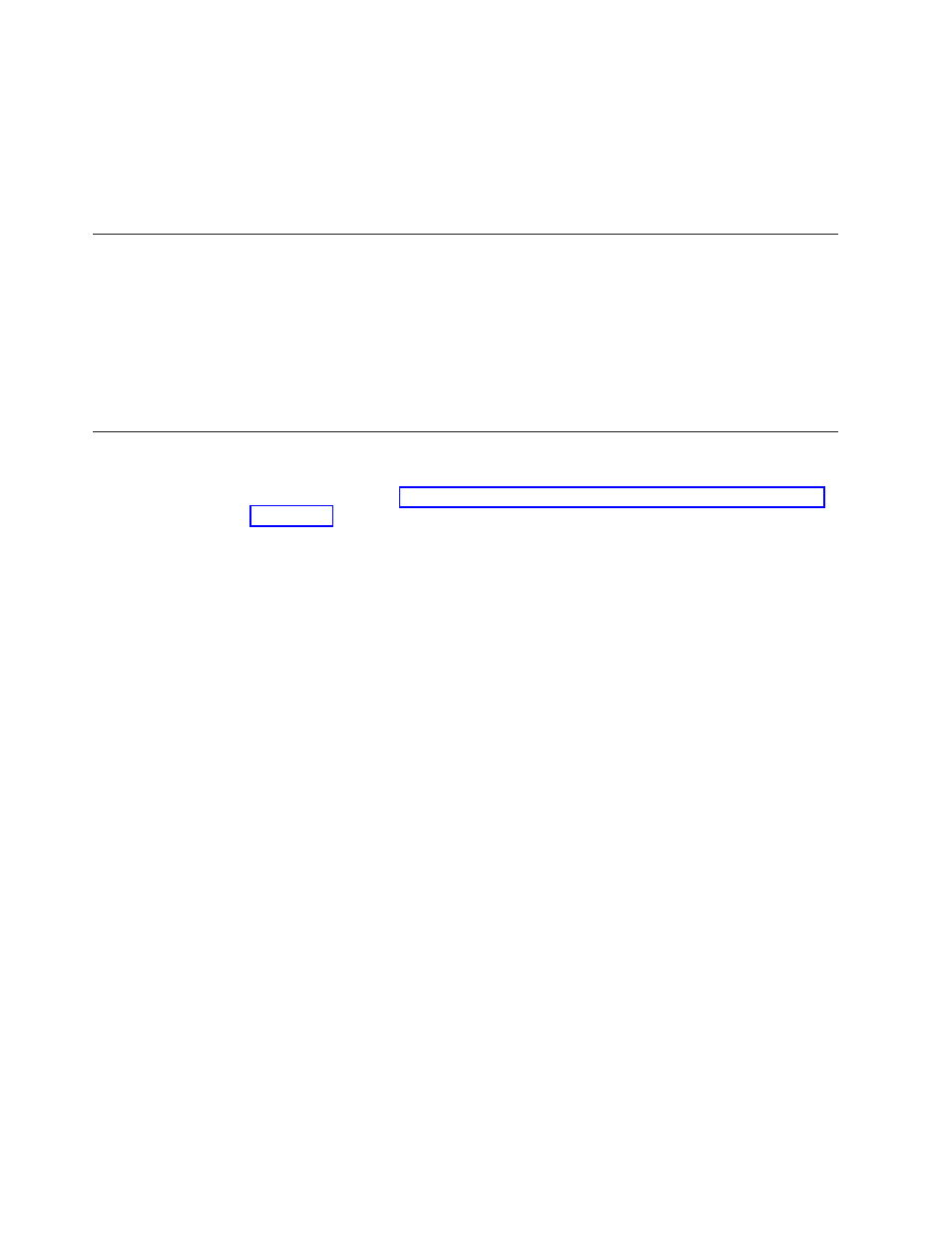
v
It
is
possible
to
create
an
image
that
contains
modules
that
collide,
or
fail
to
interact
correctly.
For
example,
an
image
that
contains
two
antivirus
program
modules
might
not
install
correctly.
As
a
result,
the
image
might
not
work.
One
way
to
prevent
the
failure
is
to
read
the
information
provided
with
devices,
device
drivers,
and
applications
before
beginning
to
create
modules.
Limitations
The
following
limitations
apply
to
the
functionality
of
the
ImageUltra
Builder
program:
v
To
deploy
an
Ultra-Portable
Image
without
a
driver
map,
the
target
computer
must
have
a
service
partition
or
Hidden
Protected
Area
(HPA).
v
Ultra-Portable
Images
and
Portable-Sysprep
Images
can
be
based
on
Windows
2000,
Windows
XP
and
Windows
Vista
only.
Hardware-Specific
Images
can
be
based
on
any
Windows
operating
system.
Installing
the
ImageUltra
Builder
4.0
program
If
you
are
upgrading
from
a
previous
version
of
the
ImageUltra
Builder
program,
use
the
procedure
in
If
you
are
installing
ImageUltra
Builder
for
the
first
time,
follow
one
of
the
three
procedures
below.
Installing
an
ImageUltra
Builder
console
This
is
the
default
installation
setting.
To
install
ImageUltra
Builder
on
a
console
computer
do
the
following:
1.
Insert
the
ImageUltra
Builder
DVD
into
the
DVD
drive
of
the
computer.
In
most
cases,
the
install
program
will
start
automatically.
If
the
install
program
does
not
start
automatically,
complete
the
following
procedure:
a.
Click
Start
.
b.
Click
Run
.
c.
Type
d:\SETUP.EXE
where
d
is
the
letter
of
your
DVD
drive,
then
click
OK
.
The
ImageUltra
Builder
InstallShield
Wizard
opens.
2.
After
the
welcome
screen
has
opened,
click
Next
.
3.
When
the
License
Agreement
appears,
read
the
terms,
then
select
the
radio
button
next
to
‘I
accept
the
terms
in
the
license
agreement’,
or
‘I
do
not
accept
the
terms
in
the
license
agreement.’
Selecting
accept
the
terms
in
the
license
agreement.’
will
continue
on
to
the
next
screen.
4.
In
the
next
screen,
type
your
User
Name
and
Organization.
5.
Select
the
appropriate
radio
button
under
‘Install
this
application
for:
‘,
then
click
Next
.
6.
Select
ImageUltra
Builder
Console,
and
make
sure
that
ImageUltra
Builder
server
is
deselected.
To
select
ImageUltra
Builder
console
and
deselect
ImageUltra
Builder
Server
do
the
following:
a.
Select
the
drop-down
menu
next
to
ImageUltra
Builder
Console,
then
select
‘This
feature,
and
all
sub
features,
will
be
installed
on
local
hard
drive’.
b.
Select
the
drop-down
menu
next
to
ImageUltra
Builder
Server,
then
select
‘This
feature
will
not
be
available’.
50
ImageUltra
Builder
Version
4.01:
User
Guide
- THINKPAD X60 ThinkPad T43 ThinkPad R61e THINKPAD T61 ThinkPad X301 ThinkPad R50e ThinkPad R50p ThinkPad X40 ThinkPad SL300 ThinkPad SL400 ThinkPad X200 ThinkPad T500 ThinkPad R51 ThinkPad T41 ThinkPad T60 ThinkPad X61 Tablet ThinkPad X41 Tablet ThinkPad X61s THINKPAD X61 ThinkPad R61 ThinkPad X200 Tablet ThinkPad Z61e ThinkPad T400 ThinkPad R61i ThinkPad R52 ThinkPad R50 ThinkPad W700 ThinkPad R500 ThinkPad SL500 ThinkPad X200s THINKPAD Z60M ThinkPad W500 ThinkPad T61p ThinkCentre A30 ThinkPad T42 THINKPAD T40 ThinkPad X300 ThinkCentre M55e
