Menu link properties window, Module windows, Modifying module attributes and map settings – Lenovo ThinkPad R400 User Manual
Page 87: Menu, Link, Properties, Window, Module, Windows, Modifying
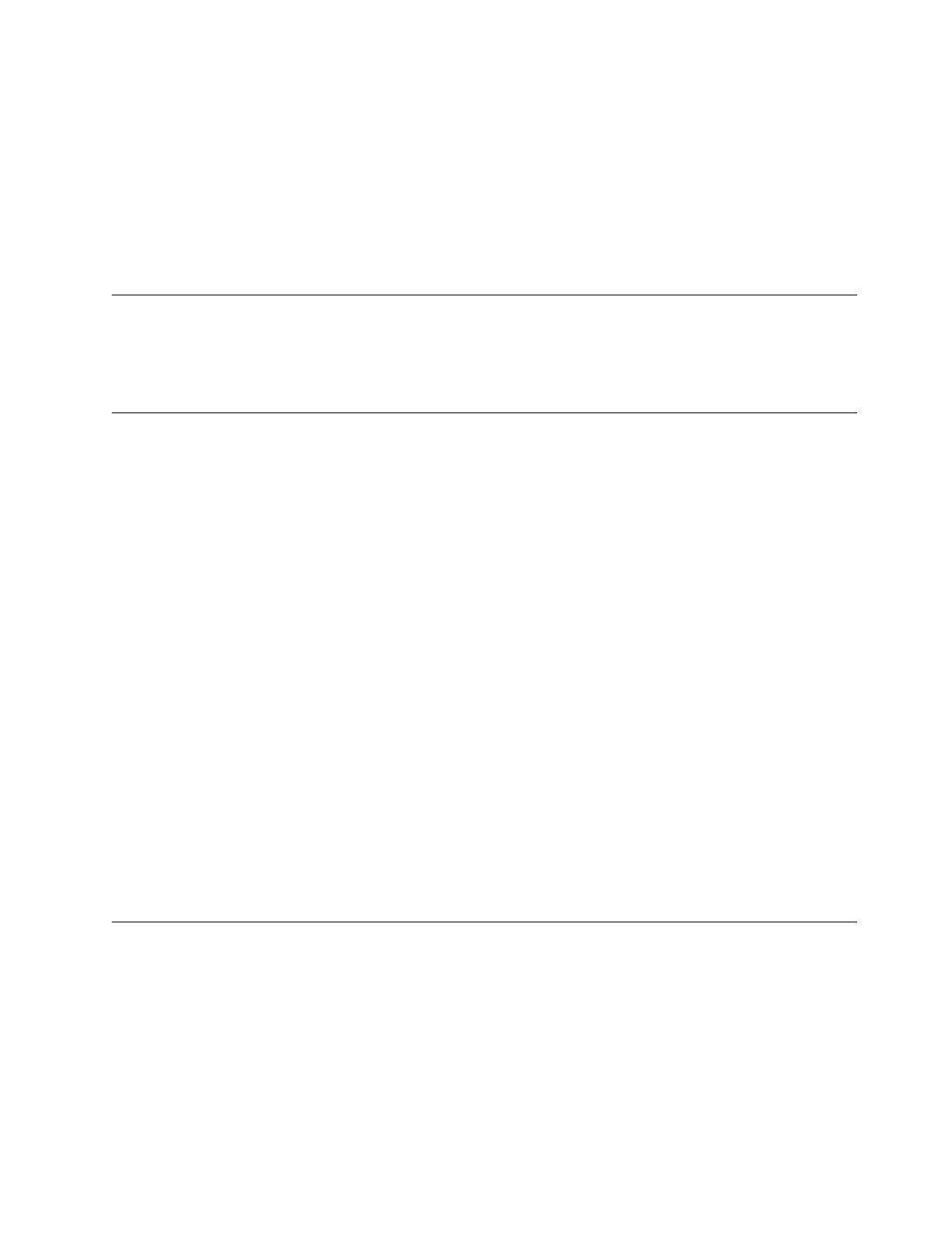
v
From
the
General
tab,
you
can
view
the
or
change
the
description
of
the
root
entry
or
any
menu-item
entry.
When
you
change
root
entry
description,
the
driver-map
entry
in
the
repository
also
changes
everywhere
where
that
driver
map
is
referenced.
v
From
the
Conditions
tab,
you
associate
filters
with
the
menu-item
entry.
The
use
of
filters
is
optional,
but
helpful
in
determining
which
modules
are
appropriate
for
certain
target
computers.
v
From
the
Exclude
tab,
you
can
select
modules
from
your
driver
map
that
are
to
be
excluded
from
the
installation
process
if
that
menu
item
is
selected.
Menu
Link
Properties
window
This
window
contains
the
following
tab
to
use
when
defining
general
and
specific
properties
for
menu
links.
v
General
Module
windows
When
you
double-click
a
module
entry
in
the
repository,
a
module
window
opens
for
the
selected
module.
Within
the
module
window,
you
can
view
or
define
certain
attributes,
such
as
the
language,
location
of
the
source
files,
associated
filters,
and
module-installation
behavior.
You
also
can
include
free-form
text
comments
about
the
module,
up
to
1024
characters.
The
attributes
that
you
can
view
or
modify
vary
depending
on
the
type
of
module
you
select.
The
five
types
of
module
windows
are
as
follows:
v
Operating
System
window
v
Application
window
v
Device
Driver
window
v
Filter
window
v
Utility
window
The
attributes
define
key
information
about
an
associated
module
that
affect
content,
behavior,
and
installation.
The
attributes
must
be
filled
in
completely
before
you
build
a
module.
If
a
module
is
imported
from
a
source
computer,
all
required
attributes
are
already
filled
in.
However,
it
is
a
good
idea
to
open
the
associated
module
window
and
review
the
attribute
values
to
ensure
that
they
are
suitable
for
your
specific
implementation.
When
you
build
a
module
from
scratch,
you
use
the
New
Module
Wizard
to
create
the
entry
in
the
repository
and
fill
in
the
attributes.
You
must
complete
the
associated
attributes
before
you
can
build
the
module.
Modifying
module
attributes
and
map
settings
By
default,
when
you
import
or
create
a
map
or
module,
it
is
placed
in
the
repository
in
the
test
state.
As
long
as
a
module
is
in
the
test
state,
you
can
modify
its
attributes
and
source
files
and
rebuild
the
module
as
many
times
as
is
needed.
As
long
as
a
map
is
in
the
test
state,
you
can
modify
its
tree
structure
and
settings.
Once
a
map
or
module
has
been
promoted
to
the
gold
state,
it
is
locked
and
you
can
no
longer
make
changes
to
it.
Chapter
5.
Working
with
the
ImageUltra
Builder
interface
73
- THINKPAD X60 ThinkPad T43 ThinkPad R61e THINKPAD T61 ThinkPad X301 ThinkPad R50e ThinkPad R50p ThinkPad X40 ThinkPad SL300 ThinkPad SL400 ThinkPad X200 ThinkPad T500 ThinkPad R51 ThinkPad T41 ThinkPad T60 ThinkPad X61 Tablet ThinkPad X41 Tablet ThinkPad X61s THINKPAD X61 ThinkPad R61 ThinkPad X200 Tablet ThinkPad Z61e ThinkPad T400 ThinkPad R61i ThinkPad R52 ThinkPad R50 ThinkPad W700 ThinkPad R500 ThinkPad SL500 ThinkPad X200s THINKPAD Z60M ThinkPad W500 ThinkPad T61p ThinkCentre A30 ThinkPad T42 THINKPAD T40 ThinkPad X300 ThinkCentre M55e
