Defining user information in a base map, Defining, User – Lenovo ThinkPad R400 User Manual
Page 106: Information, Base
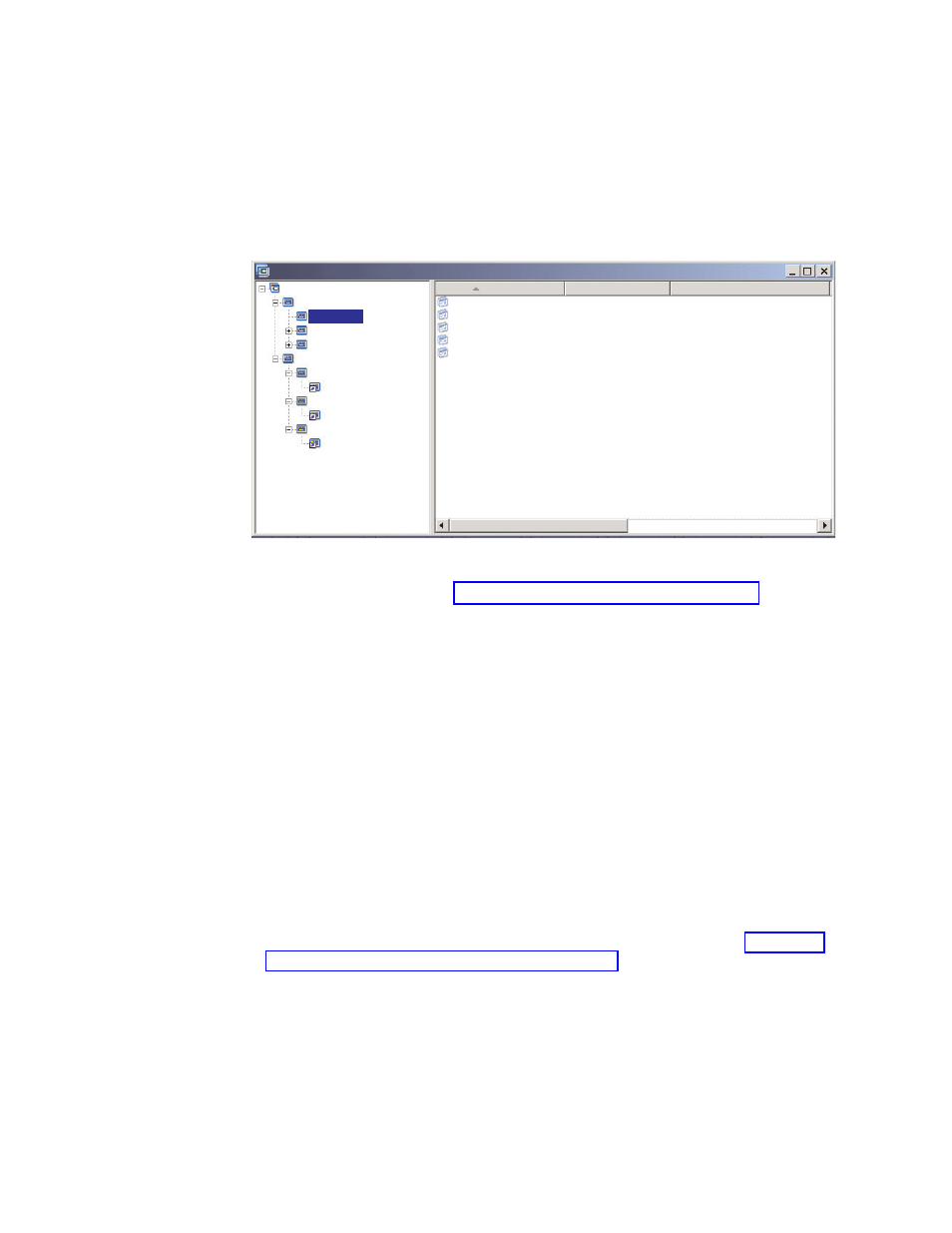
The
following
illustration
shows
an
example
of
three
menu-item
entries
that
might
be
used
with
two
different
operating
systems.
Notice
how
the
“Accounting”
menu
item
nested
under
the
Windows
2000
contains
a
link
corresponding
“Accounting”
menu
item
nested
under
the
Windows
XP
Professional
entry.
In
this
example,
all
of
the
actual
application
modules
are
nested
under
the
Accounting,
Marketing,
and
Development
entries
for
the
Windows
XP
Professional
entry
and
links
are
nested
under
the
corresponding
entries
for
the
Windows
2000
entry.
Name
Version
Type
Sample base map : Base Map *
Sample base map
Windows XP Professional
Accounting
Accounting
Marketing
Marketing
Marketing
Development
Development
Development
Windows 2000
Accounting Application 1
Accounting Application 2
Accounting Application 3
Accounting Application 4
Accounting Application 5
Application
Application
Application
Application
Application
Accounting
You
can
also
use
links
to
create
paths
for
utilities
that
get
selected
from
a
custom
utility
menu.
For
details,
see
Note:
Because
the
menu
item
descriptions
can
be
repeated
in
multiple
places
in
a
map,
such
as
in
the
example
provided,
it
is
sometimes
difficult
to
determine
which
menu
item
is
referenced
by
the
link
simply
by
looking
at
the
map.
To
help
determine
which
menu
item
is
referenced
by
the
link,
you
can
do
the
following:
1.
Highlight
the
link.
2.
From
the
Main
window
menu
bar,
click
View
and
then
click
Properties
.
The
Menu
Item
Properties
window
opens.
3.
Click
menu
item
located
at
the
bottom
of
the
window.
The
referenced
link
will
be
highlighted
in
the
right
pane
of
the
map
window.
Defining
user
information
in
a
base
map
During
Windows
setup
or
Sysprep
mini-setup,
you
are
typically
prompted
to
provide
information
for
a
number
of
user-unique
settings.
These
settings
include:
v
Administrator
password
For
information
on
how
to
change
the
Administrator
password,
see
v
Computer
name
v
DHCP
configuration
(whether
or
not
an
IP
address
is
to
be
obtained
from
a
DHCP
configuration)
v
DNSServerSearchOrder
(IP
address
of
one
or
more
DNS
servers.
Used
when
a
static
IP
address
will
be
used
instead
of
obtaining
an
IP
address
from
a
DHCP
server)
v
User’s
full
name
v
Gateway
92
ImageUltra
Builder
Version
4.01:
User
Guide
- THINKPAD X60 ThinkPad T43 ThinkPad R61e THINKPAD T61 ThinkPad X301 ThinkPad R50e ThinkPad R50p ThinkPad X40 ThinkPad SL300 ThinkPad SL400 ThinkPad X200 ThinkPad T500 ThinkPad R51 ThinkPad T41 ThinkPad T60 ThinkPad X61 Tablet ThinkPad X41 Tablet ThinkPad X61s THINKPAD X61 ThinkPad R61 ThinkPad X200 Tablet ThinkPad Z61e ThinkPad T400 ThinkPad R61i ThinkPad R52 ThinkPad R50 ThinkPad W700 ThinkPad R500 ThinkPad SL500 ThinkPad X200s THINKPAD Z60M ThinkPad W500 ThinkPad T61p ThinkCentre A30 ThinkPad T42 THINKPAD T40 ThinkPad X300 ThinkCentre M55e
