Dynamically excluding modules from a map, Creating and modifying driver maps, Creating – Lenovo ThinkPad R400 User Manual
Page 141: Modifying, Driver, Maps, Dynamically, Excluding, Modules, From
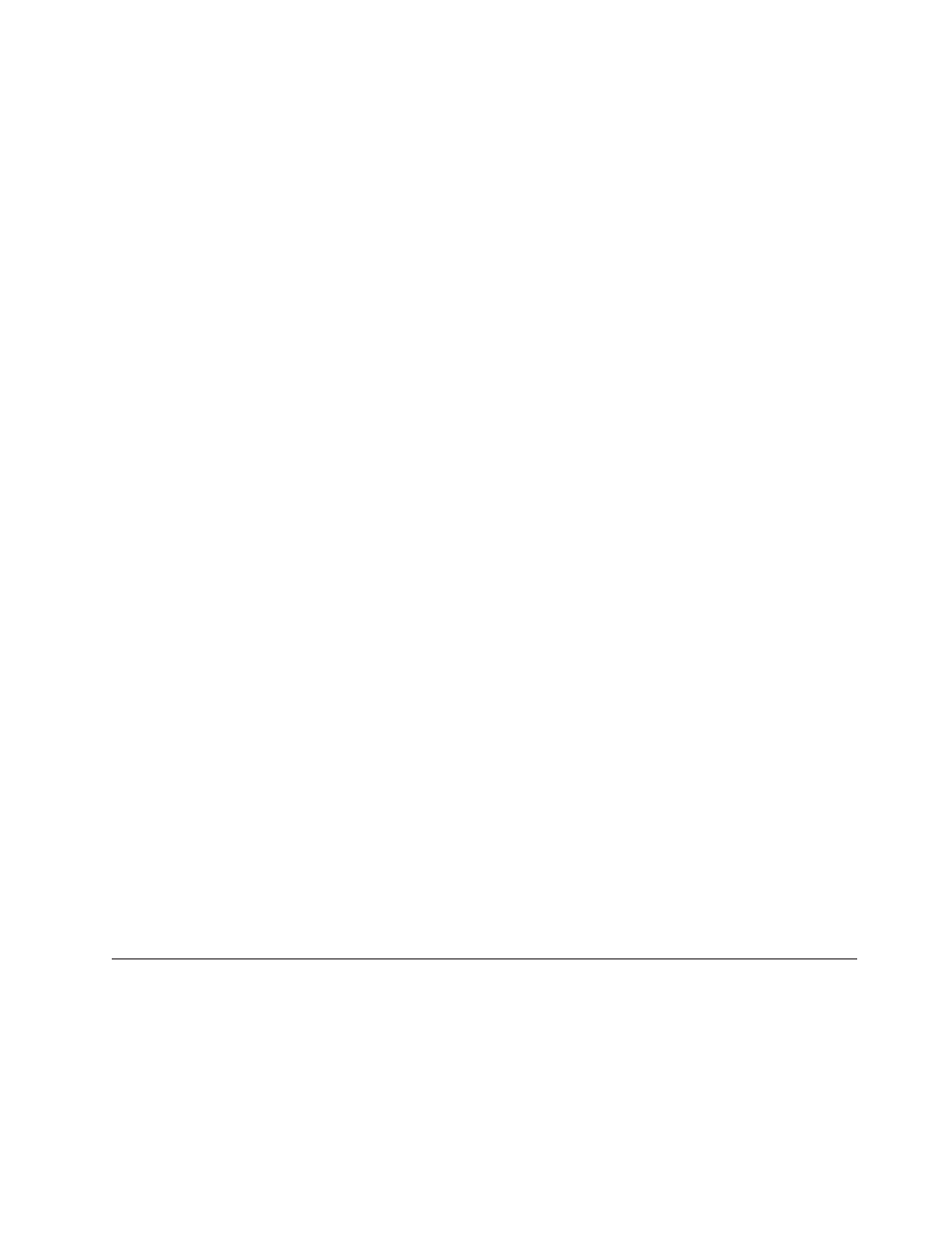
14.
When
you
are
done
modifying
the
attributes,
click
the
Save
icon
in
the
Main
window
toolbar;
then,
close
the
Menu
Item
Properties
window.
Dynamically
excluding
modules
from
a
map
One
benefit
of
creating
a
custom
base
or
driver
map
is
to
control
which
modules
are
deployed
as
part
of
a
Smart
Image.
Typically,
both
base
maps
and
driver
maps
are
designed
to
accommodate
a
variety
of
users
within
your
organization.
It
is
possible
to
create
a
more
“streamlined”
base
or
driver
map
by
setting
the
properties
of
a
menu
item
so
that
certain
modules
are
excluded
from
the
installation
process.
The
ability
to
exclude
specific
modules
from
a
menu
item
during
the
installation
process
enables
you
to
create
more
flexible
maps
that
are
deigned
to
accommodate
a
variety
of
users.
To
exclude
modules
from
a
menu
item
that
is
used
in
either
a
base
map
or
driver
map
do
the
following:
1.
Open
the
Repository
window
for
the
repository
where
the
map
resides.
2.
If
your
repository
contains
folders,
navigate
to
the
folder
where
the
map
resides.
3.
In
the
right
pane
of
the
Repository
window,
click
either
base
map
or
driver
map,
depending
on
the
map
that
contains
the
menu
item
and
modules
you
want
to
exclude.
A
list
of
maps
is
displayed.
4.
Double-click
the
appropriate
map.
The
map
window
opens
for
the
selected
map.
5.
Highlight
the
menu
item
that
contains
modules
you
want
to
exclude
during
the
installation
process.
6.
Using
the
toolbar,
Click
View;
then
click
Properties.
The
Menu
Item
Properties
window
opens.
7.
Click
the
Exclude
tab.
8.
Click
the
Operating
System,
Application,
or
Device
Driver
icon,
depending
on
the
type
of
module
you
want
to
exclude
from
the
menu
item.
The
Exclude
window
opens,
displaying
a
list
of
the
appropriate
modules
that
exist
in
the
repository.
Note:
Even
though
all
modules
of
a
specific
type
appear
in
the
Exclude
window,
you
only
want
to
select
modules
that
are
currently
contained
in
the
menu
item.
For
example,
if
you
want
to
exclude
a
specific
application
from
a
base
map
menu
item,
you
are
given
a
choice
of
all
application
modules
that
exist
in
your
repository
when
the
Exclude
window
opens.
However,
you
only
want
to
select
the
desired
application
module
that
is
specified
in
the
menu
item.
Typically,
not
all
application
modules
listed
in
the
repository
are
also
listed
in
the
menu
item.
9.
Click
the
module,
or
modules,
that
you
want
to
exclude
from
the
menu
item;
then,
click
OK.
Creating
and
modifying
driver
maps
Driver
maps
control
which
device
drivers
and
hardware-specific
applications
are
deployed
as
part
of
a
Smart
Image.
Driver
maps
can
be
simple
(specific
to
one
machine
type)
or
complex
(designed
for
many
machine
types),
depending
on
the
needs
of
your
organization.
There
are
three
approaches
to
creating
a
driver
map:
Chapter
7.
Creating
maps
127
- THINKPAD X60 ThinkPad T43 ThinkPad R61e THINKPAD T61 ThinkPad X301 ThinkPad R50e ThinkPad R50p ThinkPad X40 ThinkPad SL300 ThinkPad SL400 ThinkPad X200 ThinkPad T500 ThinkPad R51 ThinkPad T41 ThinkPad T60 ThinkPad X61 Tablet ThinkPad X41 Tablet ThinkPad X61s THINKPAD X61 ThinkPad R61 ThinkPad X200 Tablet ThinkPad Z61e ThinkPad T400 ThinkPad R61i ThinkPad R52 ThinkPad R50 ThinkPad W700 ThinkPad R500 ThinkPad SL500 ThinkPad X200s THINKPAD Z60M ThinkPad W500 ThinkPad T61p ThinkCentre A30 ThinkPad T42 THINKPAD T40 ThinkPad X300 ThinkCentre M55e
