Chapter 6. map construction overview, Creating a base-map tree structure, Inserting menu items in a base map – Lenovo ThinkPad R400 User Manual
Page 91: Chapter, Construction, Overview, Creating, Base-map, Tree, Structure
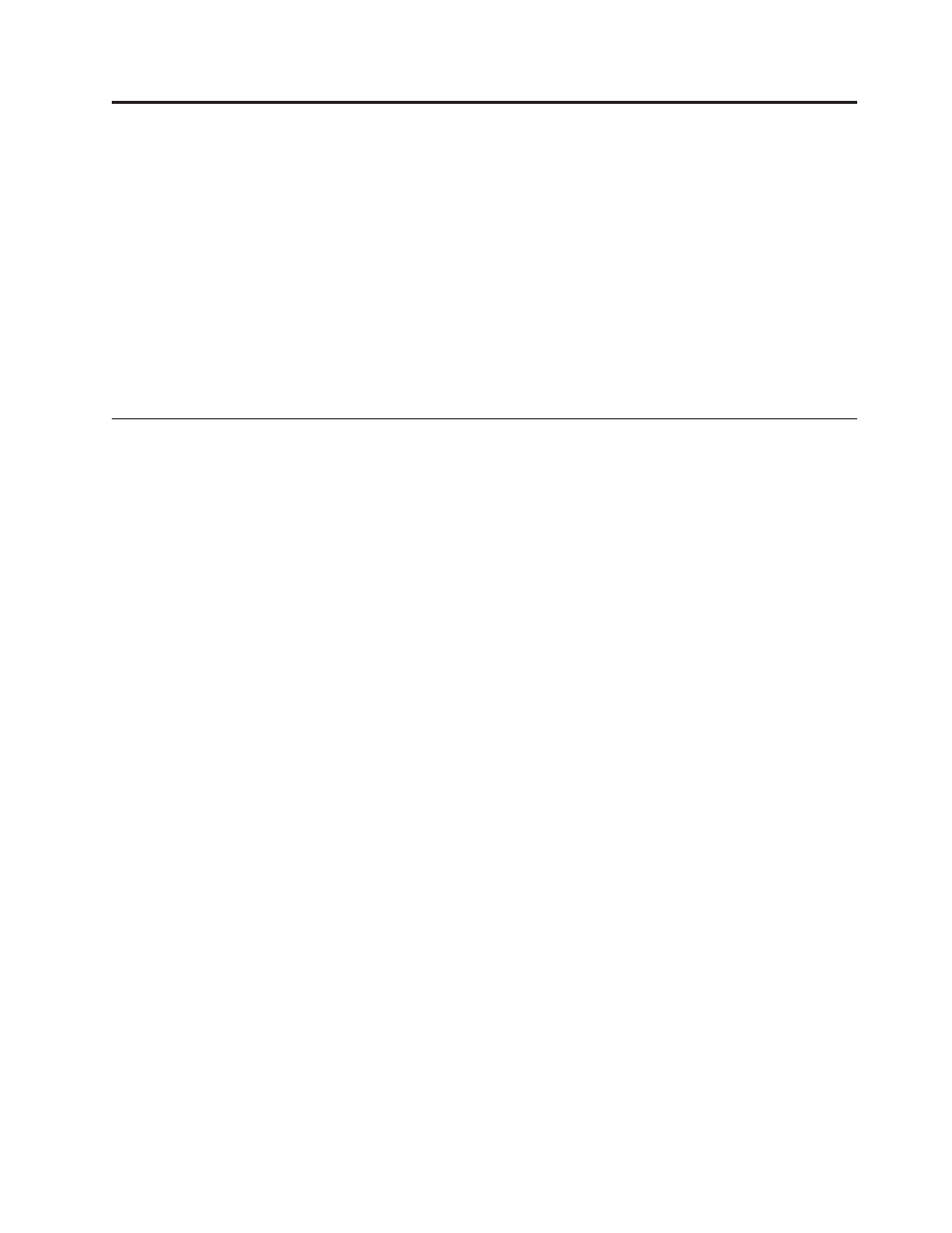
Chapter
6.
Map
construction
overview
Creating
a
fully
functional
map
involves
four
fundamental
steps:
v
Creating
a
map
entry
in
the
module
repository
v
Populating
the
tree
structure
with
modules
v
Preparing
source
files
for
modules
v
Specifying
the
module-installation
order
This
chapter
focuses
on
the
concepts
behind
creating
a
map
tree
structure
and
defining
certain
settings
that
affect
map
behavior.
For
step-by-step
instructions
on
creating
a
map
entry,
defining
settings
for
a
map,
or
any
other
process
described
in
this
chapter,
refer
to
the
ImageUltra
Builder
help
system.
Creating
a
base-map
tree
structure
The
New
Map
Wizard
enables
you
to
create
a
new
base
map
from
scratch
or
to
create
a
new
base
map
using
an
existing
base
map
as
a
template.
The
New
Map
Wizard
creates
the
new
map
entry
in
the
repository,
assigns
the
map
a
file
name,
and
places
the
map
in
the
correct
location
of
the
repository.
To
access
the
New
Map
Wizard
for
base
maps,
click
Insert
in
the
Main
window
menu
bar,
and
then
click
Base
Map
.
If
you
create
a
new
map
based
on
an
existing
map,
you
simply
make
the
necessary
changes
to
the
tree
structure
and
attributes.
If
you
create
a
new
map
from
scratch,
you
are
responsible
for:
v
Inserting
all
menu
items
v
Inserting
all
modules
v
Defining
all
menu-item
attributes
Inserting
menu
items
in
a
base
map
Menu
items
are
responsible
for
the
menu
choices
displayed
at
the
target
computer
during
the
installation
process.
Menu
items
also
determine
the
hierarchy
within
the
base
map,
meaning
that
some
menu
items
are
subordinate
to
other
menu
items.
Each
menu
item
listed
in
a
base
map
directly
corresponds
to
a
choice
made
at
the
target
computer
during
the
installation
process.
When
a
menu
item
is
chosen
during
the
installation
process,
that
action
directs
the
installation
program
to
accumulate
modules
associated
with
that
menu
item
or
to
display
a
new
menu
of
subordinate
menu
items.
In
some
cases,
both
actions
occur
simultaneously.
When
the
person
performing
the
installation
makes
the
final
selection
from
the
final
menu,
the
installation
program
installs
all
of
the
accumulated
modules.
The
accumulation
of
menu
choices
during
the
installation
process
transforms
the
Smart
Image
into
a
customized
image
for
a
specific
target
computer.
As
you
develop
your
tree
structure,
you
might
want
to
think
of
the
menu
items
as
an
outline
for
the
installation
process
associated
with
the
entire
Smart
Image.
Assume
that
you
want
to
construct
a
base
map
that
gives
the
installer
a
choice
of
installing
Windows
XP
Professional
or
Windows
2000.
The
following
illustration
shows
a
base-map
tree
structure
with
two
menu
items
(Windows
XP
Professional
©
Copyright
Lenovo
2007,
2009
77
- THINKPAD X60 ThinkPad T43 ThinkPad R61e THINKPAD T61 ThinkPad X301 ThinkPad R50e ThinkPad R50p ThinkPad X40 ThinkPad SL300 ThinkPad SL400 ThinkPad X200 ThinkPad T500 ThinkPad R51 ThinkPad T41 ThinkPad T60 ThinkPad X61 Tablet ThinkPad X41 Tablet ThinkPad X61s THINKPAD X61 ThinkPad R61 ThinkPad X200 Tablet ThinkPad Z61e ThinkPad T400 ThinkPad R61i ThinkPad R52 ThinkPad R50 ThinkPad W700 ThinkPad R500 ThinkPad SL500 ThinkPad X200s THINKPAD Z60M ThinkPad W500 ThinkPad T61p ThinkCentre A30 ThinkPad T42 THINKPAD T40 ThinkPad X300 ThinkCentre M55e
