Tools, Repository tools, Repository – Lenovo ThinkPad R400 User Manual
Page 88
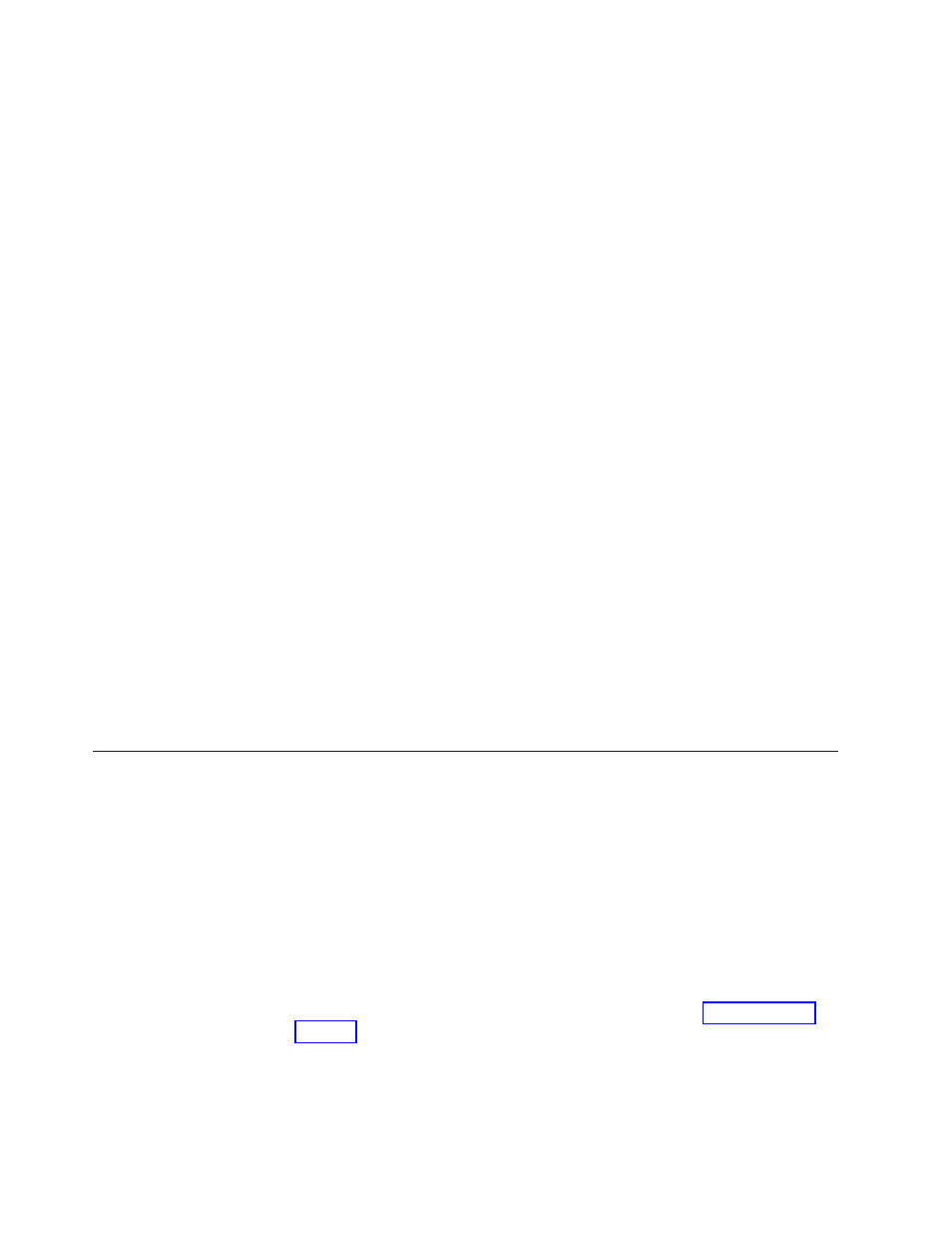
It
is
imperative
that
you
test
Smart
Images
while
the
maps
and
modules
are
in
the
test
state.
Once
you
are
comfortable
that
all
of
the
maps
and
modules
are
working
correctly,
promote
them
to
the
gold
state
to
ensure
that
they
are
not
accidentally
modified
or
overwritten
in
the
future.
You
can
determine
whether
a
map
or
module
is
in
the
test
state
or
gold
state
by
using
either
of
the
following
methods:
Method
1:
Icon
identification
To
determine
whether
a
module
is
in
the
test
state
or
gold
state
using
the
icon
identification
method,
do
the
following:
1.
Open
the
appropriate
Repository
window.
2.
In
the
left
pane,
navigate
to
the
folder
that
contains
the
desired
map
or
module
entry
and
open
that
folder.
3.
In
the
right
pane,
locate
the
desired
map
or
module.
v
If
the
icon
for
the
module
is
any
color
other
than
gold,
the
module
is
in
the
test
state.
v
If
the
icon
for
the
module
is
gold
in
color,
the
module
is
in
the
gold
state.
Method
2:
Properties
identification
This
method
is
useful
if
you
have
difficulty
distinguishing
colors.
To
determine
whether
a
module
is
in
the
test
state
or
golden
state
using
the
properties-identification
method,
do
the
following:
1.
Open
the
appropriate
Repository
window.
2.
In
the
left
pane,
navigate
to
the
folder
that
contains
the
desired
map
or
module
entry
and
open
that
folder.
3.
In
the
right
pane,
right-click
the
appropriate
map
or
module
and
then
select
Properties.
If
the
Gold
checkbox
located
near
the
bottom
of
the
tab
is
marked,
the
map
or
module
is
in
the
gold
state.
If
the
Gold
checkbox
is
not
marked,
the
map
or
module
is
in
the
test
state.
Tools
The
ImageUltra
Builder
program
makes
several
tools
available
from
the
menu
bar
to
assist
with
the
image
building
process
and
the
management
of
maps
and
modules.
Repository
tools
The
following
tools
are
available
from
the
Tools
entry
in
the
Main
window
menu
bar
when
the
Repository
window
is
the
only
window
open.
Note:
These
tools
are
not
available
when
a
Driver
Map
window
or
Base
Map
window
is
open.
You
must
close
the
Driver
Map
window
or
Base
Map
window
to
access
the
tools
described
in
this
section.
For
information
about
the
tools
associated
with
base
maps
and
driver
maps,
see
v
Build
Module
The
Build
Module
selection
enables
you
to
build
a
module
from
source
files.
A
module
must
be
highlighted
in
the
Repository
window
before
this
selection
can
be
made.
v
Promote
74
ImageUltra
Builder
Version
4.01:
User
Guide
- THINKPAD X60 ThinkPad T43 ThinkPad R61e THINKPAD T61 ThinkPad X301 ThinkPad R50e ThinkPad R50p ThinkPad X40 ThinkPad SL300 ThinkPad SL400 ThinkPad X200 ThinkPad T500 ThinkPad R51 ThinkPad T41 ThinkPad T60 ThinkPad X61 Tablet ThinkPad X41 Tablet ThinkPad X61s THINKPAD X61 ThinkPad R61 ThinkPad X200 Tablet ThinkPad Z61e ThinkPad T400 ThinkPad R61i ThinkPad R52 ThinkPad R50 ThinkPad W700 ThinkPad R500 ThinkPad SL500 ThinkPad X200s THINKPAD Z60M ThinkPad W500 ThinkPad T61p ThinkCentre A30 ThinkPad T42 THINKPAD T40 ThinkPad X300 ThinkCentre M55e
