Using links in a base map, Using, Links – Lenovo ThinkPad R400 User Manual
Page 105: Base
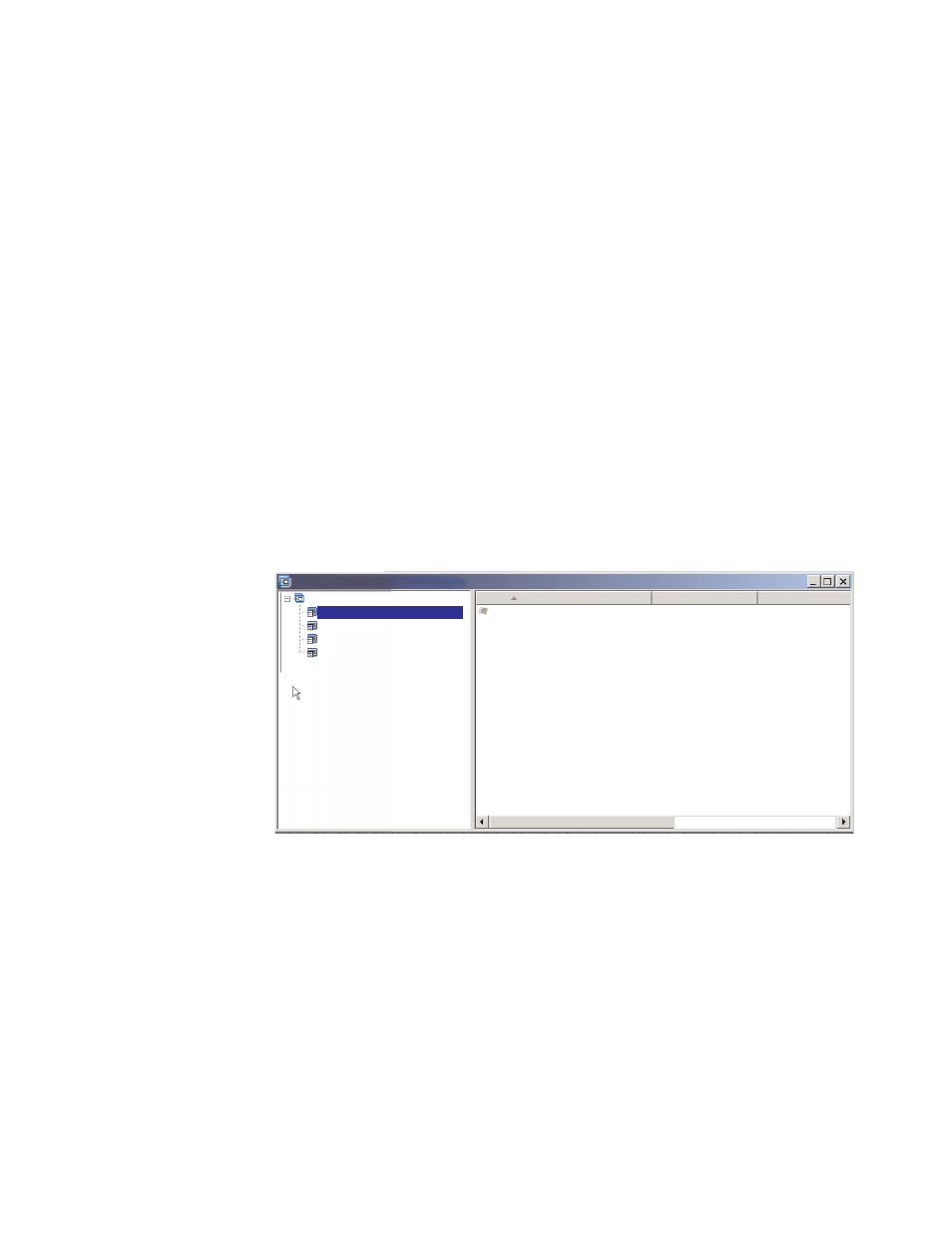
When
this
map
is
used
on
a
computer
having
the
machine
type
of
2143,
the
only
selections
that
will
appear
at
the
target
computer
will
be
the
menu
items
for
the
operating
system
modules
developed
for
that
computer.
If
you
had
many
operating-system
modules
in
your
map,
but
only
one
Windows
XP
module
and
one
Windows
2000
module
were
developed
for
the
target
computer,
those
would
be
the
only
two
choices
shown
at
the
target
computer.
If
only
one
operating-system
module
meets
the
filter
requirements,
you
can
hide
the
menu
and
have
the
correct
operating
system
module
install
automatically.
To
enable
your
map
to
do
this
for
this
example,
you
would
do
the
following:
1.
Highlight
the
root
entry
of
your
map.
2.
In
the
Main
window
menu
bar,
click
View
and
then
click
Properties
.
The
Menu
Item
Properties
window
opens.
3.
Click
the
Submenu
Items
tab.
4.
Click
the
Automatically
select
single
item
check
box
so
a
check
mark
is
visible.
5.
In
the
Main
window
toolbar,
click
the
Save
icon.
6.
Close
the
Menu
Items
Properties
window.
The
following
illustration
shows
a
base
map
that
is
constructed
to
use
the
Model
Check
filter.
Notice
how
all
of
the
menu
items
contain
filters.
Nested
within
each
menu
item
is
an
operating
system
module
made
specifically
for
a
computer
with
the
defined
model
number.
Name
Version
Type
WINXPPRO_ENG (MT2143) HSI
Operating System
Sample base map : Base Map *
Sample base map
Windows XP Professional (MT2143)
Windows XP Professional (MT6136)
Windows 2000 (MT2143)
Windows 2000 (MT6136)
If
the
target
computer
is
a
machine
type
2143,
the
only
two
menu
items
that
would
be
displayed
at
the
target
computer
would
be:
v
Windows
XP
Professional
(MT2143)
HSI
v
Windows
2000
(MT2143)
HSI
Using
links
in
a
base
map
A
link
is
a
type
of
shortcut
that
can
be
added
to
base
maps
only.
Links
are
useful
when
you
have
the
same
menu
structure
in
multiple
places
within
the
same
map.
By
using
links,
you
can
avoid
the
redundant
task
of
making
the
same
entries,
corrections,
or
changes
in
multiple
places.
For
example,
assume
you
have
a
set
of
five
core
applications
that
get
installed
on
most
of
the
computers
you
maintain.
Within
your
map,
you
can
define
those
applications
under
a
menu
item
once
and
then
link
to
that
menu
item
from
elsewhere
in
the
map
when
those
five
core
applications
need
to
be
defined.
Chapter
6.
Map
construction
overview
91
- THINKPAD X60 ThinkPad T43 ThinkPad R61e THINKPAD T61 ThinkPad X301 ThinkPad R50e ThinkPad R50p ThinkPad X40 ThinkPad SL300 ThinkPad SL400 ThinkPad X200 ThinkPad T500 ThinkPad R51 ThinkPad T41 ThinkPad T60 ThinkPad X61 Tablet ThinkPad X41 Tablet ThinkPad X61s THINKPAD X61 ThinkPad R61 ThinkPad X200 Tablet ThinkPad Z61e ThinkPad T400 ThinkPad R61i ThinkPad R52 ThinkPad R50 ThinkPad W700 ThinkPad R500 ThinkPad SL500 ThinkPad X200s THINKPAD Z60M ThinkPad W500 ThinkPad T61p ThinkCentre A30 ThinkPad T42 THINKPAD T40 ThinkPad X300 ThinkCentre M55e
