Controlling, Write-access, Your – Lenovo ThinkPad R400 User Manual
Page 203: Repository, During, Direct-network, Install
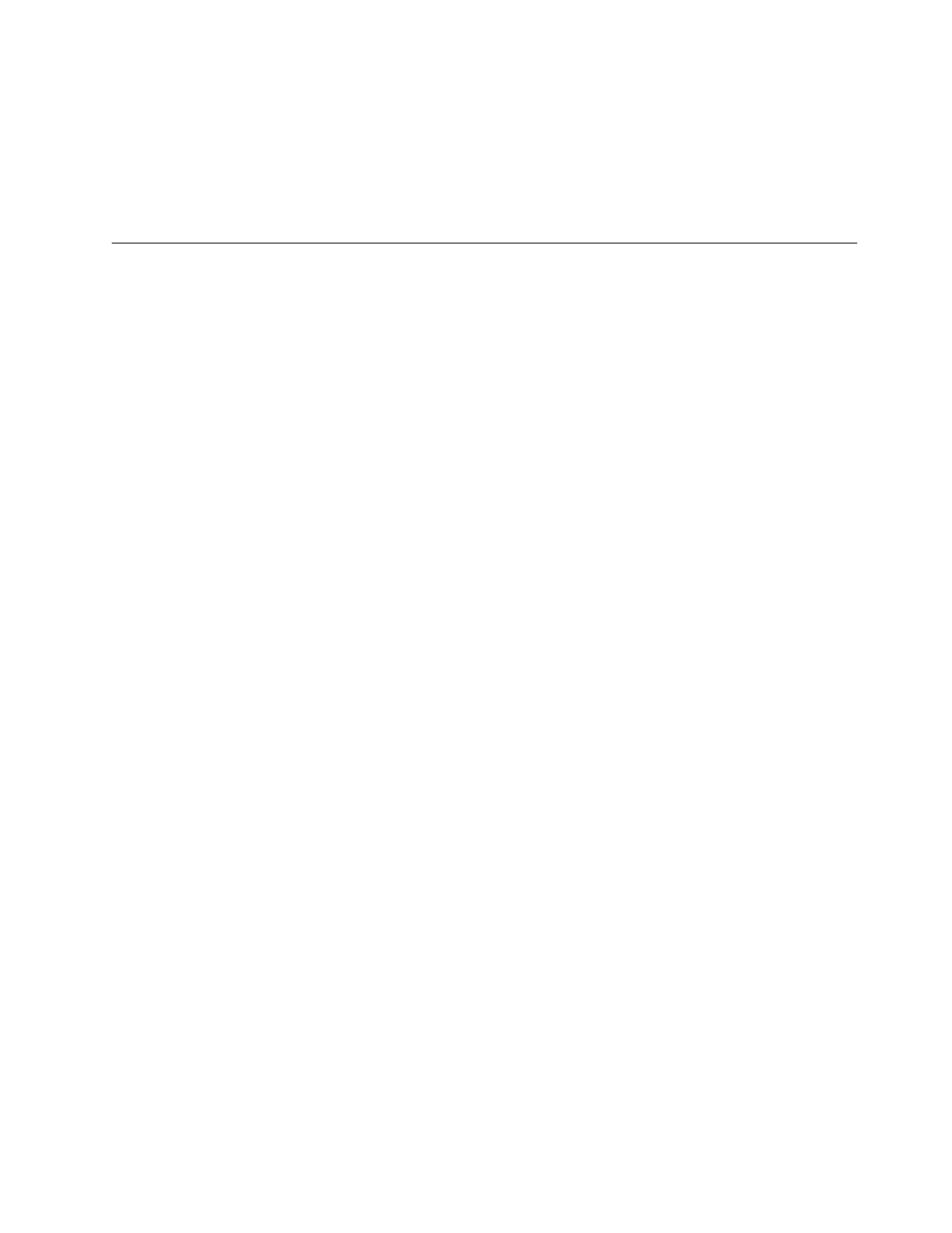
Note:
Installing
Rescue
and
Recovery
in
the
service
partition
will
prevent
you
from
ever
using
the
service
partition
again.
This
scenario
is
not
recommended.
5.
If
the
base
map
uses
the
service
partition
in
the
back:
v
Rescue
and
Recovery
for
Windows
XP
will
install
in
the
service
partition.
v
Rescue
and
Recovery
for
Windows
Vista
will
install
in
the
virtual
partition.
Controlling
write-access
to
your
repository
during
a
direct-network
install
By
default,
the
target
computer
has
read
access
and
write
access
to
your
repository
during
a
direct-network
install
operation.
The
write
access
is
required
so
the
target
computer
can
make
modifications
in
the
network-staging
folder,
which
by
default
is
located
in
the
repository.
For
those
of
you
who
do
not
want
the
target
computer
to
have
write
access
to
your
repository,
you
can
specify
a
location
for
the
network-staging
folder
outside
of
the
repository.
Taking
this
precaution
gives
the
target
computer
read-only
access
to
the
repository
and
read/write
access
to
the
network-staging
folder
that
resides
outside
of
the
repository.
To
specify
a
location
outside
of
the
repository
for
the
network-staging
folder,
do
the
following:
1.
Use
Windows
Explorer
or
My
Computer
to
create
a
folder
on
your
network
that
will
be
used
as
a
network
staging
folder.
2.
From
the
ImageUltra
Builder
Main
window,
open
any
repository.
3.
From
the
Main
window
menu
bar,
click
Tools
and
then
click
Options...
.
The
Repository
Options
window
opens.
4.
Click
the
Network
Install
tab.
5.
In
the
Location
field,
either
use
the
Browse
button
to
locate
the
folder
you
created
in
Step
1,
or
type
the
location
of
the
folder
in
Universal
Naming
Convention
(UNC)
format.
6.
In
the
Server
IP
Address
field,
type
the
IP
address
of
the
server
that
contains
the
folder
specified
in
the
Location
field.
(Optional)
7.
Click
OK
.
All
network-staging
folders
will
be
created
dynamically
under
the
specified
folder.
Chapter
12.
Dealing
with
exceptions
189
- THINKPAD X60 ThinkPad T43 ThinkPad R61e THINKPAD T61 ThinkPad X301 ThinkPad R50e ThinkPad R50p ThinkPad X40 ThinkPad SL300 ThinkPad SL400 ThinkPad X200 ThinkPad T500 ThinkPad R51 ThinkPad T41 ThinkPad T60 ThinkPad X61 Tablet ThinkPad X41 Tablet ThinkPad X61s THINKPAD X61 ThinkPad R61 ThinkPad X200 Tablet ThinkPad Z61e ThinkPad T400 ThinkPad R61i ThinkPad R52 ThinkPad R50 ThinkPad W700 ThinkPad R500 ThinkPad SL500 ThinkPad X200s THINKPAD Z60M ThinkPad W500 ThinkPad T61p ThinkCentre A30 ThinkPad T42 THINKPAD T40 ThinkPad X300 ThinkCentre M55e
