Map windows, Map settings window, Base map appearance under windows pe – Lenovo ThinkPad R400 User Manual
Page 80: Windows, Settings, Window, Base, Appearance, Under
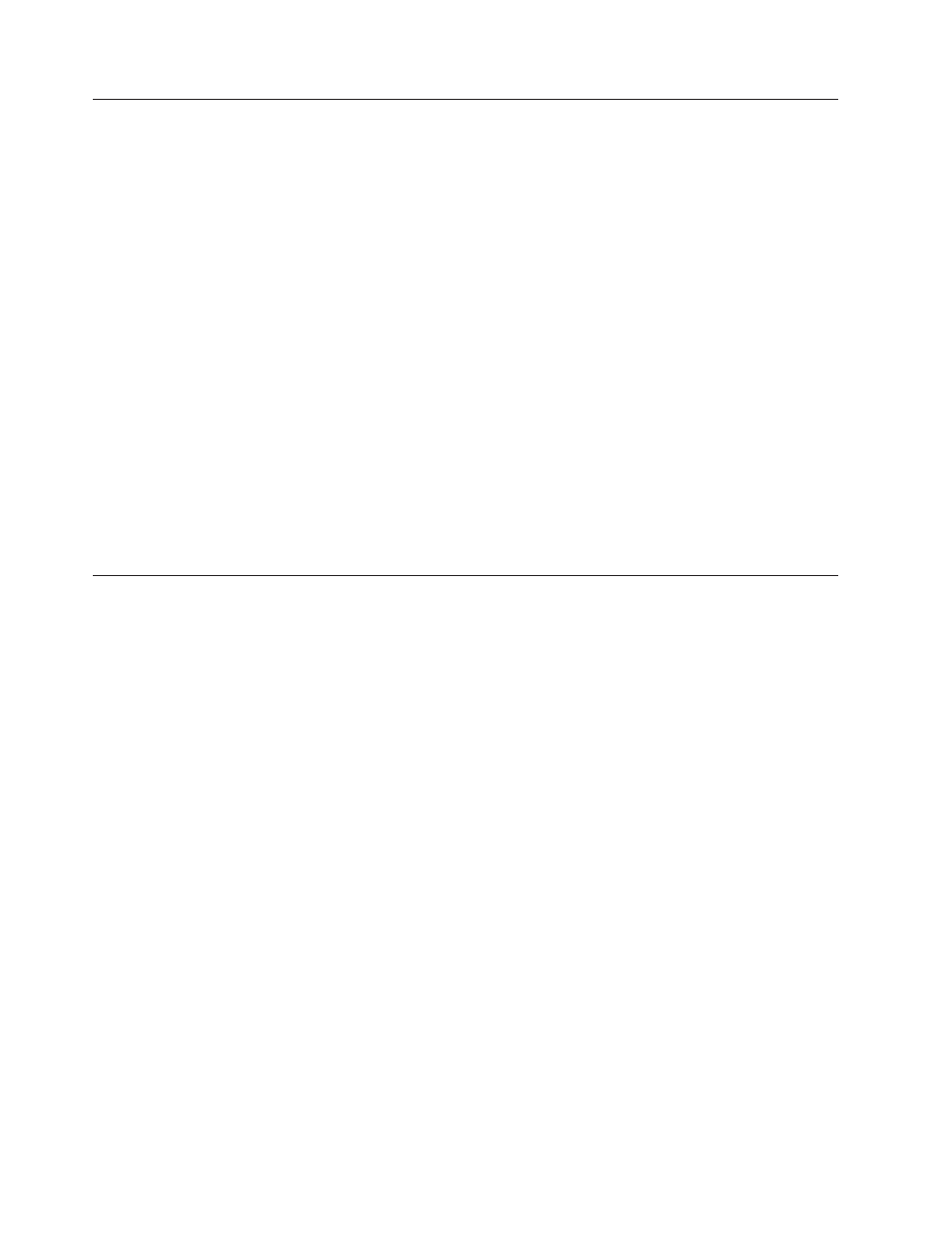
Map
windows
When
you
double-click
either
a
base
map
or
driver
map
in
the
Repository
window,
a
Map
window
opens.
Map
windows
are
divided
into
two
panes:
the
Tree
Structure
pane
and
the
Contents
pane.
The
left
pane
is
the
Tree
Structure
pane,
which
contains
a
root
entry
and
menu-item
entries.
In
a
base
map,
menu-item
entries
control
the
flow
and
content
of
the
menus
displayed
at
the
target
computer
during
the
installation
process.
In
a
driver
map,
menu-item
entries
are
optional.
When
used
in
a
driver
map,
menu-item
entries
enable
a
developer
to
annotate
or
label
groups
of
device
drivers
or
assign
filters
to
one
or
more
groups
of
device-driver
modules.
The
right
pane
is
the
Contents
pane,
which
includes
all
of
the
modules
associated
with
the
menu-item
entry
selected
in
the
Tree
Structure
pane.
Within
the
Map
window,
you
can
do
the
following:
v
Delete
a
menu
item
from
the
tree
structure
v
Insert
a
menu
item
in
the
tree
structure
v
Insert
a
module
in
the
tree
structure
v
Move
a
menu
item
up
or
down
in
the
tree
structure
v
Assign
filter
and
utilities
to
menu
items
in
the
tree
structure
of
a
base-map
v
Assign
filters
to
menu
items
in
the
tree
structure
of
a
driver
map
Map
Settings
window
When
a
Map
window
is
open,
you
can
view
or
modify
the
settings
associated
with
that
map.
To
open
the
Map
Settings
window,
do
the
following:
1.
Open
the
desired
map
from
the
Repository
window.
2.
In
the
Main
window
menu
bar,
click
Tools
,
and
then
click
Settings...
.
(Or,
you
can
right-click
anywhere
in
the
right
pane,
and
select
Settings...
).
Base
Map
Appearance
Under
Windows
PE
Under
Windows
PE,
a
base
map
appears
within
an
actual
windowing
display.
A
menu
item
can
appear
in
the
form
of
one
of
the
following
familiar
Windows
controls:
v
Static
text
v
Icon
text
v
Edit
box
or
Prompt
v
Checkbox
v
Radio
button
Below
are
examples
of
these
controls:
v
Static
text:
This
control
signifies
unselectable
text.
It
may
be
defined
by
creating
a
menu
item,
the
text
of
which
begins
with
an
ampersand
(&)
character
and
which
does
not
have
a
prompt
variable
associated
with
it.
It
does
have
a
value
defined
for
the
Icon
setting
in
its
properties,
as
well.
v
Icon
text:
This
control
also
signifies
unselectable
text;
and,
like
the
Static
text
control,
the
Icon
text
control
also
has
no
prompt
variable
associated
with
it.
It
does
have
a
value
defined
for
the
Icon
setting
in
its
properties,
as
well.
66
ImageUltra
Builder
Version
4.01:
User
Guide
- THINKPAD X60 ThinkPad T43 ThinkPad R61e THINKPAD T61 ThinkPad X301 ThinkPad R50e ThinkPad R50p ThinkPad X40 ThinkPad SL300 ThinkPad SL400 ThinkPad X200 ThinkPad T500 ThinkPad R51 ThinkPad T41 ThinkPad T60 ThinkPad X61 Tablet ThinkPad X41 Tablet ThinkPad X61s THINKPAD X61 ThinkPad R61 ThinkPad X200 Tablet ThinkPad Z61e ThinkPad T400 ThinkPad R61i ThinkPad R52 ThinkPad R50 ThinkPad W700 ThinkPad R500 ThinkPad SL500 ThinkPad X200s THINKPAD Z60M ThinkPad W500 ThinkPad T61p ThinkCentre A30 ThinkPad T42 THINKPAD T40 ThinkPad X300 ThinkCentre M55e
