Module repository, Working with repositories, Module – Lenovo ThinkPad R400 User Manual
Page 74: Repository, Working, With, Repositories
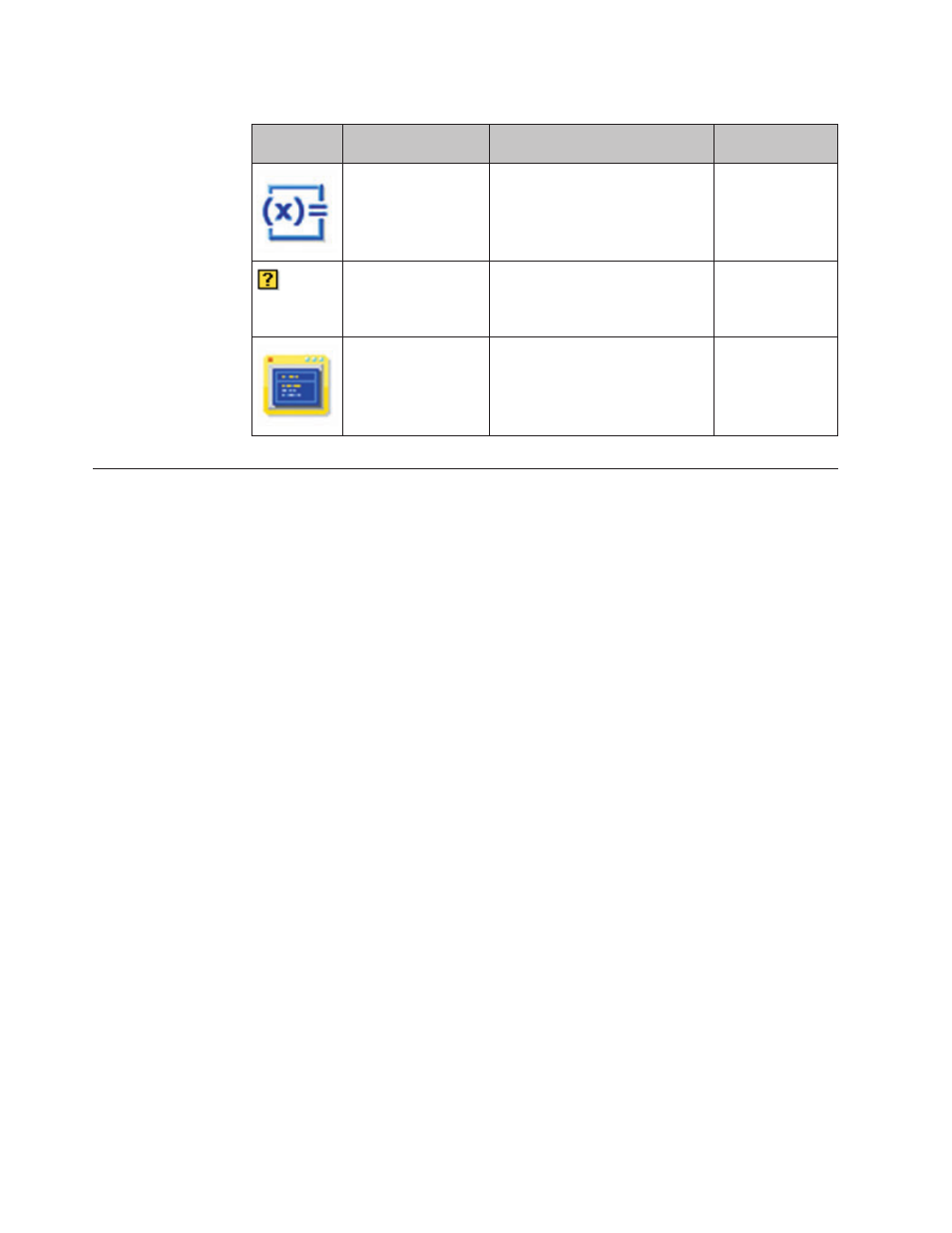
Table
6.
Icons
used
within
the
interface
(continued)
Icon
Name
Description
Keyboard
Shortcut
Variable
Used
in
the
Variables
tab
of
a
Menu
Item
Properties
window
of
a
base
map
to
identify
a
variable.
Conditions
Used
in
a
base
map
or
driver
map
to
indicate
that
conditions
(filters
or
variables)
are
associated
with
a
menu
item.
Hidden
system
menu
Used
in
a
base
map
to
indicate
a
menu
that
can
be
accessed
only
by
using
a
system-menu
keyword
Module
repository
During
the
ImageUltra
Builder
installation,
the
New
Repository
Wizard
prompted
you
to
define
a
location
for
your
repository.
In
most
cases,
a
single
module
repository
is
sufficient
for
storing
all
of
your
modules.
The
Repository
window
(redesigned
for
versions
2.0
and
later)
enables
you
to
organize,
categorize,
and
sort
large
numbers
of
modules.
However,
if
you
need
additional
repositories,
you
can
create
them
after
the
initial
installation
of
the
ImageUltra
Builder
program.
When
you
open
the
ImageUltra
program,
the
workspace
automatically
associates
itself
with
the
last
module
repository
used
and
opens
the
appropriate
Repository
window.
The
name
of
the
active
repository
is
shown
on
the
title
bar
of
the
Repository
window.
Note:
If
you
upgraded
from
an
earlier
version
of
the
ImageUltra
Builder
program,
and
you
attempt
to
use
a
repository
created
by
the
earlier
version,
you
will
be
prompted
to
upgrade
the
repository
to
the
2.2
level.
Version
2.2
cannot
use
a
repository
from
a
previous
version
until
the
repository
is
updated.
Once
the
repository
is
updated
to
the
2.2
level,
the
previous
versions
cannot
use
the
updated
repository.
Therefore,
it
is
a
good
idea
to
upgrade
all
of
your
ImageUltra
Builder
installations
to
the
2.2
level
before
updating
the
repositories.
Working
with
repositories
To
make
a
new
repository,
do
the
following:
1.
From
the
Main
window
menu
bar,
click
File
.
2.
Click
New
Repository....
The
New
Repository
Wizard
opens.
3.
Click
Next
.
4.
In
the
Location
field,
use
the
browse
button
to
select
the
location
where
you
want
the
new
repository
folder
to
reside.
The
new
repository
folder
can
reside
on
any
disk
to
which
the
ImageUltra
Builder
console
has
access.
5.
In
the
Server
field,
type
the
full
name
of
the
server
on
which
you
want
to
create
the
folder
that
will
contain
the
repository.
This
must
be
a
new
folder
name,
not
the
name
of
an
existing
folder.
This
folder
appends
itself
to
the
path
specified
in
the
Location
field.
60
ImageUltra
Builder
Version
4.01:
User
Guide
- THINKPAD X60 ThinkPad T43 ThinkPad R61e THINKPAD T61 ThinkPad X301 ThinkPad R50e ThinkPad R50p ThinkPad X40 ThinkPad SL300 ThinkPad SL400 ThinkPad X200 ThinkPad T500 ThinkPad R51 ThinkPad T41 ThinkPad T60 ThinkPad X61 Tablet ThinkPad X41 Tablet ThinkPad X61s THINKPAD X61 ThinkPad R61 ThinkPad X200 Tablet ThinkPad Z61e ThinkPad T400 ThinkPad R61i ThinkPad R52 ThinkPad R50 ThinkPad W700 ThinkPad R500 ThinkPad SL500 ThinkPad X200s THINKPAD Z60M ThinkPad W500 ThinkPad T61p ThinkCentre A30 ThinkPad T42 THINKPAD T40 ThinkPad X300 ThinkCentre M55e
