Changing the default administration password, Changing, Default – Lenovo ThinkPad R400 User Manual
Page 67: Administration, Password, Upgrading, From, Previous, Version, Imageultra
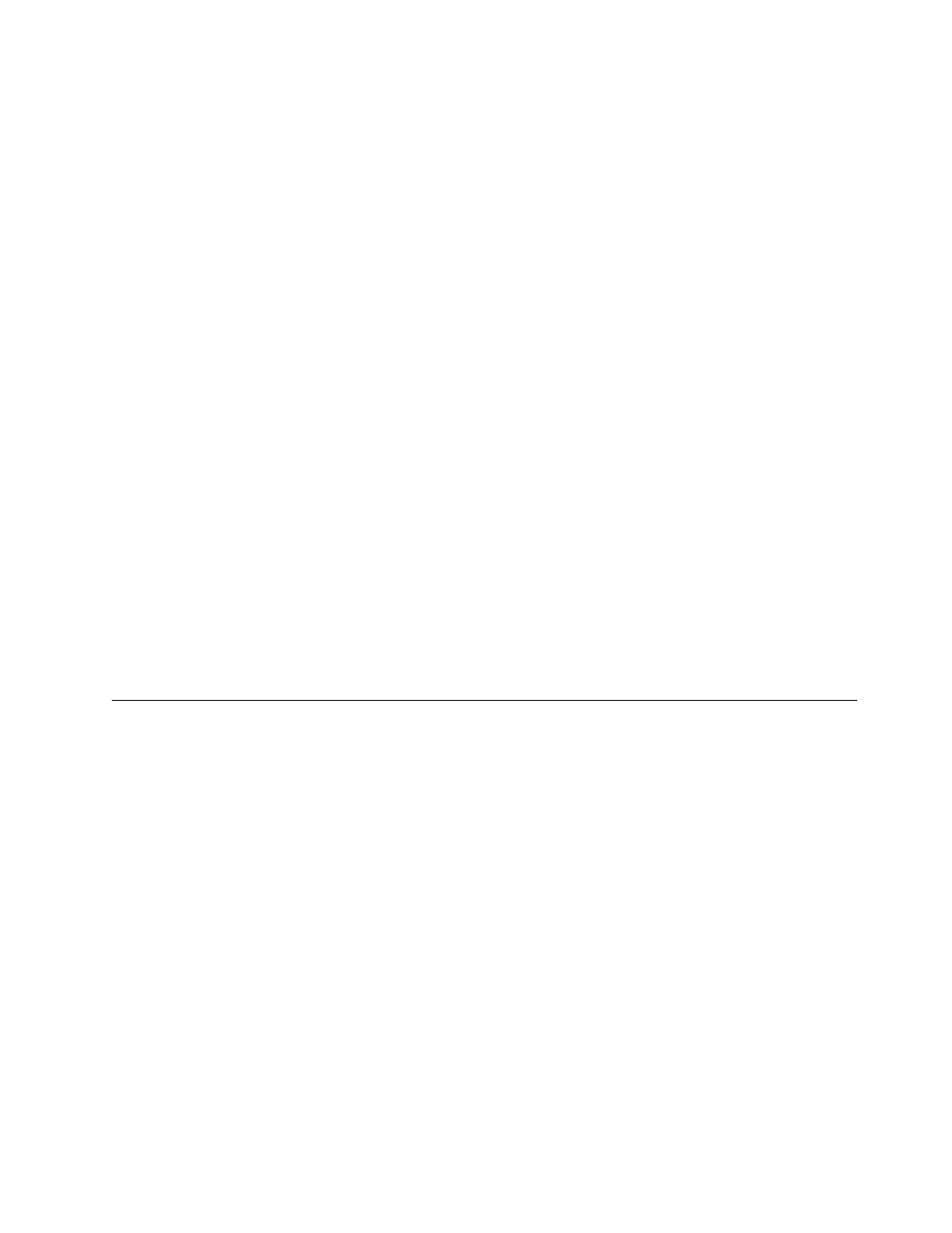
Changing
the
default
administration
password
If
you
chose
to
make
the
server
secure,
an
Administrator
ID
and
password
were
automatically
generated
for
you.
The
default
ID
is
Admin
and
the
default
password
is
pwd
.
To
change
the
password:
1.
Open
ImageUltra
Builder.
2.
Make
sure
the
ImageUltra
Builder
Server
is
running.
To
access
the
ImageUltra
Builder
Server:
a.
Open
Windows
Explorer.
b.
Open
the
Program
files
folder
on
your
main
drive.
c.
Select
the
IBM
folder
,
then
select
the
Cloudscape_10.0
folder
.
d.
Double-click
StartCloudscape.cmd
.
3.
Select
Tools
from
the
top
menu
bar,
then
click
Administration
from
the
drop
down
menu.
4.
Select
or
type
in
the
ImageUltra
server
name
that
you
want
to
log
on
to.
5.
Make
sure
that
the
User
name
is
correct
Admin,
then
type
the
default
password
pwd.
6.
Click
Login
,
then
click
Administer
users
from
the
‘What
would
you
like
to
do?’
menu.
7.
Click
Change
a
user
,
then
click
Admin
,
then
click
Change
the
password
.
8.
Type
a
new
password
that
is
less
than
20
characters
long
in
the
‘Type
a
new
password:’
box,
then
retype
the
password
in
the
‘Type
the
new
password
again
to
confirm:’
box.
Note:
Passwords
are
case-sensitive.
9.
Click
Change
Password
.
10.
The
‘What
do
you
want
to
change
about
Admin?’
screen
will
reappear.
Your
password
has
been
successfully
changed.
Upgrading
from
a
previous
version
of
ImageUltra
Builder
Use
the
following
procedure
to
upgrade
from
a
previous
version
of
the
ImageUltra
Builder
program:
Note:
To
ensure
that
repositories
created
using
earlier
versions
of
ImageUltra
Builder
can
run
on
ImageUltra
Builder
Version
4.0,
be
sure
to
install
Cloudscape
somewhere
on
your
computer.
1.
Insert
the
ImageUltra
Builder
DVD
into
the
DVD
drive
of
the
computer
that
will
be
used
as
the
ImageUltra
Builder
console.
In
most
cases
the
install
program
will
start
automatically.
If
the
install
program
does
not
start
automatically,
complete
the
following
procedure:
a.
Click
Start
.
b.
Click
Run
.
c.
Type
d:\SETUP.EXE
(where
d
is
the
letter
of
your
DVD
drive).
d.
Click
OK
.
2.
Follow
the
instructions
on
the
screen.
Chapter
4.
Installing
the
ImageUltra
Builder
program
53
- THINKPAD X60 ThinkPad T43 ThinkPad R61e THINKPAD T61 ThinkPad X301 ThinkPad R50e ThinkPad R50p ThinkPad X40 ThinkPad SL300 ThinkPad SL400 ThinkPad X200 ThinkPad T500 ThinkPad R51 ThinkPad T41 ThinkPad T60 ThinkPad X61 Tablet ThinkPad X41 Tablet ThinkPad X61s THINKPAD X61 ThinkPad R61 ThinkPad X200 Tablet ThinkPad Z61e ThinkPad T400 ThinkPad R61i ThinkPad R52 ThinkPad R50 ThinkPad W700 ThinkPad R500 ThinkPad SL500 ThinkPad X200s THINKPAD Z60M ThinkPad W500 ThinkPad T61p ThinkCentre A30 ThinkPad T42 THINKPAD T40 ThinkPad X300 ThinkCentre M55e
