Base maps, Base, Maps – Lenovo ThinkPad R400 User Manual
Page 36
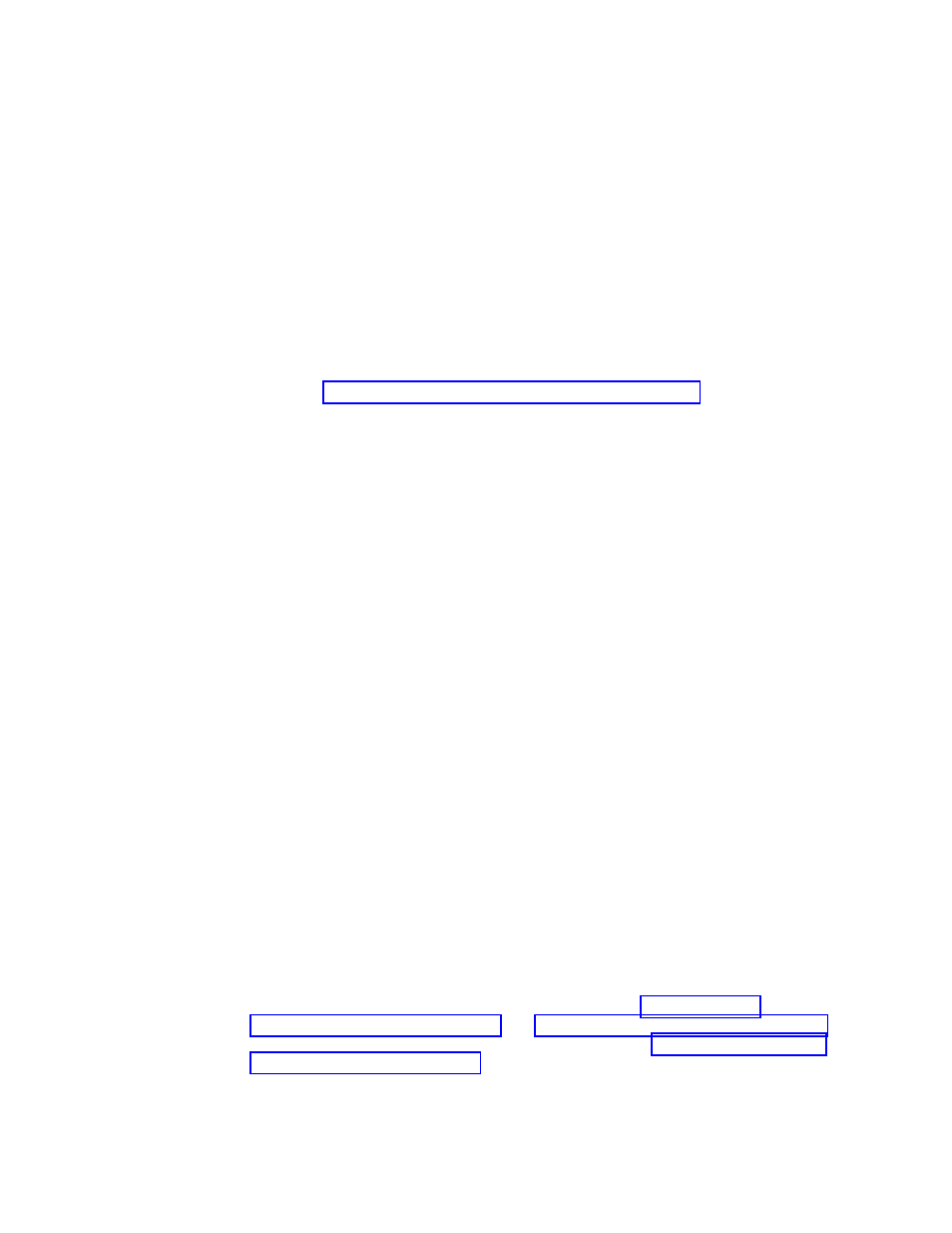
v
Settings:
Each
map
has
a
Settings
window
that
enables
you
to
control
how
a
map
behaves.
The
Settings
window
for
a
base
map
also
enables
you
to
control
the
physical
appearance
of
the
installation
menus.
v
Properties:
The
root
entry
of
the
tree
structure
and
each
menu
item
in
the
tree
structure
has
a
set
of
properties.
The
properties
associated
with
the
root
entry
and
each
menu
item
in
a
base
map
enable
you
to
control
the
flow,
the
text
of
the
menu
item,
and
the
physical
appearance
and
behavior
of
submenu
items.
These
properties
also
enable
you
to
associate
filters
and
utilities
with
menu
items
and
set
conditions
that
control
certain
behavior
on
a
menu-item
by
menu-item
basis.
The
menu-item
properties
for
a
driver
map
enable
you
to
associate
filters
with
each
menu
item
and
set
conditions
that
affect
how
the
filters
are
used.
Base
maps
and
driver
maps
have
different
purposes
and
use
the
tree
structure,
menu
items,
settings,
and
properties
differently.
Therefore,
an
individual
overview
of
each
is
provided
in
this
section.
For
more
detailed
conceptual
information
about
maps,
see
For
step-by-step
information
on
creating
and
working
with
maps,
see
the
ImageUltra
Builder
help
system.
Base
maps
The
tree
structure
in
a
base
map
enables
you
to
define
multi-tiered,
multi-branch
structures
containing
a
series
of
menu
items
that
control
the
flow
and
content
of
the
menus
displayed
at
the
target
computer
during
the
installation
process.
Modules
are
inserted
in
the
map
under
menu
items
in
strategic
locations.
As
each
menu
item
is
selected
at
the
target
computer,
modules
associated
with
that
menu
item
are
collected.
When
the
final
menu
item
is
selected
from
the
last
menu
in
the
sequence,
all
of
the
accumulated
modules
are
installed.
You
use
the
New
Map
Wizard
to
create
a
base-map
entry
in
the
repository.
Then,
you
populate
the
tree
structure
with
menu
items
to
establish
the
flow
and
content
of
your
menu
system.
Finally,
you
insert
modules
under
menu
items
in
strategic
locations
to
meet
your
particular
needs,
and
select
where
the
service
partition
will
be
located.
ImageUltra
Builder
4.0
supports
two
types
of
Service
Partitions:
v
Back
of
the
hard
disk
drive
v
Front
of
the
hard
disk
drive
The
Service
Partition
at
the
back
of
the
hard
disk
drive
is
a
FAT32
partition
with
the
volume
label
SERVICEV001.
This
partition
works
with
the
Windows
XP
version
of
ThinkVantage
Rescue
and
Recovery
®
.
The
Service
Partition
at
the
front
of
the
hard
disk
drive
is
an
NTFS
partition.
The
volume
label
is
SERVICEV002
and
it
works
with
the
Windows
Vista
version
of
ThinkVantage
Rescue
and
Recovery.
Optionally,
you
can
change
the
overall
appearance
of
the
menu
system
by
modifying
the
properties
associated
with
the
root
entry
of
the
tree
structure.
You
can
change
colors,
add
window
shadowing,
control
navigation
aids,
and
so
on.
For
detailed
information
about
constructing
base
maps,
see
and
For
information
about
the
types
of
service
partitions,
see
22
ImageUltra
Builder
Version
4.01:
User
Guide
- THINKPAD X60 ThinkPad T43 ThinkPad R61e THINKPAD T61 ThinkPad X301 ThinkPad R50e ThinkPad R50p ThinkPad X40 ThinkPad SL300 ThinkPad SL400 ThinkPad X200 ThinkPad T500 ThinkPad R51 ThinkPad T41 ThinkPad T60 ThinkPad X61 Tablet ThinkPad X41 Tablet ThinkPad X61s THINKPAD X61 ThinkPad R61 ThinkPad X200 Tablet ThinkPad Z61e ThinkPad T400 ThinkPad R61i ThinkPad R52 ThinkPad R50 ThinkPad W700 ThinkPad R500 ThinkPad SL500 ThinkPad X200s THINKPAD Z60M ThinkPad W500 ThinkPad T61p ThinkCentre A30 ThinkPad T42 THINKPAD T40 ThinkPad X300 ThinkCentre M55e
