The five basic steps to develop an image, Importing pre-existing maps and modules, Five – Lenovo ThinkPad R400 User Manual
Page 28: Basic, Steps, Develop, Image, Importing, Pre-existing, Maps
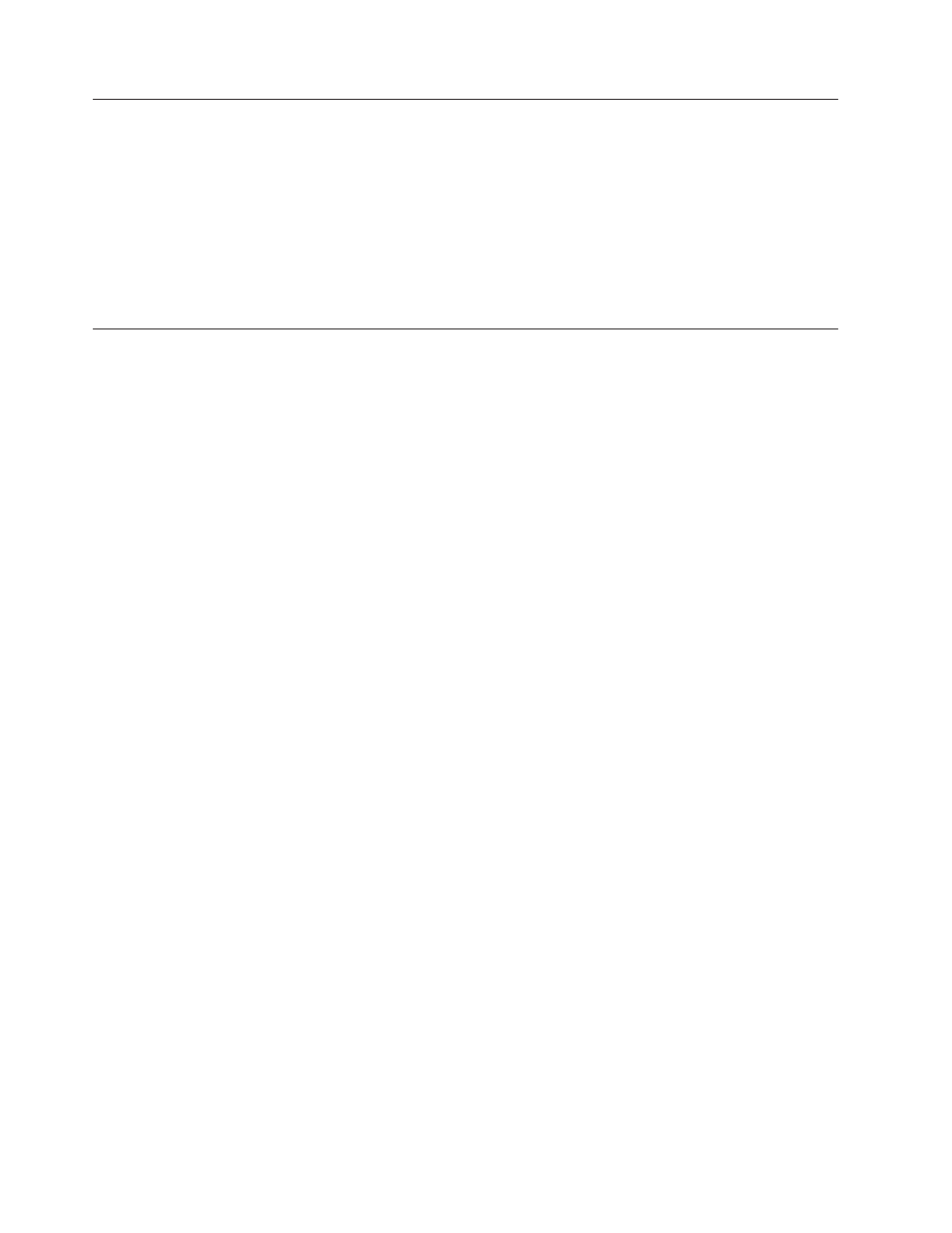
The
five
basic
steps
to
develop
an
image
There
are
five
basic
steps
to
developing
an
image:
1.
Importing
pre-existing
modules
2.
Building
a
module
3.
Creating
and
modifying
base
maps
and
driver
maps
4.
Deploying
Smart
Images
to
target
computers
5.
Installing
images
on
the
target
computer
The
remainder
of
this
chapter
provides
details
about
these
five
basic
steps.
Importing
pre-existing
maps
and
modules
The
Import
Wizard
copies
pre-existing
maps
and
modules
into
your
repository.
You
can
import
maps
and
modules
from
any
of
the
following
sources:
v
A
service
partition
on
a
computer
v
The
Hidden
Protected
Area
(HPA)
on
an
Lenovo
branded
computer
v
A
directory
on
a
computer
v
A
different
repository
v
A
set
of
ImageUltra
Builder
Distribution
CDs
or
ThinkCenter
and
ThinkPad
Recovery
CDs
v
An
ImageUltra
export
package
v
A
previous
version
of
an
ImageUltra
repository
Importing
maps
and
modules
from
a
service
partition
or
HPA
To
import
modules
from
a
source
computer,
you
must
first
install
the
ImageUltra
Builder
program
on
the
source
computer
and
set
up
the
source
computer
so
it
has
access
to
the
central
repository.
After
the
ImageUltra
Program
is
installed,
open
the
ImageUltra
Builder
program,
open
the
Repository
window
for
your
central
repository,
then
start
and
use
the
Import
Wizard
to
import
the
desired
modules
to
your
central
repository.
The
Import
Wizard
provides
a
categorized
view
of
all
application
modules,
device-driver
modules,
filter
modules,
utility
modules,
base
maps,
and
driver
maps
that
are
in
the
source
computer
service
partition
or
HPA.
It
enables
you
to
select
a
category
and
import
all
modules
within
that
category,
or
select
only
those
modules
or
maps
that
you
want
to
import.
In
many
cases,
the
operating-system
modules
are
in
a
container
and
the
entire
container
must
be
imported.
As
part
of
the
import
operations,
the
Import
Wizard
prompts
you
to
select
the
folder
in
the
repository
where
you
want
the
maps
and
modules
to
reside.
You
can
use
an
existing
folder
in
your
repository,
create
a
new
folder
in
your
repository,
or
just
put
the
imported
modules
in
the
root
entry
of
your
repository.
The
advantages
of
importing
modules,
as
opposed
to
building
your
own,
are
as
follows:
v
ImageUltra-developed
modules
have
been
tested
by
Lenovo
and
are
ready
for
deployment
on
Lenovo
branded
computers.
v
Base
maps
and
driver
maps
are
automatically
created
by
the
ImageUltra
Builder
Import
Wizard
based
on
the
modules
you
select
to
import.
You
can
use
these
14
ImageUltra
Builder
Version
4.01:
User
Guide
- THINKPAD X60 ThinkPad T43 ThinkPad R61e THINKPAD T61 ThinkPad X301 ThinkPad R50e ThinkPad R50p ThinkPad X40 ThinkPad SL300 ThinkPad SL400 ThinkPad X200 ThinkPad T500 ThinkPad R51 ThinkPad T41 ThinkPad T60 ThinkPad X61 Tablet ThinkPad X41 Tablet ThinkPad X61s THINKPAD X61 ThinkPad R61 ThinkPad X200 Tablet ThinkPad Z61e ThinkPad T400 ThinkPad R61i ThinkPad R52 ThinkPad R50 ThinkPad W700 ThinkPad R500 ThinkPad SL500 ThinkPad X200s THINKPAD Z60M ThinkPad W500 ThinkPad T61p ThinkCentre A30 ThinkPad T42 THINKPAD T40 ThinkPad X300 ThinkCentre M55e
