Making, Allowances, Modules – Lenovo ThinkPad R400 User Manual
Page 200: That, Require, Reboot
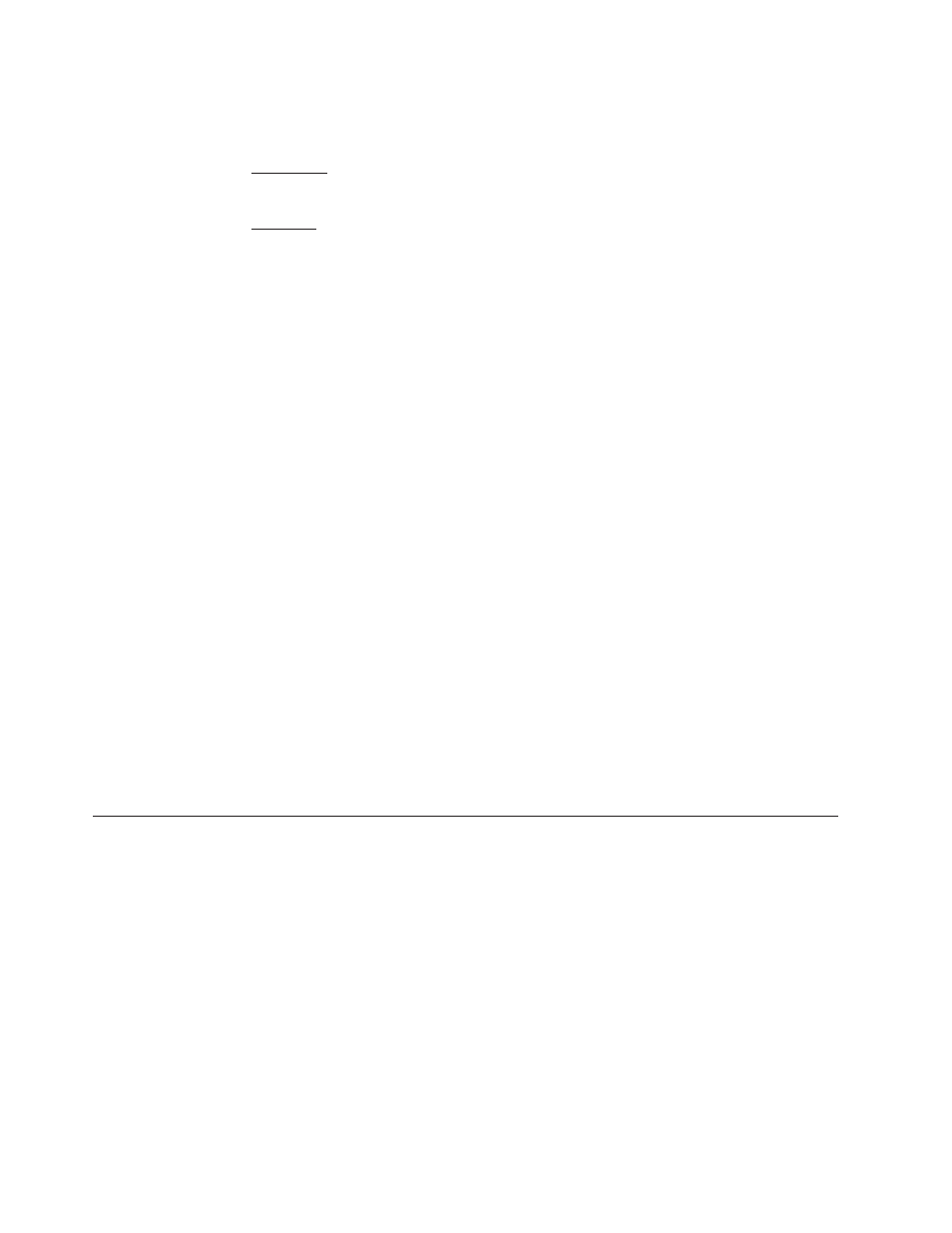
After
specifying
attributes
for
the
device-driver
module,
click
the
Save
icon
located
in
the
Main
window
toolbar.
Then,
build
the
module.
Condition:
Preparing
a
device-driver
module
that
installs
using
an
.INF
file,
but
also
has
an
application
executable
packaged
with
it.
Solution:
Some
applications
are
hardware
dependent.
These
applications
are
sometimes
designed
to
contain
both
device-driver
and
application
files.
For
example,
you
might
have
source
files
that
contain
a
wireless
device
driver
intended
for
a
wireless
network
card
and
a
configuration
utility
intended
to
work
in
conjunction
with
the
network
card.
In
this
case,
if
you
make
an
INF-only
device-driver
module
from
the
application
source
files,
the
application
might
fail
to
install
correctly.
Conversely,
if
you
make
an
application
module
from
the
application
source
files,
the
device
driver
might
fail
to
install
correctly.
Although
there
are
several
ways
to
address
this
exception,
the
easiest
and
most
successful
solution
is
to
make
a
device-driver
module
that
is
both
an
INF
installable
and
an
executable.
This
method
is
optional
and
cannot
be
used
for
Hardware-Specific
Images.
The
process
for
creating
this
type
of
device-driver
module
is
similar
to
creating
a
standard
device-driver
module.
However,
there
are
slight
differences
when
you
specify
the
attributes.
After
you
have
your
source
files
prepared,
use
the
New
Module
Wizard
to
create
a
new
device-driver
module
as
you
would
a
standard
device-driver
module,
but
allow
for
the
following
exceptions
when
you
fill
in
the
attributes:
v
In
the
Options
tab
,
check
the
INF
installable
check
box.
v
In
the
Source
tab
,
complete
the
Silent
Install
Command
field
with
the
command
used
to
install
the
application.
After
specifying
attributes
for
the
device-driver
module,
click
the
Save
icon
located
in
the
Main
window
toolbar.
Then,
build
the
module.
After
building
the
module,
insert
the
module
into
the
appropriate
driver
map.
When
the
module
is
installed
with
the
image,
the
.INF
files
are
copied
first
into
the
Windows
driver
directory,
and
then
the
silent
install
command
is
executed
during
the
Windows
audit
boot.
Making
allowances
for
modules
that
require
a
reboot
Occasionally,
you
might
encounter
a
condition
where
an
application,
add-on
operating-system
component,
or
device
driver
must
trigger
a
reboot
cycle
to
complete
its
installation.
The
ImageUltra
Builder
program
provides
a
Reboot
after
install
check
box
on
the
Options
tab
of
the
module
window.
When
the
Reboot
after
install
check
box
is
marked,
the
ImageUltra
Builder
program
does
the
following
during
the
installation
phase:
1.
Records
the
state
of
the
overall
installation
process
2.
Initiates
a
reboot
cycle
at
the
end
of
the
module
installation
After
the
reboot
cycle,
the
overall
installation
process
continues
where
it
left
off.
To
instruct
a
module
to
reboot
after
install,
do
the
following:
1.
Open
the
appropriate
repository.
186
ImageUltra
Builder
Version
4.01:
User
Guide
- THINKPAD X60 ThinkPad T43 ThinkPad R61e THINKPAD T61 ThinkPad X301 ThinkPad R50e ThinkPad R50p ThinkPad X40 ThinkPad SL300 ThinkPad SL400 ThinkPad X200 ThinkPad T500 ThinkPad R51 ThinkPad T41 ThinkPad T60 ThinkPad X61 Tablet ThinkPad X41 Tablet ThinkPad X61s THINKPAD X61 ThinkPad R61 ThinkPad X200 Tablet ThinkPad Z61e ThinkPad T400 ThinkPad R61i ThinkPad R52 ThinkPad R50 ThinkPad W700 ThinkPad R500 ThinkPad SL500 ThinkPad X200s THINKPAD Z60M ThinkPad W500 ThinkPad T61p ThinkCentre A30 ThinkPad T42 THINKPAD T40 ThinkPad X300 ThinkCentre M55e
